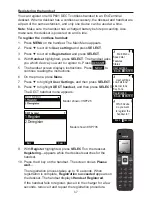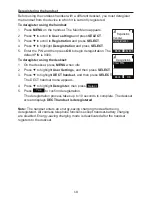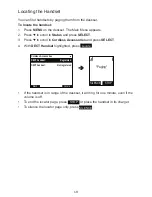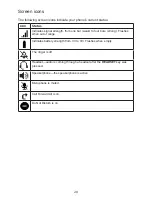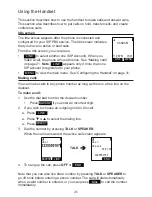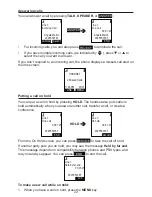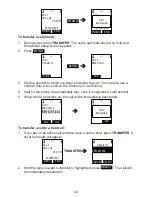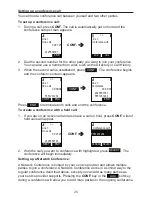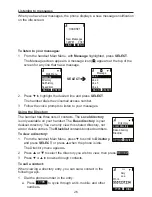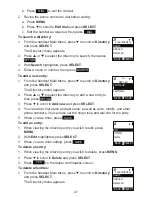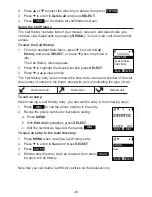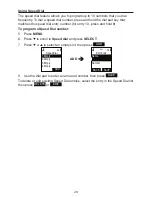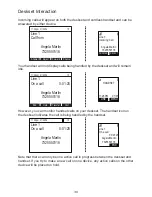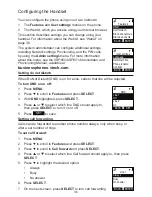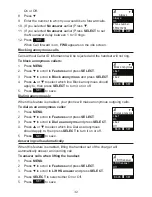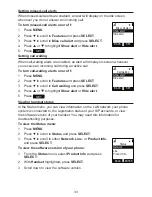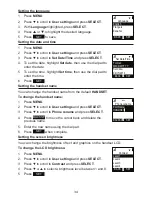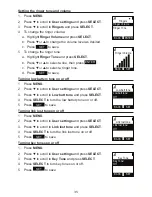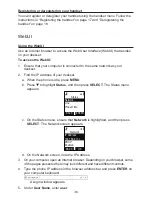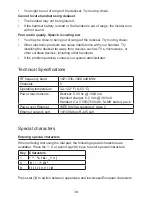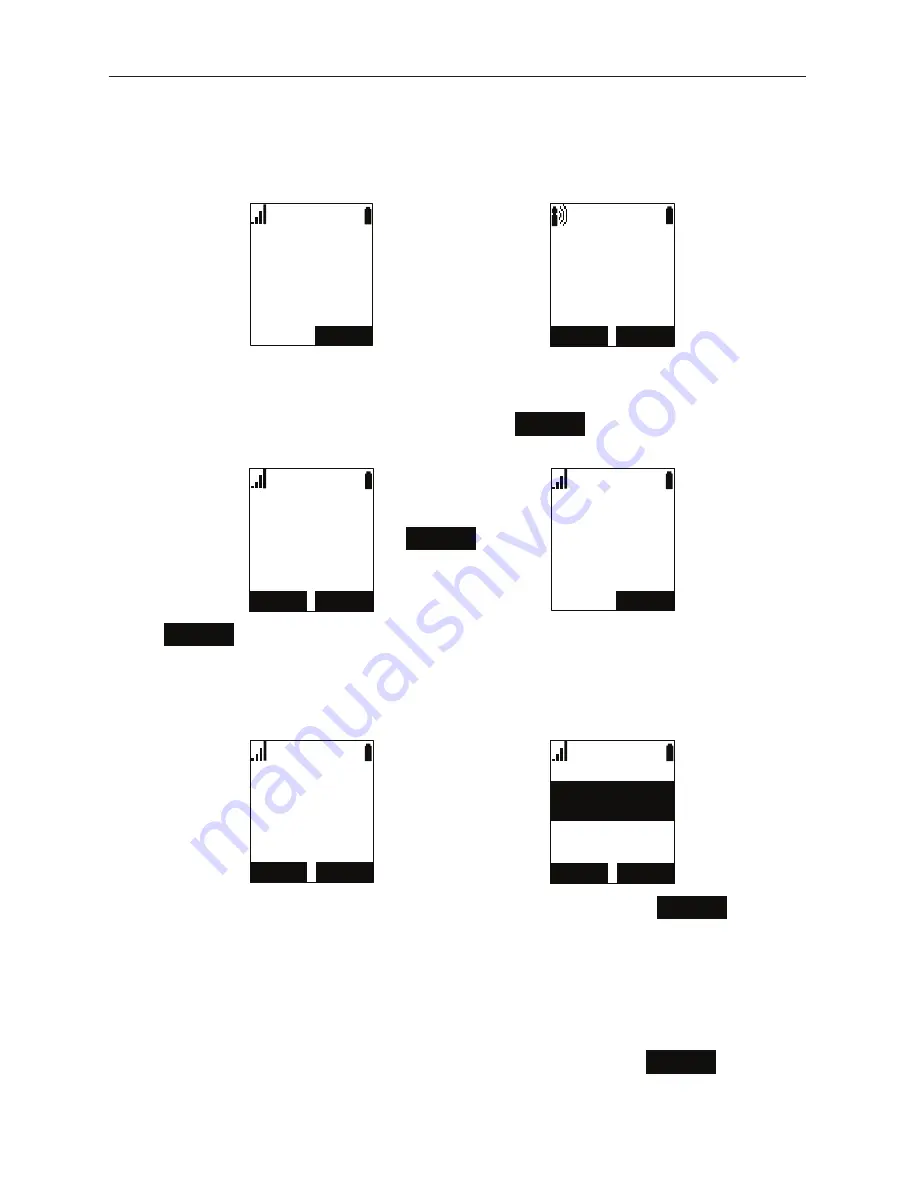
25
Setting up a conference call
You can hold a conference call between yourself and two other parties.
To set up a conference call:
1. During a call, press
CONF.
The call is automatically put on hold and the
conference setup screen appears.
(1'
/LQH
2QDFDOO
/,1(
/LQH
&RQIHUHQFHZLWK
(1'
â
CONF.
2. Dial the second number for the other party you want to join your conference.
You can also use a number from a list, such as the Directory or Call History.
3. When the second call is established, press
CONF.
. The conference begins
and the conference screen appears.
(1'
/LQH
2QDFDOO
&21)
(1'
/LQH
&RQIHUHQFH
â
CONF.
Press
END
to terminate both calls and end the conference.
To create a conference with a held call:
1. If you are on an Active call and also have a call on hold, press
CONF.
A list of
held calls will appear.
(1'
/LQH
2QDFDOO
1(;7
&$1&(/ 6(/(&7
&RQIHUHQFHZLWK
â
CONF.
2. With the call you want to conference with highlighted, press
SELECT
. The
conference will begin immediately.
Setting up a Network Conference:
A Network Conference is hosted by your service provider and allows multiple
parties to join a conference. A Network Conference works in a similar way to the
regular conference described above, except you can add as many parties as
your service provider supports. Pressing the
CONF.
key or the
Add
soft key
during a conference will allow you to add more parties to the ongoing conference.
Содержание VSP601
Страница 1: ...ErisTerminal SIP DECT Cordless Handset VSP601 Cordless Accessory User Guide ...
Страница 2: ...2 ...