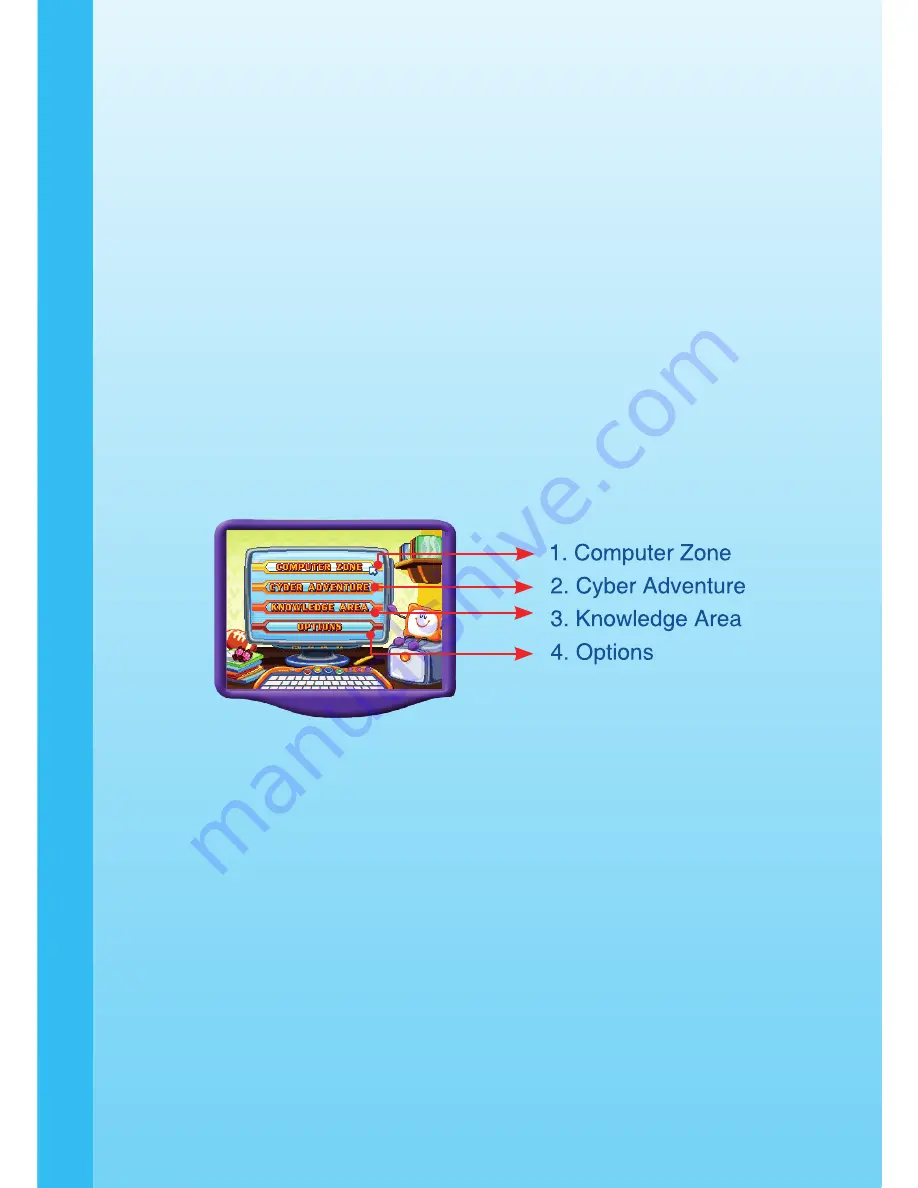
GETTING
STARTED
TO BEGIN PLAY
INTRODUCTION
One day, V.Pal tells Jack and Ashley that viruses have invaded their
computer! The viruses are freezing data, locking doors and making life
miserable for the computer’s friendly villagers, called Digizens. Jack and
Ashley must get rid of the viruses and restore order to CompuCity.
With the help of their
Smart Keyboard
, Jack and Ashley must use their
language, math, and typing skills to solve the Digizens’ problems and catch
the viruses. They also need to build a Super Aircraft that will help them
defeat the Virus King. If they succeed, CompuCity will be saved!
STEP 1: CHOOSE YOUR PLAY MODE
Press the Arrow Keys or move the Joystick up and down to highlight the
play mode you want. Press the
ENTER
Key/Button when you have made
your selection.
1. Computer Zone
In this play mode, you can learn how to type, practice spelling with V.Pal,
and experience a “pseudo–Internet” that shows you how to reply to
simulated e-mails and search for information.
2. Cyber Adventure
This play mode takes you on a learning adventure, where you will use your
school skills and fast fingers to play games and solve problems.
Play through the story line by entering
Adventure Play
or practice your
skills on individual games by selecting them in the
Quick Play
menu.
Содержание V.Smile Smart Keyboard
Страница 1: ......
Страница 2: ......
Страница 23: ......
Страница 24: ...2007 VTech Printed in China 91 02088 417 ...









































