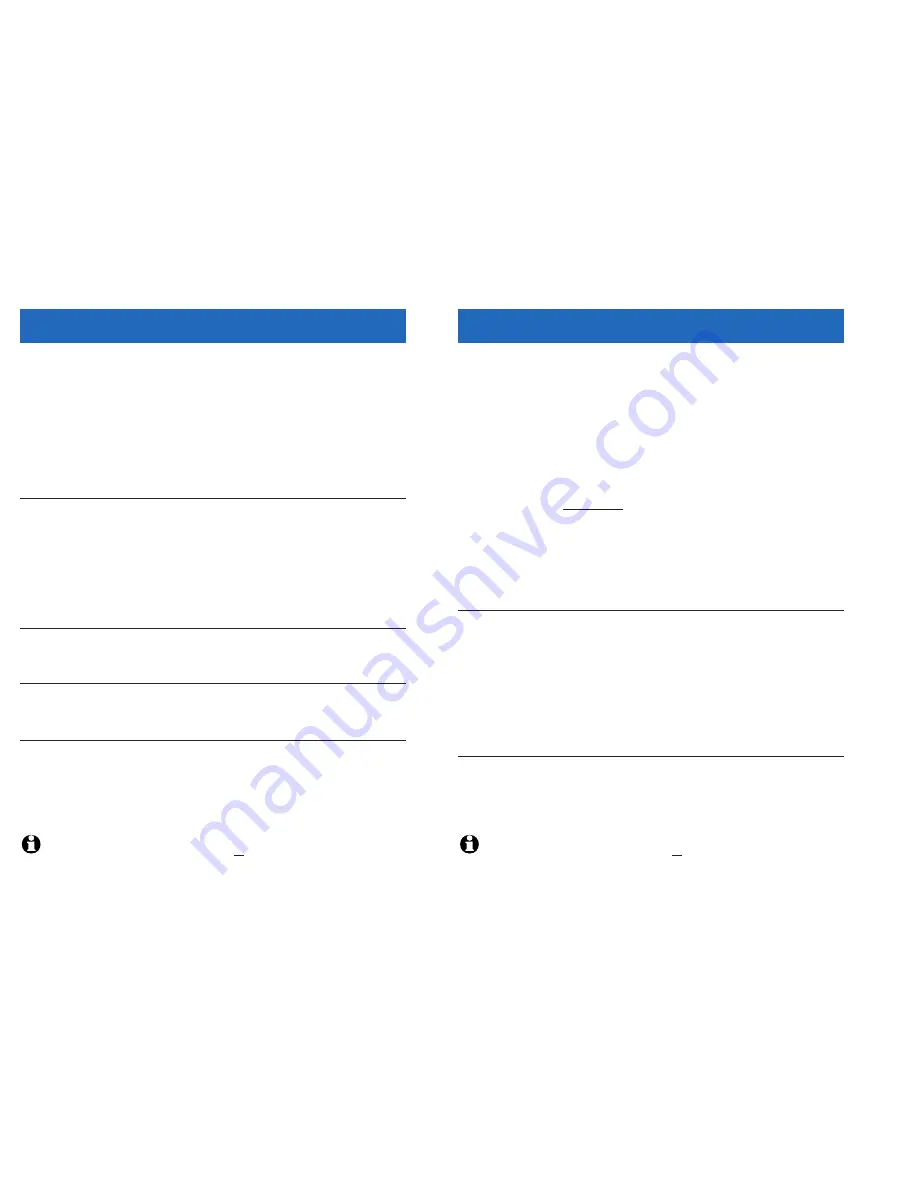
29
Appendix
28
Appendix
If you hear
noise or
interference
during a call
•
You may be out of range. Move the handset closer to the base.
•
Appliances plugged into the same circuit as the base can cause
interference. Try moving the appliance or base to another outlet.
•
The layout of your home or office might be limiting the operating
range. Try moving the base to another location, preferably on an
upper floor.
•
If the buttons don’t work, try placing the handset in the base for at
least 15 seconds.
•
Disconnect the base from the modular jack and plug in a corded tele-
phone. If calls are still not clear, the problem is probably in your
wiring or local service. Call your local telephone service company.
Phone does
not ring
•
If only Internet calls do not ring, make sure your computer is on,
connected to the Internet, and all required software is running.
•
Make sure the ringer for the non-ringing line is on (see page 15).
•
Make sure the telephone line cord and AC adapter are plugged in
properly (see page 5).
•
Move the handset closer to the base.
•
You might have too many extension phones on your telephone line to
allow all of them to ring. Try unplugging some of them.
Handset does
not work
•
If the error message “Not Registered” is displayed, return the handset
to the base. If the error message remains after 60 seconds, you will
have to manually re-register the handset (see next page).
In case of difficulty
Intercom or call
transfer does
not work
•
Intercom and call transfer features cannot be used when both
Internet and standard telephone lines are in use. Try again when one
line is free.
Wrong date
or time
•
The telephone’s date and time are taken from your PC. Make sure
your PC is set to the correct time and date and configure the
USB7200 to use the Automatic Time Setting (see page 16).
NOTE:
The term “base” above refers to the telephone base, not the charger provided with expansion handsets.
In case of difficulty
Manual handset
registration
If the error message “Not Registered” is displayed, return the handset to
the base. After 60 seconds the handset should beep to indicate that
registration is completed.
If registration fails, follow the steps below to deregister and reregister
your handset:
1
Select
MENU
.
2
Press
V
until “Registration” is displayed, then select
OK
.
3
Press
V
until “Deregister” is highlighted, then select
OK
.
4
Press
V
until affected handset is highlighted, then select
OK
.
5
At the “Deregister?” confirmation prompt, select
OK
.
6
Press and hold the
LOCATE HANDSET
button on the base for at
least 5 seconds.
7
Select
MENU
.
8
Press
V
until “Registration” is highlighted, then select
OK
.
9
Select
OK
to display “Search Base,” then wait a few seconds. If reg-
istration is successful, you will be prompted to enter a handset name.
If the “Not Registered” message is still displayed, call VTech Customer
Support at the numbers listed on page 26.
If you have lost or broken a handset, you should de-register it from the
base. Using a handset that is registered to the base, follow the steps
below to de-register the lost or broken handset:
1
Select
MENU
.
2
Press
V
until “Registration” is displayed, then select
OK
.
3
Press
V
until “Deregister” is highlighted, then select
OK
.
4
Press
V
until affected handset is highlighted, then select
OK
.
5
At the “Deregister?” confirmation prompt, select
OK
.
Once that handset has been de-registered, you may attempt to register
the new handset.
The USB7200 can alert you to only one incoming (Yahoo! Messenger,
standard, or intercom) call at a time. If you receive a second call before
answering the first call, you will not be notified of the second call until
after the first call is answered.
NOTE:
The term “base” above refers to the telephone base, not the charger provided with expansion handsets.
Lost or broken
handsets
Only one call will
ring at a time






















