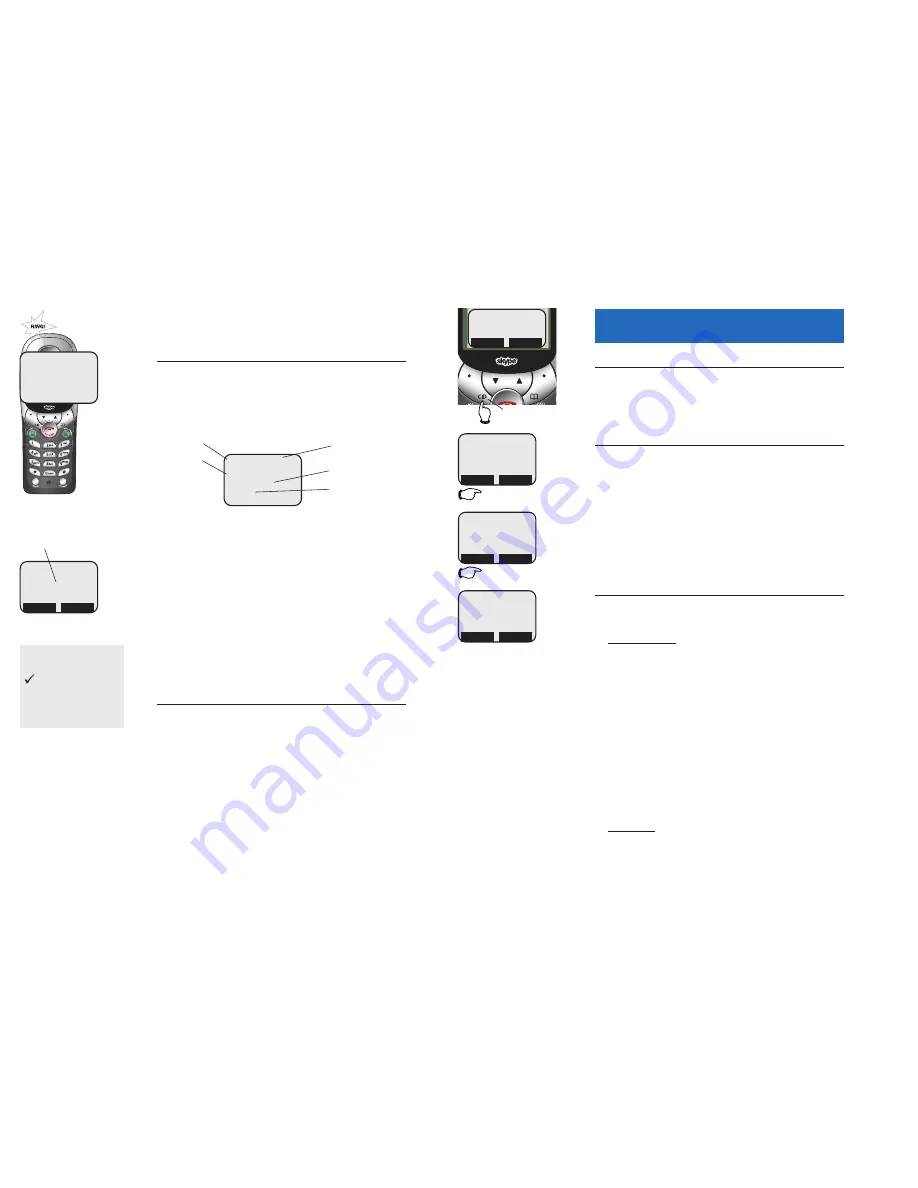
22
23
Caller ID Logs
Caller ID Logs
How Caller ID works
If you subscribe to Caller ID service provided by
your local phone company, information about each
caller will be displayed after the first or second ring.
Calls received by all handsets are stored in a shared
call log that can store 50 entries. You can review the
log to find out who has called, return the call with-
out dialing, or copy the caller’s name and number
into your phonebook.
After the call log is full, the oldest entry is deleted to
make room for new entries.
If you answer a call before the information appears
on the screen, it will not be saved in your call log.
About names
Names of callers will be displayed only if this informa-
tion is provided by your local telephone company.
If the telephone number of the person calling match-
es a number in your phonebook, the name that
appears on screen will match the name as you
entered it into your phonebook.
(Example: If “Christine Smith” calls, her name will
appear as “Chris” if this is how you entered it into
your phonebook.)
If someone in your Internet contact list is currently
online, a checkmark will be displayed after the name
in your call log.
08:15AM 02/14
34 OF 34
PAT WILLIAMS
5551234
NEW
Time & date of call
Caller’s number
New or old call
Caller’s name
Entry number
08:15AM 02/14
PAT WILLIAMS
5551234
NEW
VTECH
34 CALLS / 1 NEW
NEW
INTERCM
MENU
Screen shows number
of calls after a new call
is received
To review your call log
To review your call log
Press
CID
to review your call log. The most recent
call is displayed first. Use the arrow buttons to scroll
through the list as shown at left.
To return a call
When any call log entry is displayed, press
CALL/FLASH
to dial the displayed number, or press
#
repeatedly to see alternate dialing formats (you can
choose to dial with or without the area code or “1”
prefix).
If you have established a Skype Out account, you can
press
LIST/CALL
to make an Internet call to the number
(a “+” prefix will be added to the number).
Other options
• Select
DELETE
to delete the displayed entry from
your call log.
• Press and hold
DELETE
to delete all entries from
your call log. When asked to confirm, select
YES
to clear your call log of all entries, or
NO
to exit
and leave all call log entries intact.
• Select
STORE
to copy this entry into your phone-
book. If you want to change the name or number
before storing it in your phonebook, press
#
repeatedly to choose the correct dialing format, or
select
EDIT
to change the name. If the name or
number are not provided, you will be prompted
to enter them. Select
OK
to store the new entry in
your phonebook.
Note: Only call records received on your standard
telephone line can be copied into the phonebook.
You cannot copy numbers received on your
Internet line.
V
V
08:15AM 02/14
34 OF 34
PAT WILLIAMS
5551234
NEW
STORE
DELETE
08:09AM 02/14
33 OF 34
CHRIS THOMPSON
5554321
DELETE
05:22PM 02/13
32 OF 34
JEFFREY ADAMS
5556789
STORE
DELETE
VTECH
INTERCM
MENU
Call log button
STORE
Status symbols for
Internet calls
Online/SkypeMe
?
Away/Status Unknown
X
Not Available/Do Not
Disturb/Invisible/Offline























