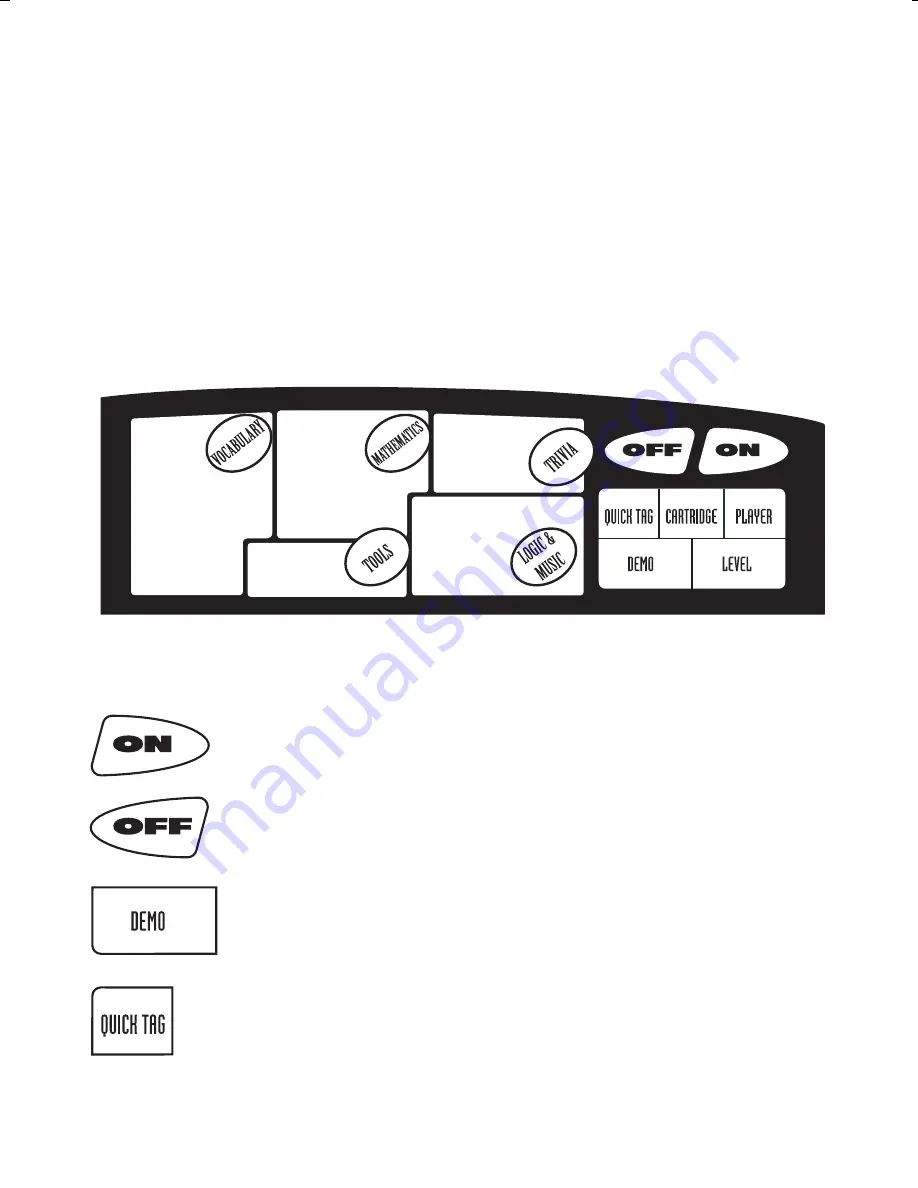
6
KEYBOARD DESCRIPTION AND
FUNCTIONS
THE CATEGORY SELECTOR
The VTECH
®
Ultra Power Mouse™ unit features a convenient one-touch selector
for the 5 activity categories. You can choose the categories or the functions simply
by pressing the following buttons: VOCABULARY, MATHEMATICS, TRIVIA, TOOLS,
LOGIC & GAMES, & 7 special functions, ON, OFF, DEMO, QUICK TAG, CARTRIDGE,
PLAYER, LEVEL.
ONE-TOUCH FUNCTION KEYS
Press this key to turn the unit ON.
Press this key to turn the unit OFF (If there is no input for a
few minutes, the unit will automatically shut off to save power)
Press this key to show the demonstration of the current activity
This is a special feature for you to save your favorite questions
& play again. All activities in the VOCABULARY, MATHEMATICS,
& TRIVIA categories apply. The feature can save 5 questions
among the above categories.
1. Guide Words
2. Spelling
3. Word
Challenge
4. Plurals
5. Antonyms
6. Synonyms
7. Anagrams
8. Spelling Builder
9. Code Words
10. Letter Grab
11. Word Guess
12. Analogies
13. Word Order
1. Addition
2. Subtraction
3. Multiplication
4. Math Fun
5. Mind Challenge
6. Missing Sign
7. Time Tutor
8. Time Change
9. Equation Puzzle
10. Geometry
11. Weight Balance
1. Trivia1-Geography
2. Trivia2-Environment
3. Trivia3-Animals
4. Trivia4-Water World
5. Trivia5-Human Body
1. Rumbling Ranks
2. Picture Puzzle
3. Chocolate Craze
4. Block Breakout
5. Film Director
6. Composer
7. Music Library
1. Calendar
2. Word Editor
3. Card Maker
4. Calculator
21800 I/M 14/1
3/28/99, 13:31
6
























