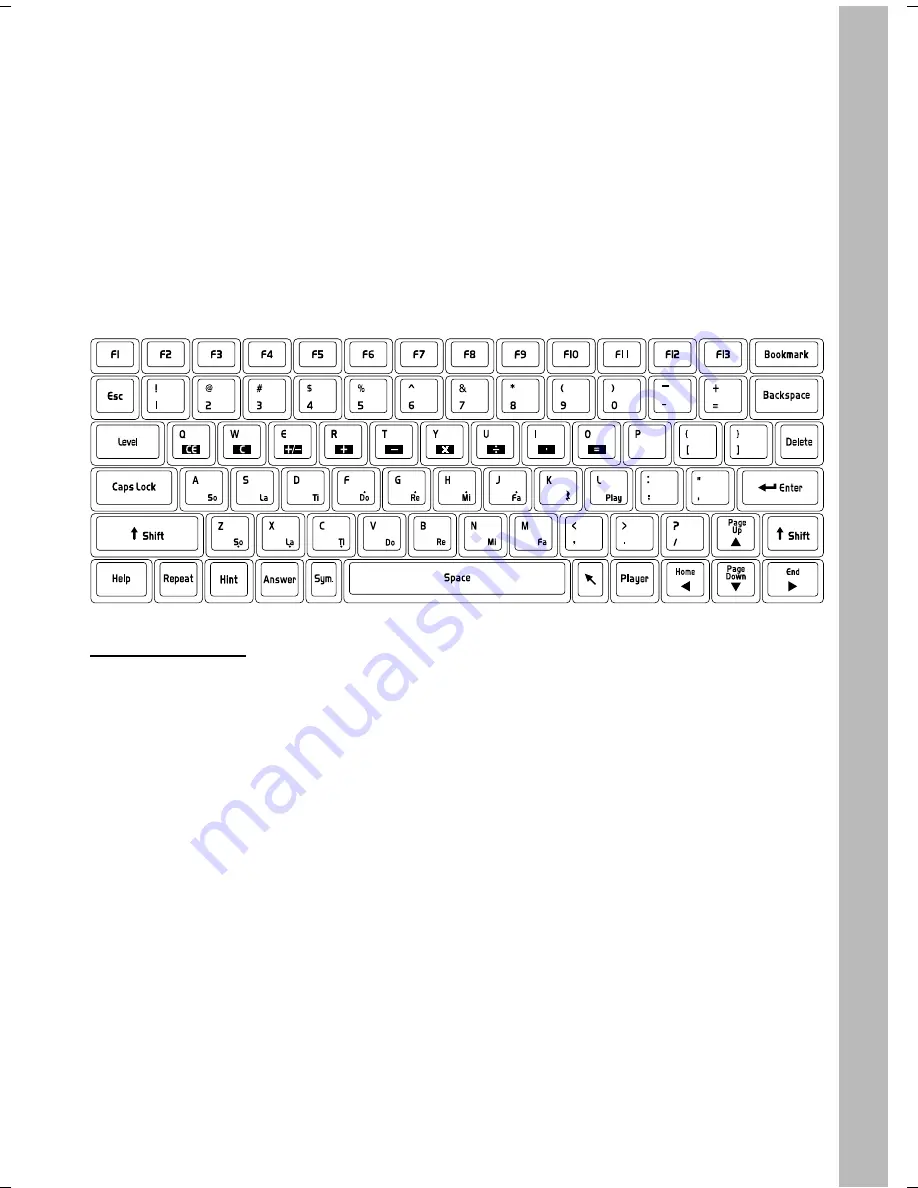
7
PC Connection Button
Press this button to move data between your unit and a PC.
Intelli-Challenge Button Press this button to enter the Intelli-Challenge Mode. Our Intelli-
System, which keeps track of your progress in every subject,
will pick activities for you, based on how you’ve done in the
past. Choosing Fun Mode will give you activities you’ve done
well in, or have played often. Choosing Challenge Mode will
give you activities in which you need the most work.
6. KEYBOARD LAYOUT
Your Tablet Notebook has a full alphanumerical keyboard that doubles as a music
keyboard. You will also find the following function keys:
FUNCTION KEYS:
F1 - F13
These keys may be set up to start an activity with one touch, by
using the Bookmark utility.
Esc Key
Press this key to exit the current activity.
Level Key
Press this key to choose the difficulty level of an activity.
Caps Lock Key
Press this key to type in capital letters.
Shift Key
Press this key to capitalize letters. This key can also access the
alternate function of another key, when both are pressed at the
same time.
Help Key
Press this key to see instructions for the current activity.
Repeat Key
Press this key to repeat an instruction or a question.
Hint Key
Press this key to get helpful hints about the activity you’re playing.
Using this key will reduce your score.
Answer Key
Press this key to get the correct answer to a question. You will
not receive points if this key is pressed.
Symbol Key
Press this key to see the symbol menu. Use the pen to select
and enter a symbol.
Space Key
When typing, use this key to insert a space between words or numbers.
IN
S
T
R
U
C
T
IO
N
S
& A
C
TIVITI
E
S
61100
4/25/02, 3:43 PM
7
























