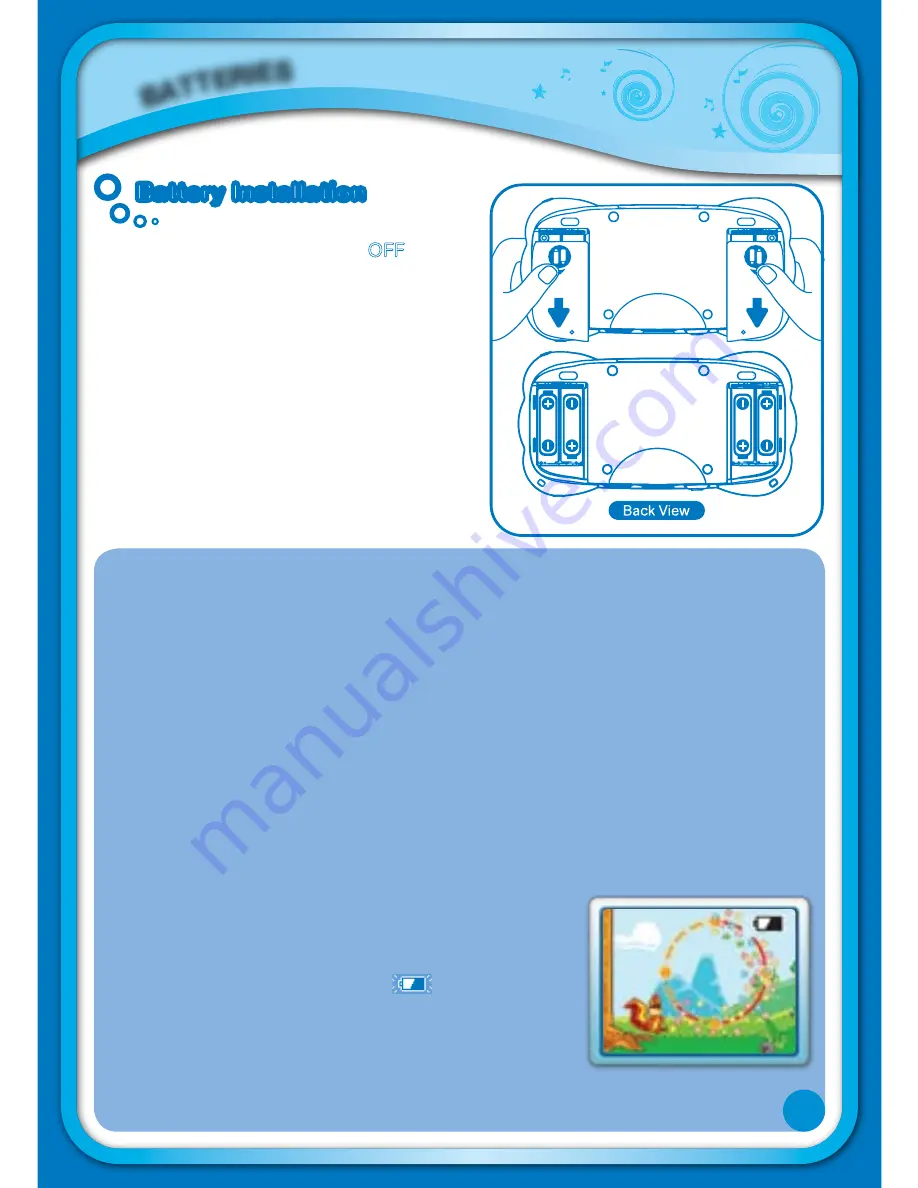
BATTE
RIES
Battery Installation
Battery Installation
• Make sure the unit is turned OFF.
• Locate the battery covers on the back of
the unit.
• Remove the covers as illustrated.
• Insert 4 X 1.5V size AA AM-3 or LR6
batteries (not included) as illustrated.
• Make sure to replace the battery covers.
BATTERy NOTICE
• Install batteries correctly observing the polarity (
+
,
-
) signs to avoid leakage.
• Non-rechargeable batteries are not to be recharged.
• Rechargeable batteries are only to be charged under adult supervision (if
removable).
• Rechargeable batteries are to be removed from the toy before being charged
(if removable).
• Do not mix old and new batteries.
• Do not mix batteries of different types: alkaline, standard (carbon-zinc) or
rechargeable (Ni-MH).
• Remove the batteries from the equipment when the unit will not be used for
an extended period of time.
• Always remove exhausted batteries from the equipment.
• Do not dispose of batteries in fire.
• Do not attempt to recharge ordinary batteries.
• The supply terminals are not to be short-circuited.
Note:
When the
MobiGo™
is running on batteries, you may
see this icon appear on the screen
. This indicates that
battery power is low, and you should replace the batteries
soon. Battery time remaining once the icon first appears
is approximately 10-30 minutes, depending on the type of
batteries in use.
To preserve battery life,
MobiGo™
will automatically turn off after several minutes
without input. Press the ON/OFF button to turn the
MobiGo™
on again.
Содержание MobiGo Game Storage
Страница 1: ...User s Manual User s Manual ...





































