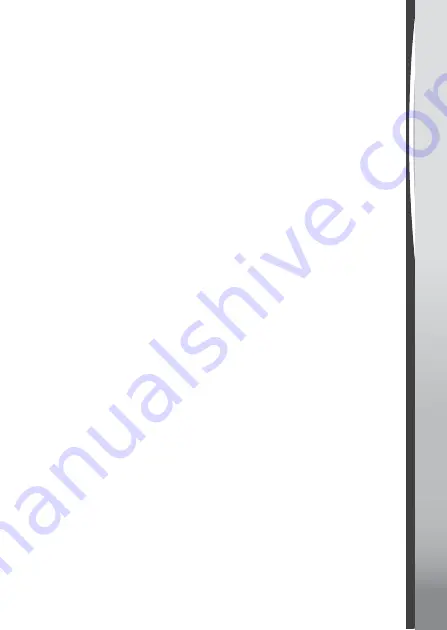
Date
• Swipe up or down on the day, month and year to set the date.
• Tap the Date Format icon to change the date format (DD/MM/YYYY
or MM/DD/YYYY).
• Tap the green tick icon to save.
Time
• Swipe up or down on the hours, minutes, or AM/PM (If in 12-hour
mode) to set the time.
• Tap the green tick icon to save.
3D Effects
• Tap On/Off to enable or disable the 3D effects feature.
Note:
If the watch enters Power Saving Mode, the screen will dim and
the 3D effect may not be shown.
Smart Wake Up
• When Smart Wake Up is enabled, you can double-tap on the screen
to wake up the watch.
• Tap On/Off to enable or disable this feature.
Wallpaper
• Tap the left or right arrow icons to change the wallpaper.
• Tap the green tick icon to save your selection.
Advanced Settings
• Memory
See a summary of memory usage or reformat the memory.
Note:
Formatting will erase all data in the memory, including all photos,
videos, voice files, photo clock faces and downloaded apps.
• Image Display (Aspect Ratio)
All photos and videos are saved at 4:3 ratio, but you can select from
two different aspect ratios for displaying the image in the preview and
playback screens:
Cropped:
Image appears to fully fill the screen with the left and right
sides cut off.
Fit Screen:
Image scaled to fit the screen, with the whole image
displayed.
22
Содержание Kidizoom Smart Watch DX2
Страница 1: ...Parent sGuide 91 003342 007 UK...
Страница 2: ......
Страница 27: ......
Страница 28: ......





















