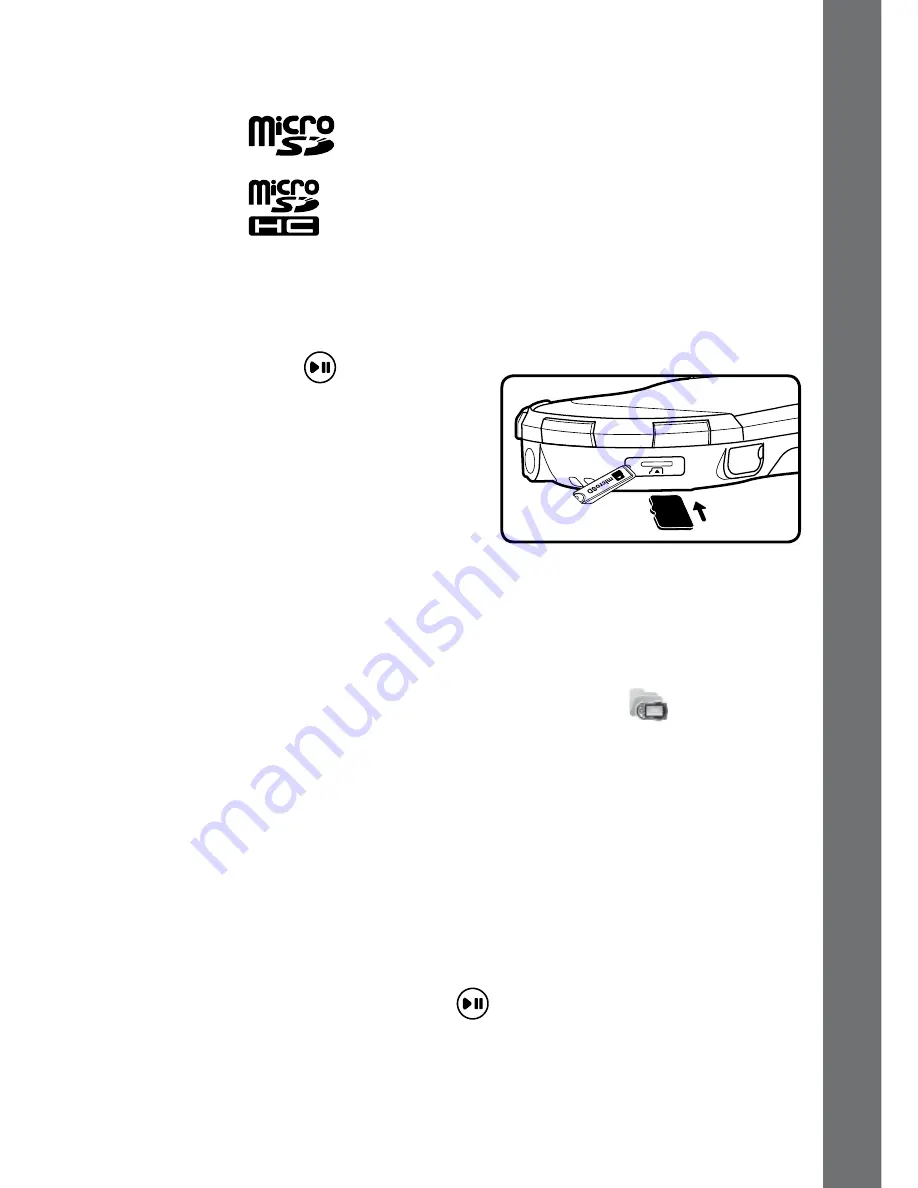
9
MeMory card InstaLLatIon
•
KidiGo
®
supports the following memory cards for memory expansion:
The microSD and microSDHC logos are trademarks of SD-3C, LCC
microSD
microSDHC
• Make sure the unit is turned OFF.
• Locate the memory card slot at the side of the unit near the Play/
Pause (OK) button
.
• Pull up the rubber cover.
• Insert the memory card (not included)
as illustrated. Once the memory card
is detected and can be used, the
memory card will be automatically set
as the default file storage.
• To remove the memory card from the slot, push the card in gently until
you hear a click, then let go to eject it.
NOTE: If a valid memory card is inserted, the unit will change to
show the video, music and photos stored in the memory card
instead of content stored in the internal memory. To see the content
from the internal memory, you can select this icon
in the Video
/ Music / Photo Menu directly, or select 'Change to internal memory'
in Settings > Memory.
To prevent accidental data loss, make sure you have backed
up all important data from your memory card before using. It is
recommended to format your memory card before first use.
to BegIn usIng kIdIgo
®
• Press the ON/OFF Button to turn on the unit.
• When the unit is turned on for the first time, the Try-me video will play.
Press the Play/Pause (OK) Button
to exit the Try-me demo mode.
The Try-me demo will now be disabled and will not play again on
start-up.
• Once the Try-me demo mode has been disabled, the unit will enter
the Home menu directly each time it is turned on.
• Press the ON/OFF Button again to turn the unit off.
Memor
y
c
ar
d Inst
allation
Содержание KidiGo
Страница 1: ... 2013 VTech Printed in China 91 002866 005UK User s Manual ...
Страница 2: ......
























