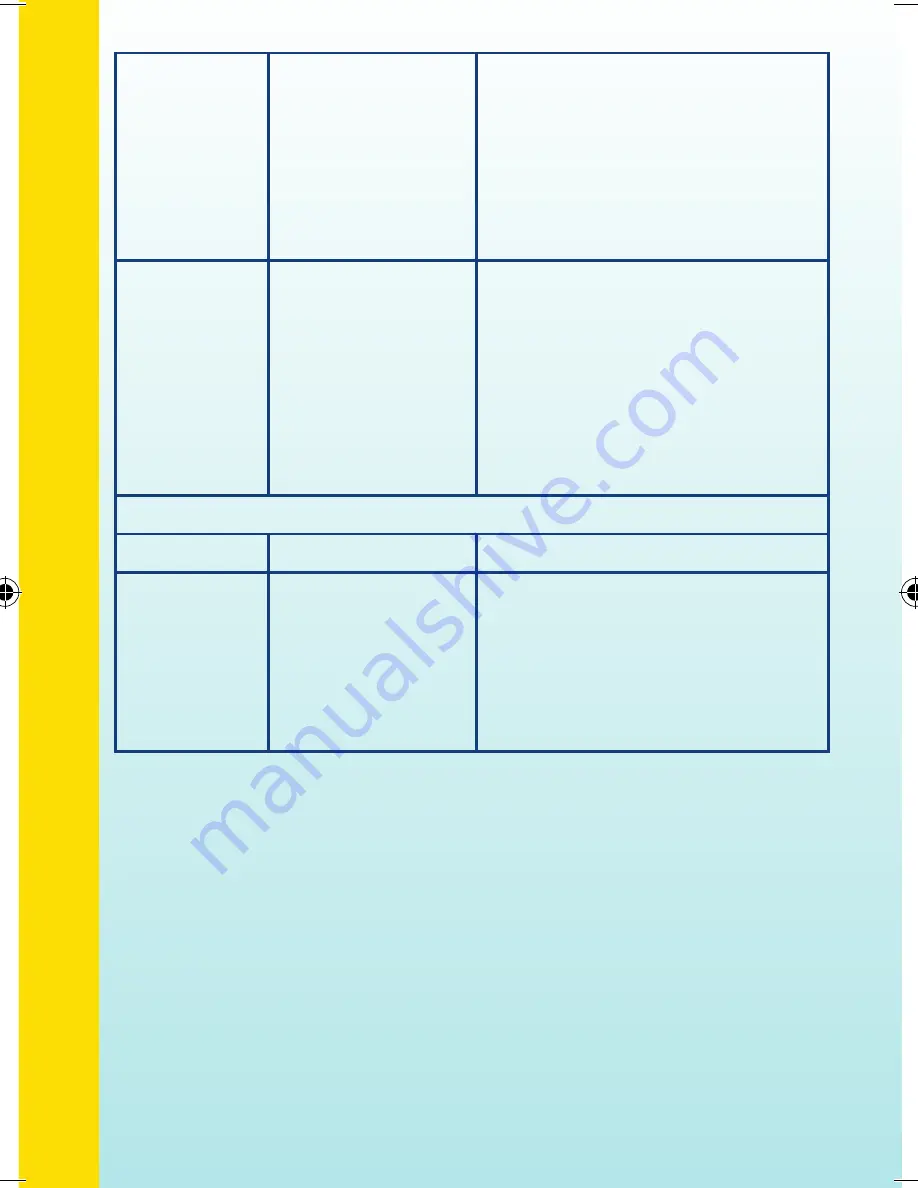
The
message
“File Error”
shows when
trying to
view or open
an artwork.
The artwork is
corrupted.
Delete the artwork.
Notes:
Do not disconnect or
turn off the main unit when files
saving, uploading to or being
sent from PC.
The
message
“Not enough
space.”
shows when
trying to
create a new
creation.
The internal
memory of the
main unit is full.
1. Backup the artwork to PC first.
2. Then return to TV mode and
delete some artwork.
Connected to a PC
Problem
Possible Reason
Solution
When
pressing
the ON/OFF
button,
nothing
happens.
Incorrect or
missing power
connection.
Check that new batteries are
correctly installed or the USB
cable is properly connected
between the PC and the main
unit.
14
Troubleshooting
35000 manual-zhuji0403.indd 16
2008-4-17 22:55:46
Содержание KidiArt Studio
Страница 1: ...User s Manual TM ...
Страница 24: ... 2008 VTech Printed in China 91 002332 000 ...























