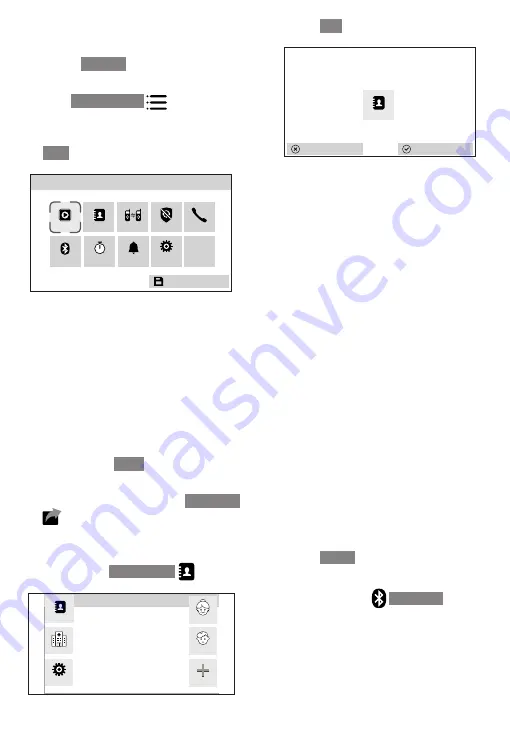
21
Add a menu option
1. Press
+ Add
to add a Smart key
function.
2. Press
Menu option
.
3. Press
◁
/
△
/
▽
/
▷
to choose your
desired menu option, and then press
Save
.
SMART KEY 1 SETTING
Intercom
Phonebook
Msg list
Caller ID log
Bluetooth
Ringer
Timer
No
Smart key
Setting
Smart Cal.
Save
Change a smart key
function
You may want to change your existing
smart key to another. For instance,
from Phonebook to a speed dial
number, an emergency number, or
another menu option.
1. Press softkey
Menu
on the telephone
base.
2. Press
△
/
▽
to scroll to the
Smart key
, and then press its smart key to
enter.
3. Press the smart key you want to change.
For instance:
Phonebook
.
Current key function
*Press your desired Smart key to edit its
function*
SMART KEY SETTING
Phonebook
Add
Setting
Grandma
Jackson K
SW Clinic
4. Press
Yes
to confirm changing.
No
Change function of Smart Key 1?
Phonebook
Yes
5. Now, select your desired Smart key
function.
Follow the steps in
,
, or
sections to
change.
Bluetooth
Pair and connect your Bluetooth
cellular phone or headset with the
telephone base. Before you begin,
make sure that you have cellular
coverage and your Bluetooth enabled
cell phone or handset is not connected
to any other Bluetooth device.
Add a Bluetooth cell
phone / headset
1. Press
Menu
on the telephone base.
2. Press
△
/
▽
to scroll to the next page,
and then select
Bluetooth
.






























