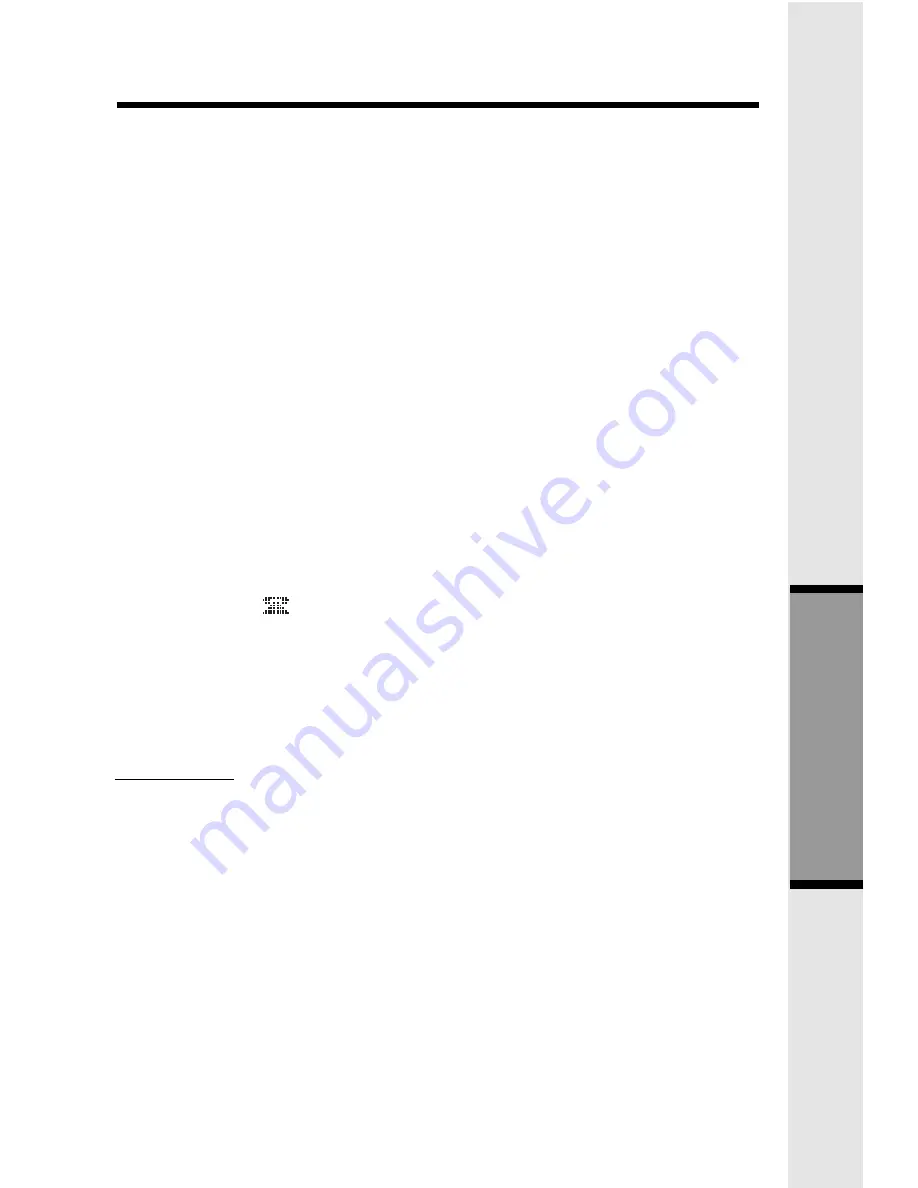
29
Conference Calling
The GIGAPHONE is capable of supporting conference calls with up to two
registered Handsets, and the Base unit.
To enter a conference call, simply access the line with two or more extensions
by pressing ON (or HANDSFREE) on the Handset or SPEAKERPHONE on the
Base.
The phone icon and two or more extension numbers will be displayed
in the upper left corner of the Handset.
Transferring Calls
You can transfer calls on the GIGAPHONE system from the Base to Handset,
Handset to Handset, or Handset to Base.
Blind Transfer
You can directly transfer any active call to another GIGAPHONE extension
without notification by doing the following steps:
•
Handset or Base must be on an active call.
•
Press the INTERCOM key followed by the number of the Handset (1,2,
3,4
) or Base (0) that you wish to transfer the call to.
•
When the other extension answers, the call will automatically be connected
to the other extension.
•
An unanswered call will ring back to the originating Handset/Base if not
answered within 30 seconds
Handset and Base Operation
Message Waiting Indication
The GIGAPHONE is compatible with optional voicemail service provided by
some local telephone companies. If you subscribe to this service, and you have
new, unplayed messages in your voicemail, a Visual Message Waiting Indicator
(VMWI) signal is transmitted by your local telephone company.
The GIGAPHONE will detect a VMWI signal and activate a the Message Waiting
light on the Base and the Message Waiting light on the Handset.
After you check your messages, the Message Waiting indicators will automatically
turn off.
Please note that whenver new, unplayed messages are stored in your voicemail,
the local Telephone Company will continue to send a VMWI signal.
Advanced Operations






























