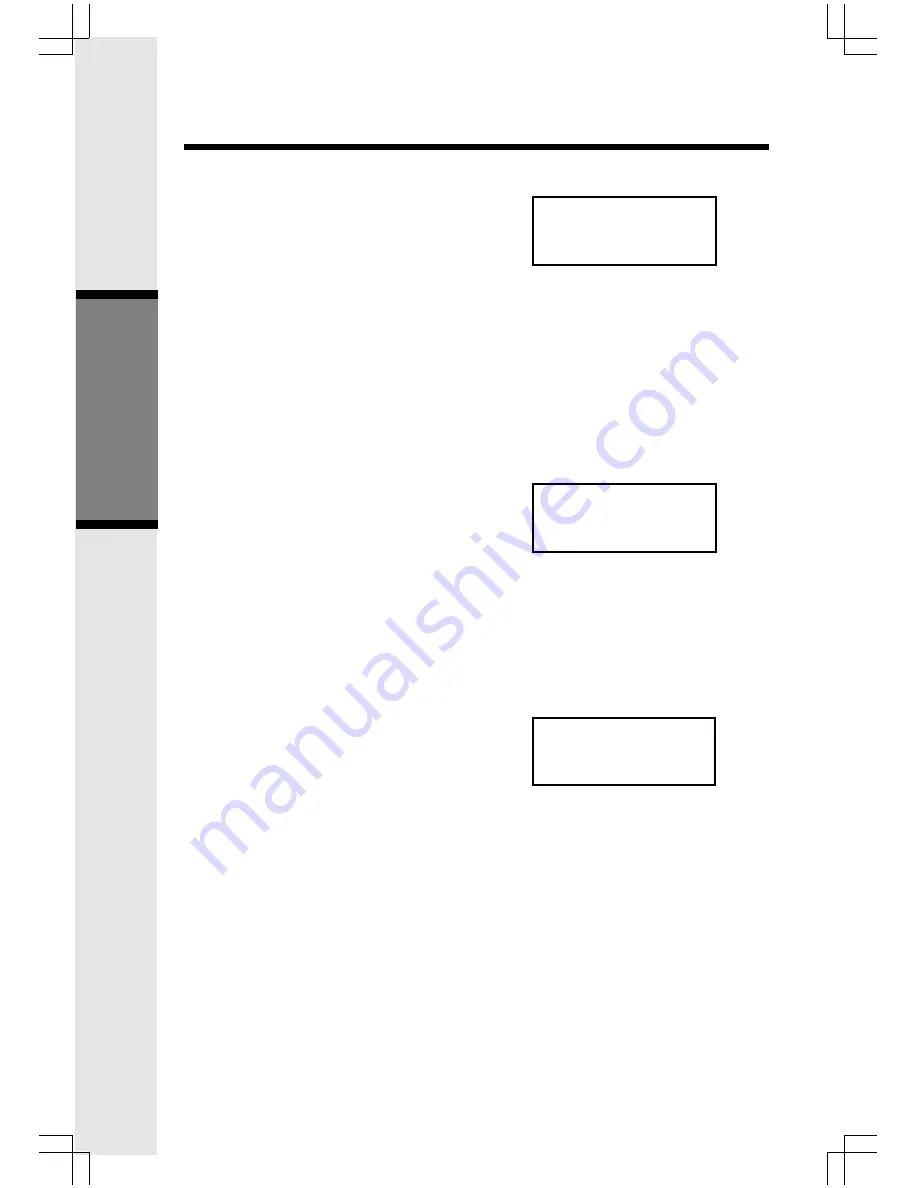
20
Dialing from Caller ID
•
Follow the steps in Reviewing Caller
ID to scroll to the entry to be dialed.
•
Press ON or SPEAKERPHONE to dial
the number. To change how the
number will be dialed, (1 + area code
+ number, area code + number, 1 +
number, number only.) press #
repeatedly. The screen will cycle
through the dialing options.
Deleting Caller ID
•
Follow the steps in Reviewing Caller
ID to scroll to the record to be deleted.
•
Press DEL key to delete the desired
record. A confirmation tone will
sound.
•
To delete all the Caller ID records,
press and hold the DEL key. The
screen will ask you DELETE ALL
CALLS? Press SEL for confirmation.
The screen will display CALL LOG IS
EMPTY briefly. And a confirmation
tone will sound. Or, press OFF to
return to the CID record previously
displayed.
Calls Log (Caller ID - Call Waiting)
Basic Operation
DELETE ALL
CALLS?
VTech
595-9511
NEW
2/2311:59
AM
VTech
595-9511
NEW
2/2311:59
AM






























