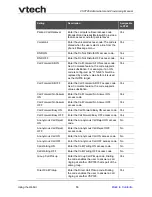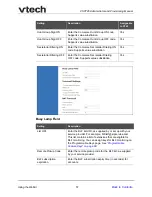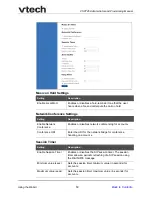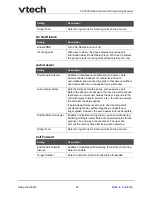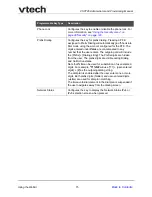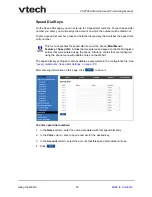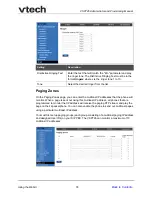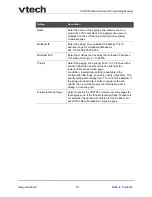Using the WebUI
69
VSP726 Administrator and Provisioning Manual
Programmable Key Type
Description
Configures the key for accessing an account. Users can
make or answer calls by pressing these keys. The key LED
will change according to call activity.
After selecting Account in the Type column, select the
account number in the Account column.
Configures the key to access the Directory menu. Users
can then press the key to view the Directory menu.
Configures the key to access the Call History list. Users
can then press the key to view the Call History list.
Configures the key to access the Redial list. Users can
then press the key to view the Redial list.
Configures the key to access the Message menu. Users
can then press the key to view the Message menu.
Configures the key to turn Do Not Disturb on or off for a
selected account. The key is lit orange when DND is on. If
DND is on and a Do Not Disturb All key is also available,
the DND All key flashes to indicate that not all accounts
have DND set.
Configures the key to turn Do Not Disturb on or off for all
accounts. The key is lit orange when DND All is on (as are
any other DND keys). If one or more accounts also has a
dedicated DND key, turning DND off for a particular
account will cause the DND All key to flash, indicating that
not all accounts have DND set.
Configures the key to turn Call Forward All on or off. In the
Account column, select the account for which Call Forward
All will apply. Before assigning the key, ensure that you
configure Call Forward settings on the Call Settings page.
Configures the key to turn Call Forward No Answer on or
off. In the Account column, select the account for which
Call Forward No Answer will apply. Before assigning the
key, ensure that you configure Call Forward settings on the
Call Settings page.
Configures the key to turn Call Forward Busy on or off. In
the Account column, select the account for which Call
Forward Busy will apply. Before assigning the key, ensure
that you configure Call Forward settings on the Call
Settings page.
Configures the key to dial a number on the selected line.
After selecting Quick Dial, enter the number to be dialed in
the Value column. In the Account column, select the
account on which the number will be dialed out.