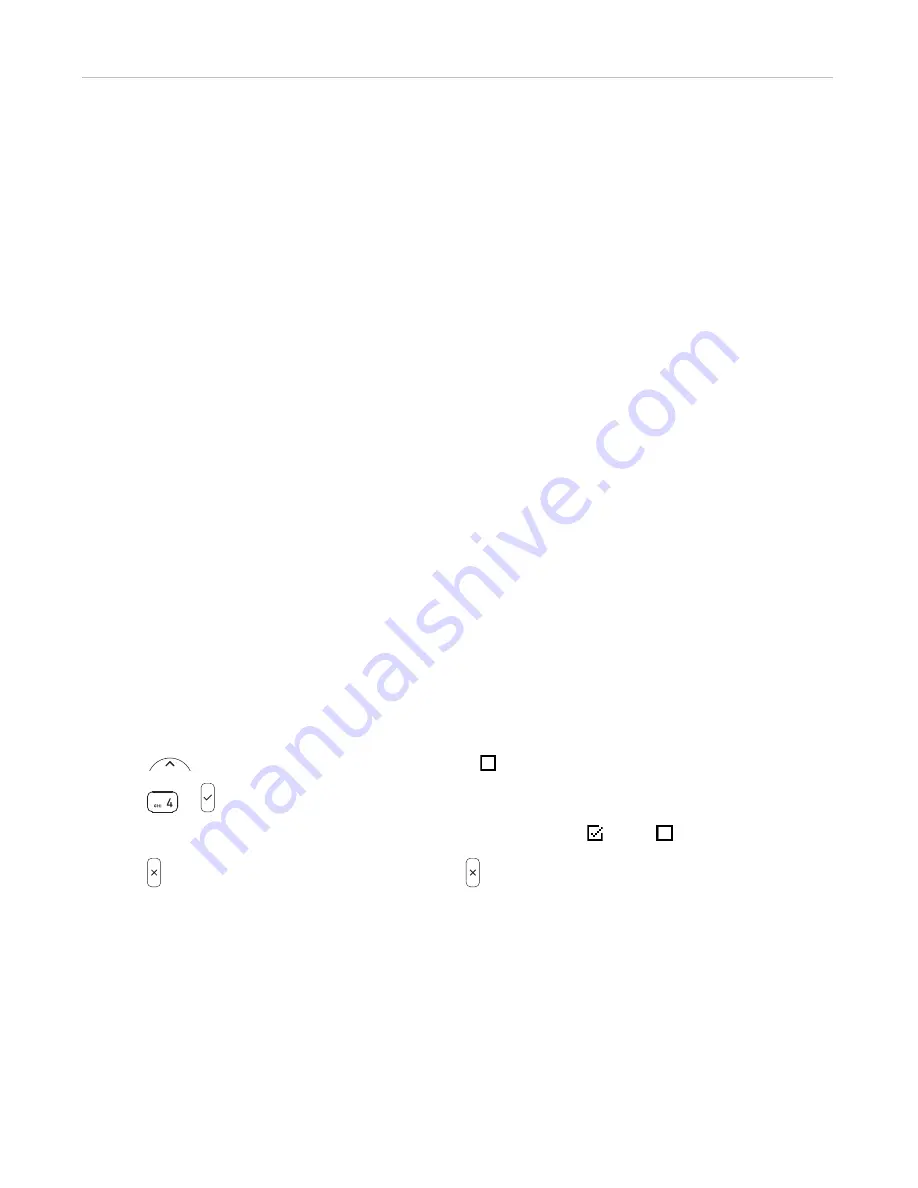
77
ET605 User Manual
Customizing the Phone Settings
•
Forwarding incoming calls when they are not answered:
1.
Open the
Identity
page >
Features
tab >
Call Forwarding
>
Timeout
.
2.
Type the number of seconds into the text field of "Timeout (sec)". If an incoming call hasn't been
answered when the time has elapsed, the call will be forwarded to the phone number entered as target.
3.
Type the phone number in the "Target" text field. Type each number the way it needs to be dialed by
the phone, without spaces or punctuation between the digits.
4.
Click on "Apply" and "Save".
Turning call forwarding on
1.
Open the phone's Web interface >
Identity
page >
Features
tab >
Call Forwarding
.
2.
Click "On" after the forwarding event (
Always, Busy, Timeout
).
3.
Click on "Apply" and "Save".
Turning call forwarding off
1.
Open the phone's Web interface >
Identity
page >
Features
tab >
Call Forwarding
.
2.
Click on "Off" after the forwarding event (
Always, Busy, Timeout
).
3.
Click on "Apply" and "Save".
C
all completion
On VTech phones, call completion means that when a called number is busy or not available, your phone will
call you back as soon as the dialed number is not busy anymore or available again. The factory default setting is
"off". See "Call completion" on page 51 on how to use this feature.
Note:
This function must be supported by your VoIP provider and/or your PBX.
On the phone
Turning call completion on/off
1.
Press
> 2 Call Features > 2 Outgoing Calls > 4 Call Completion.
2.
Press
or
to change the Call Completion setting.
The empty or ticked checkbox indicates whether
Call Completion
is on ( ) or off ( ). Default setting is off.
3.
Press briefly to return to the previous menu, press for two seconds to return to the idle screen.
On the web interface
Open the phone's web interface >
Advanced
Settings
page >
Behavior
tab >
Phone Behavior
section >
Call completion
: Click
on
.






























