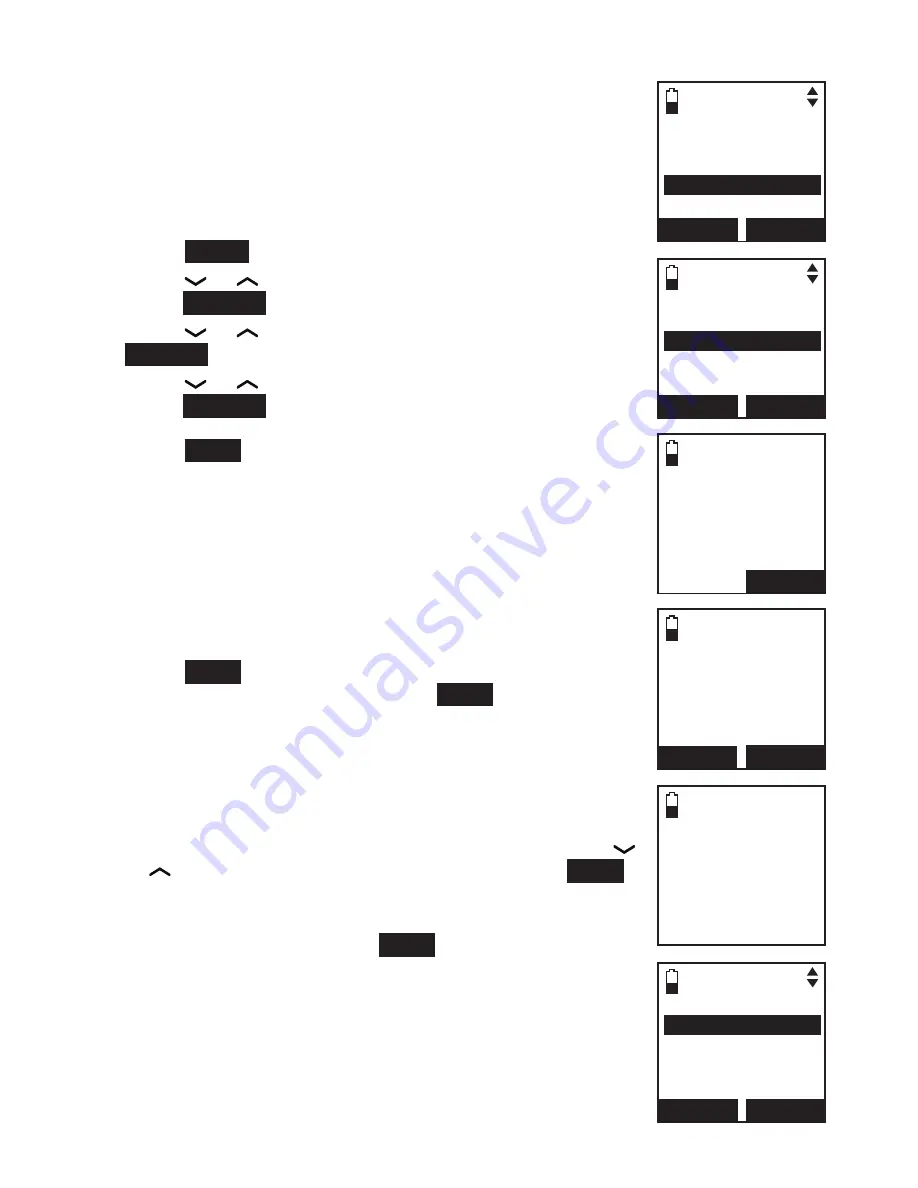
19
Bluetooth
Add a headset
Before you begin, make sure that your Bluetooth enabled
headset is not connected to any other Bluetooth device.
Refer to your headset user's manual to learn how to search
for or add new Bluetooth devices.
To pair and connect a headset:
Press
MeNu
on the handset when it is not in use.
Press or
to highlight
Bluetooth
, then
press
SeleCT
.
Press or
to highlight
Add device
, then press
SeleCT
.
Press or to highlight
Add headset
, then
press
SeleCT
. The screen displays
If headset is
connected to cell, please disconnect it.
Press
NeXT
.
If there is another headset already active, the screen
will show
only 1 headset in device list can be
ready for connection
and prompt you to replace an
existing paired device (page 24).
When you already have two active devices, the
handset shows
only 2 devices can be ready for
connection
. The telephone base will deactivate
another headset from active slot automatically.
Press
NeXT
. The screen displays
Pls set headset to
discoverable mode
, then press
NeXT
.
All devices that are connected to the telephone base
are temporarily disconnected.
The screen displays
Searching for Bluetooth
headsets...
Set your headset to discoverable mode
(refer to the user’s manual of your headset).
When the screen displays the found devices, press
or
to highlight your headset and then press
NeXT
.
Enter the PIN of your headset. The PIN for most
Bluetooth devices is
0000
(refer to the user’s manual of
your headset). Then press
NeXT
.
1.
2.
3.
4.
•
•
4.
•
5.
6.
7.
ADD DEVICE
Add cellular
Add headset
BACK SELECT
If headset is
connected to
cell, please
disconnect it.
NEXT
Pls set headset
to discoverable
mode
BACK NEXT
Searching for
Bluetooth
headsets...
FOUND DEVICES
Headset A
Headset B
BACK SELECT
Directory
Caller ID log
Intercom
Bluetooth
Ringers
BACK SELECT















