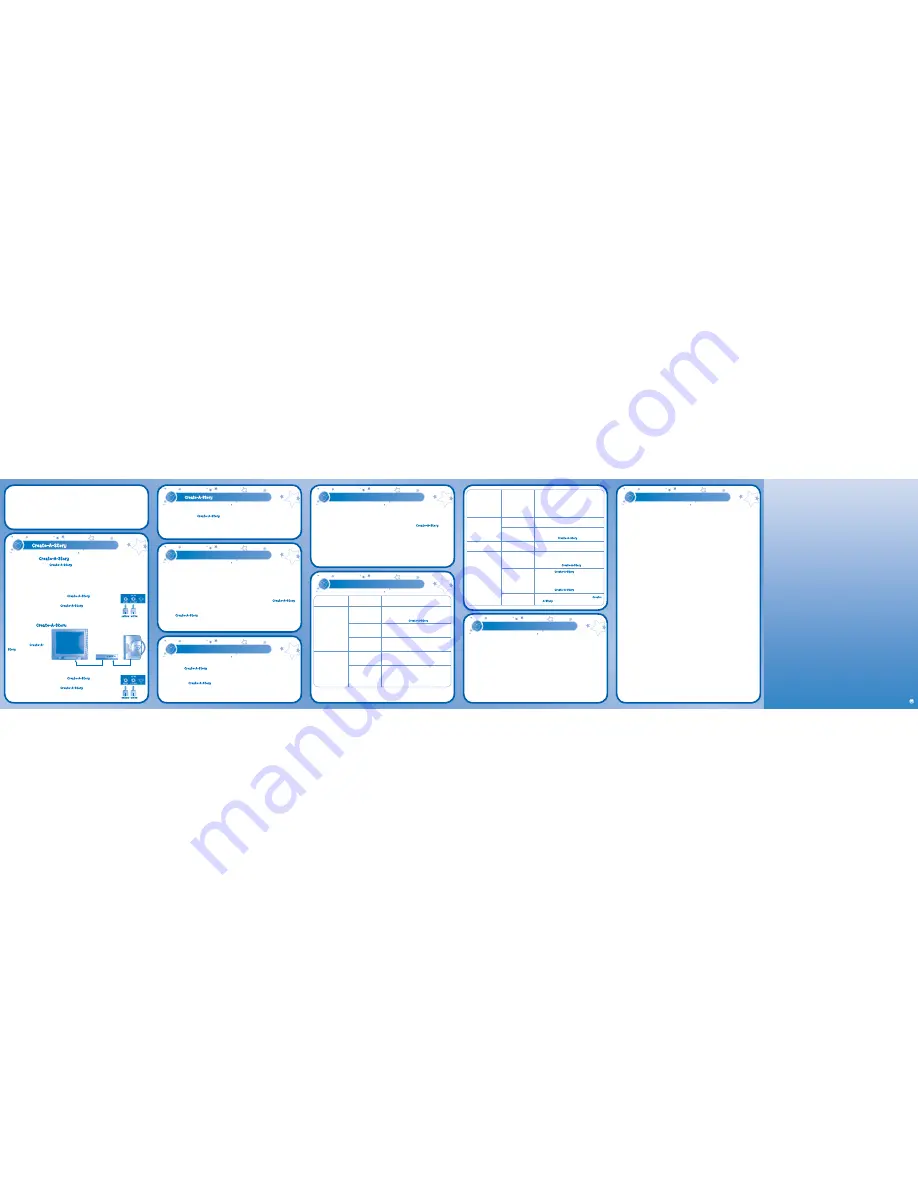
6
CARE AND MAINTENANCE
TECHNICAL SUPPORT
STANDARD GUIDELINES FOR ADAPTOR TOYS
• This toy is not intended for use by children under 3 years old.
• Only use the recommended adaptor with the toy.
• The transformer is not a toy.
• Never clean a plugged-in toy with liquid.
• Never use more than one adaptor.
• Do not leave the toy plugged in for extended periods of time.
CONNECTING Create-A-Story
™
TO A TV
Note:
Before you connect
Create-A-Story
™ to a TV, please check and make sure that the
console is working. Insert the AV cable into the AV jack. Once you have turned the
console on, the TV Mode signal will glow. If this does not occur, please check the adaptor
or batteries, and ensure the AV cable is properly connected. Make sure that your TV and
the console are both turned off before you being making any connections.
AUDIO INPUT CONNECTION
• Connect the yellow plug on the
Create-A-Story
™ cable to the
yellow video input terminal on your TV.
• Connect the white plug on the
Create-A-Story
™ cable to the white
audio input terminal on your TV.
CONNECTING
Create-A-Story
™
TO A VCR
If there is no video IN
and audio IN terminal
on your TV set, you
can connect
Create-A-
Story
™ to a VCR.
• Connect the yellow plug on the
Create-A-Story
™ cable to the
yellow video input terminal on your VCR.
• Connect the white plug on the
Create-A-Story
™ cable to the white
audio input terminal on your VCR.
TWO WAYS TO PLAY
You can also play with
Create-A-Story
™ without a TV set. Listen to your favorite Disney
stories through the speaker when you are playing in the On-the-Go Mode. You can
carry it along during travel!
CARE AND MAINTENANCE
• Keep your
Create-A-Story
™ clean by wiping it with a slightly damp cloth. Never use
solvents or abrasives.
• Keep it out of direct sunlight and away from direct sources of heat.
• Always keep
Create-A-Story
™ away from water, sand and dirt.
• Avoid dropping it. Never try to dismantle it.
WARNING
A very small percentage of the public, due to an existing condition, may experience
epileptic seizures or momentary loss of consciousness when viewing certain types
of flashing colors or patterns, especially on television. While
Create-A-Story
™ does
not contribute to any additional risks, we do recommend that parents supervise their
children while they play games on a TV. If your child experiences dizziness, altered
vision, disorientation, or convulsions, discontinue use immediately and consult your
physician.
Please note that focusing on a television screen at close range for a prolonged period
of time may cause fatigue or discomfort. We recommend that children take a 15-
minute break for every hour of play.
Problem
Possible Reason Solution
The TV Mode signal
does not glow when
the switch is in the
ON
position.
1. Incorrect or
missing power
connection
1. Check if the new batteries are correctly
installed, or an AC/DC adaptor (9V
300mA, center-position) is properly
connected to
Create-A-Story
™.
2. Program needs to
be reset
2. Disconnect all power supplies (batteries
and adaptor), then reconnect power
supplies.
3. AV cable is not
connected to the
AV jack
3. Make sure that the AV cable is firmly
inserted into the AV jack at the top of the
console.
The TV Mode signal
is
ON
, but there is
no picture on the TV
screen.
1. Incorrect TV
connection
1. Make sure that the yellow plug of the
console is connected to the video IN
terminal (usually yellow) of the TV.
2. Incorrect TV Mode
selected
2. Make sure that the TV is set to “video”
mode. Some TVs have several video
inputs so please make sure you have
selected the video input that matches the
video port connected to the console.
The TV Mode signal
is
ON
, but there is
no picture (or picture
looks fuzzy) and
switching to
OFF
has
no response.
1. Program needs to
be reset
1.1 Switch to the
OFF
position and unlock the
cartridge.
1.2 Remove the cartridge and then re-insert it.
1.3 Disconnect all power supplies (batteries
and adaptor), and then reconnect power
supplies.
The TV picture is
black and white.
1. Non-matching
color system
1. Make sure the TV is set to the correct TV
system. (E.g. NTSC or Auto)
2. Cable connection
problem
2. Make sure that the video cable is firmly
connected to the video input of the TV and
AV jack of
Create-A-Story
™.
There is a picture on
the TV, but no sound.
1. TV setting
1. Increase the volume of the TV, and make
sure it is not set to “Mute”.
There is no sound
when using the On-
the-Go Mode.
1. Incorrect or
missing power
connection
1. Check if the new batteries are correctly
installed, or an AC/DC adaptor (9V
300mA, center-position) is properly
connected to
Create-A-Story
™
.
2. Program needs to
be reset
2.1 Turn off
Create-A-Story
™.
2.2 Disconnect all power supplies (batteries
and adaptor), then reconnect power
supplies.
2.3 Turn on
Create-A-Story
™.
3. Headphone is
connected
3. Remove the Headphone jack from
Create-
A-Story
™.
10
Create-A-Story
™
in TV Mode
OTHER INFORMATION
WARNING
2008 © VTech
Printed in China
91-002311-000-000
8
7
9
Create-A-Story
™
in On-the-Go Mode
TROUBLESHOOTING
TECHNICAL SUPPORT
If you have a problem that cannot be solved by using this manual, we encourage you
to visit us online or contact our Consumer Services Department with any problems
and/or suggestions that you might have.
A support representative will be happy to assist you. Before requesting support,
please be ready to provide or include the information below:
• The name of your product or model number (the model number is typically located
on the back or bottom of your product).
• The actual problem you are experiencing.
• The actions you took right before the problem occurred.
Internet:
www.vtechkids.com
Phone:
1-800-521-2010 in the U.S. or 1-877-352-8697 in Canada
TO BEGIN PLAY
• Make sure the console is turned
OFF
.
• Insert a cartridge into the slot at the top of the console. The side with the label
needs to be facing up. The cartridge should lock into place securely. Please use
care when removing the cartridge from the slot.
• Turn on your TV.
• Set your TV input mode to accept input from the port to which
Create-A-Story
™
is connected. In many cases this will involve setting the TV to a “video” mode;
however, since all TVs vary, refer to your TV or VCR manual for further details.
• Turn
Create-A-Story
™ on by sliding the switch to the
ON
position.
TO BEGIN PLAY
OTHER INFORMATION
DISCLAIMER AND LIMITATION OF LIABILITY
VTech
® Electronics North America, L.L.C. and its suppliers assume no responsibility
for any damage or loss resulting from the use of this handbook.
VTech
® Electronics
North America, L.L.C. and its suppliers assume no responsibility for any loss or claims
by third parties that may arise through the use of this software.
VTech
® Electronics
North America, L.L.C. and its suppliers assume no responsibility for any damage or
loss caused by deletion of data as a result of malfunction, dead battery, or repairs. Be
sure to make backup copies of important data on other media to protect against data
loss.
Company: VTech
® Electronics North America, L.L.C.
Address:
1155 West Dundee Rd., Suite 130, Arlington Heights, IL 60004 USA
Phone:
1-800-521-2010 in the U.S. or 1-877-352-8697 in Canada
NOTICE:
This equipment has been tested and found to comply with the limits for a Class B
digital device, pursuant to Part 15 of the FCC Rules. These limits are designed to
provide reasonable protection against harmful interference in a residential installation.
This equipment generates, uses and can radiate radio frequency energy and, if not
installed and used in accordance with the instructions, may cause harmful interference
to radio communications. However, there is no guarantee that interference will not
occur in a particular installation. If this equipment does cause harmful interference to
radio or television reception, which can be determined by turning the equipment off
and on, the user is encouraged to try to correct the interference by one or more of the
following measures:
-- Reorient or relocate the receiving antenna.
-- Increase the separation between the equipment and receiver.
-- Connect the equipment into an outlet on a circuit different from that to which the
receiver is connected.
-- Consult the dealer or an experienced radio/TV technician for help.
Caution:
Changes or modifications not expressly approved by the party responsible
for compliance could void the user’s authority to operate the equipment.
yellow white
yellow white


