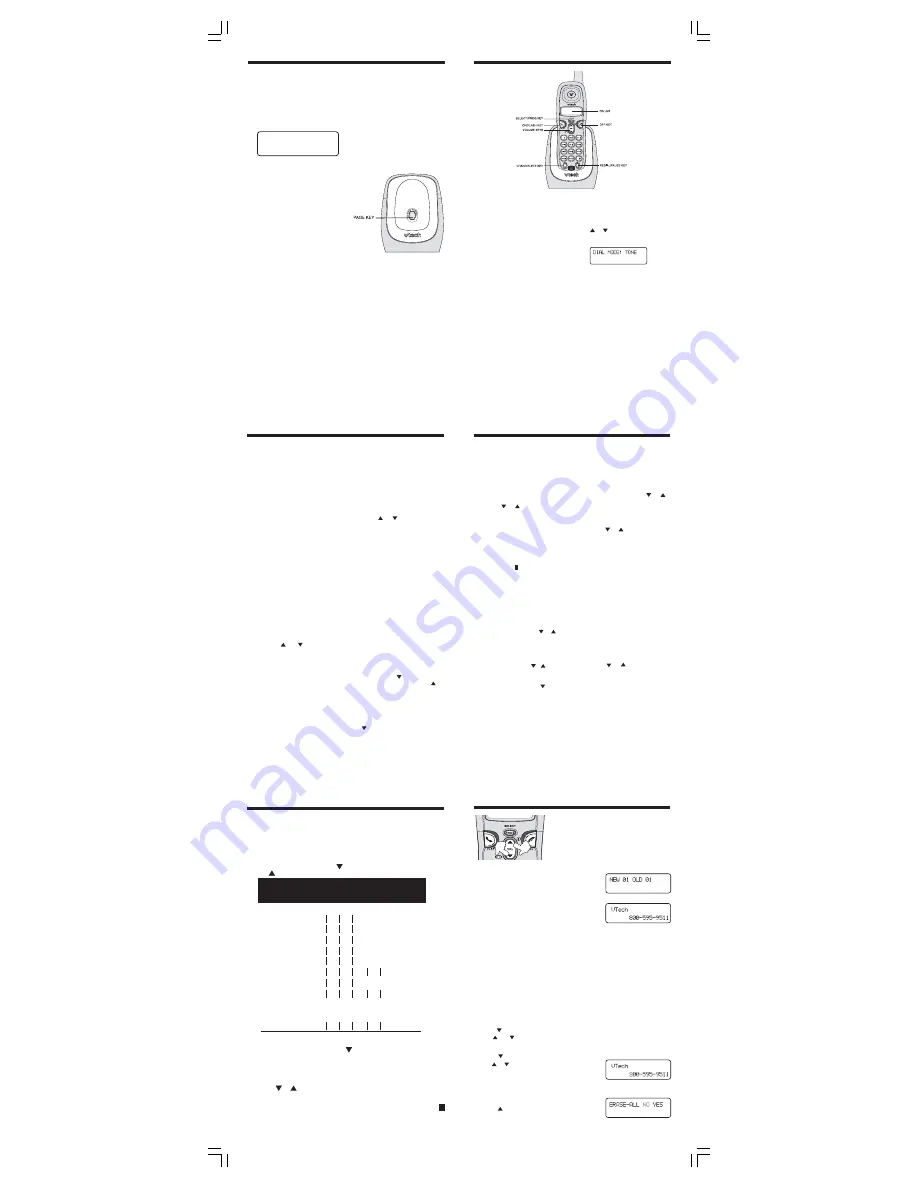
Base Unit Features
PAGE KEY
•
Press the
PAGE
key to page the
handset.
•
Press it second time to cancel a
page.
•
The base will ring the handset for
one minute before ending the page
automatically.
•
The handset can also cancel the
page by pressing the
OFF
key.
Making Calls
Pick up the handset and press
ON
.
When you hear a dial tone, dial the
number. The LED will display
PHONE ON
while the handset is in
use.
If you make a mistake when dialing,
press
OFF
to hang up, then press
ON
to get the dial tone again.
You must always press
ON
before
you can dial a call on the handset.
Answering Calls
When an incoming call is ringing. You
will hear ring tone.
To answer a call just press any key
on the handset (except
OFF
).
Disconnecting
To end a call, either place the handset
in the base, or press
OFF
on the
handset.
Changing Channels
If you notice interference when using
your handset, press
CHAN
to switch
to a clear channel. This function is
only available when you are on a call.
Temporary Tone
If you have a rotary (pulse) telephone
service, (
TONE/PULSE
setting is set
to
PULSE
), this feature allows you to
enter special codes and tones to
operate answering machines,
electronic banking services, or other
special services.
First, dial the call normally. Then
activate the temporary tone feature
by pressing
TONE
(the
*
key). You
can then press the numbers or
symbols you need, and your phone
will send the proper signals.
To end the call, press
OFF
or place
the handset in the base. The phone
will automatically go back to rotary
(pulse) service.
Programming The Ringer Type
The handset ringer is capable of four
different types of ring tones. To
change the ring tones or to turn the
ringer off, make sure the handset is
OFF
.
•
Press
PROG/SELECT.
•
Presse or to scroll to
RINGER:
current setting. Press
PROG/SELECT
to select
RINGER: 1, 2, 3, 4
or
OFF
. You
will hear a sample of each ring.
•
Press the
PROG/SELECT
to
choose the displayed ringer
Memory Dialing
You can store up to nine numbers with
names (up to 15 characters and 24 dig-
its in each location) you dial frequently
into the speed dial memory locations you
assign (1 through 9) in each handset.
You can also store telephone numbers
with names alphabetically in the direc-
tory. See
Telephone Directory
for in-
structions.
-OR-
Press
REDIAL/PAUSE
to
display the last number dialed
from this phone.
8. Press
SELECT
or
PROG
to store
your entry. The screen displays
DISTINCT RING?
and the
current setting.
9. Press
or
to change the
setting. Choose
Y
(for yes) if you
wish the phone to alert you to calls
from this number by changing to
a distinctive ringing pattern after
the first ring. Choose
N
for a
normal ringing pattern.
10. Press
SELECT
or
PROG
to
confirm your selection. If you
chose
Y,
a
D
will be displayed
with the directory entry.
Edit a Number/Name Stored in
Memory
1. Press and hold the memory
location key (1 through 9) of the
entry you wish to edit.
2. When the screen displays the
entry you want to edit, press
SELECT
. Then press
or
until
EDIT
flashes.
3. Press
SELECT
.
The screen
displays the name and number.
The cursor appears at the end
of the name. Use
,
and the
dial pad keys to edit the name.
Press
SELECT
to move on to
edit the number. Use to
backspace and make
corrections. Press
SELECT
to
move to edit the distinctive ring
setting.
4. Press
SELECT
to save.
Operating Instructions
Operating Instructions
Operating Instruction
TONE/PULSE Setting
To switch between tone and pulse
settings, press
PROG/SELECT
. Use
the( / ) keys to make your
selection.
Press
PROG/SELECT
to confirm. To
exit without making a change,
press
OFF
.
NOTE:
Your
2121
is preset at the
factory for
TONE
dialing.
NOTES:
•
The entries you stored in speed dial
memory will be marked with 01
through 09 in the telephone
directory.
•
Press
OFF
at any time to exit
memory dial mode.
Store a Number/Name in Memory:
1. Press
PROG/SELECT
on the
handset.
2. Press
or
until the screen
displays
SPEED DIAL
.
3. Press
SEL
. The screen displays
ENTER 1-9
.
NOTE
: When memory is full the
screen displays MEMORY FULL, an
error tone sounds, and you cannot
store a new number until you delete a
record in speed dial memory or tele-
phone directory.
4. Press the key (1 through 9) for
the memory location where you
want to store this entry. If the se
lected location is empty, the
screen displays
ENTER NAME
.
NOTE:
If the location is not empty,
your new entry will be stored in place
of the old and the first entry will be
deleted. Take caution to not save over
entries you do not wish to delete from
memory.
5. Enter up to 15 characters for the
name you’re storing with the
number. Use to backspace
and make corrections; use to
advance and add a space.
6. When you finish entering the name,
press
SELECT
or
PROG.
The
screen displays
ENTER
NUMBER
.
7. Enter the telephone number. Use
to backspace and make cor
rections. Press
REDIAL/PAUSE
to store a pause in the dialing se
quence.
Delete a Number/Name Stored in
Memory
1. Press and hold the memory
location key (1 through 9) of the
entry you wish to delete.
2. When the screen displays the
entry you want to delete, press
SELECT
. Then press
or
until
ERASE
flashes.
3. Press
SELECT
. The screen
displays
ERASE NO YES
and the
number.
4. Press
or
until
YES
flashes.
5. Press
SELECT
. You’ll hear a
confirmation beep.
Dial a Memory Number
1. Press and hold the memory
location key (1 through 9) of the
entry you wish to dial.
2. Press
PHONE
to dial the
displayed memory number.
Reassign Locations in
Memory
1. Press and hold the memory lo-
cation key (1 through 9) of the
entry you wish to reassign.
2. When the screen displays
the entry you want to reas-
sign, press
SELECT
. Then
press
or
until
SPEED
flashes.
3. Press
SELECT
. The screen dis-
plays
ENTER
1-9
.
4. Press the keys (1 through 9) to
reassign this entry into another
memory location. You’ll hear a
confirmation beep.
7
8
9
6
Caller ID/Call Waiting ID
NOTE:
Caller ID and call waiting ID are subscription
services, provided by your regional phone company.
You must subscribe to these services in order to
benefit from the caller ID features of your
2121
.
Contact your regional phone service provider for
details.
Receiving and Storing Calls
As new caller ID/call waiting ID records are received,
NEW
followed by the number of new caller ID records
received will be displayed on the handset.
Your
2121
will store the most current
60
caller ID and
call waiting ID records. When caller ID information
comes in with the inbound ring, it is displayed until the
call is answered. When call waiting ID information comes
in, it is displayed for approximately 15 seconds.
About Caller ID
This phone assigns each incoming call a number from 1 to 60. The most recent call
will have the highest number. When the memory is full, the oldest call information is
deleted to make room for new incoming call information. Therefore, you do not have
to delete caller ID records manually.
For each call that comes in, the screen displays the following information between
the first and second rings:
•
The caller’s name (15 letters are sent by your telephone company);
•
The caller’s area code and telephone number;
•
The time and date of the call. If you answer a call before the information appears
on the screen, it will not be in the call history.
NOTE:
Press
OFF
at any time to exit caller ID review mode.
Review Caller ID
1. Press to view caller ID.
2. Use and to scroll through records in call history.
Delete a Specific Call
1.
Press
to view caller ID
.
2. Use or to locate the records you want to delete.
3. Press
DELETE.
You'll hear confirmation beeps.
Delete All Calls
1. With the handset in idle (off) mode, press and hold
CHAN/DELETE
. The
screen displays
ERASE ALL NO YES
.
The
current choice flashes.
2. Press until
YES
flashes.
3. Press
SELECT
. You'll hear confirmation beeps.
11
D
Handset Features
Message Waiting Indication
•
If you subscribe to telephone
company voice mail with a
visual message signal, when
you have voice mail waiting, the
handset screen will display:
Your
2121
can store 12 (including the nine speed dial entries) numbers with names
(up to 15 characters for the name and 24 digits for the number).
NOTE:
Press
OFF
at any time to exit directory.
Store a Number/Name in the Directory
1. Press
PROG
. The screen displays
DIRECTORY
.
2. Press
SELECT
. The screen displays
ENTER NAME
.
3. Using the chart below, enter up to 15 characters for the name you’re
storing with the number. Use to backspace and make corrections;
use
to advance and add a space.
Telephone Directory
4. When you finish entering the name, press
PROG/SELECT
. The screen
displays
ENTER NUMBER
.
5. Enter the telephone number. Use to backspace and make corrections.
Press
REDIAL/PAUSE
to store a pause in the dialing sequence.
-OR-
Press
REDIAL/PAUSE
to display the last number dialed from this phone.
6. Press
PROG/SELECT
. The screen displays
DISTINCT RING?
and the
current setting.
7. Press or to change the setting. Choose
Y
(for yes) if you wish the
phone to alert you to calls from this number by changing to a distinctive
ringing pattern after the first ring. Choose
N
for a normal ringing pattern.
8. Press
PROG/SELECT
to confirm your selection. If you chose
Y,
a
D
will be displayed with the directory entry.
1:
1
2:
A
B
C
2
3:
D
E
F
3
4:
G
H
I
4
5:
J
K
L
5
6:
M
N
O
6
7:
P
Q
R
S
7
8:
T
U
V
8
9:
W X
Y
Z
9
0:
0
*:
*
#:
&
’
,
-
. #
Presses
Dial Key 1 2 3 4 5 6
10
D
MESSAGES WAITING























