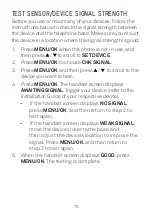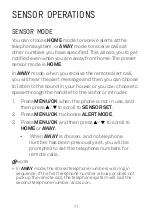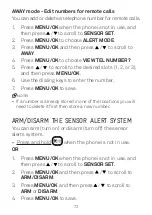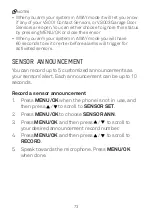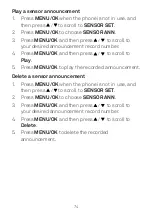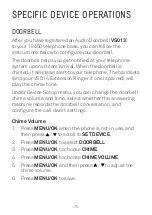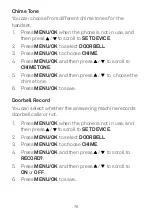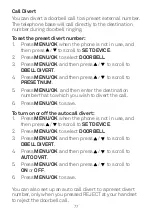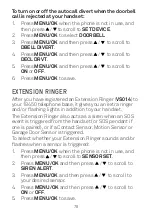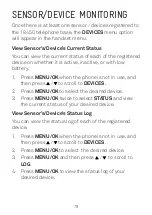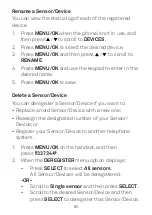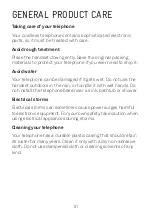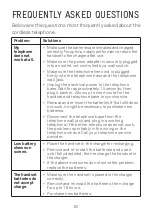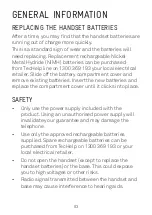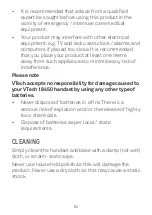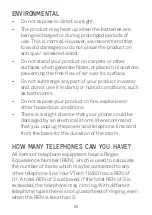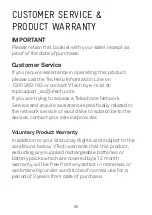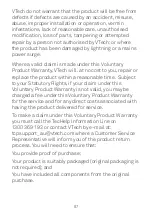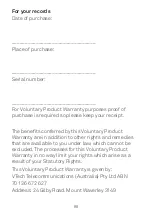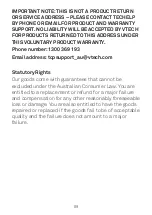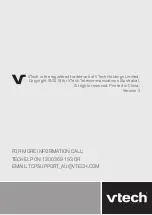84
• It is recommended that advice from a qualified
expert be sought before using this product in the
vicinity of emergency / intensive care medical
equipment.
• Your product may interfere with other electrical
equipment, e.g. TV and radio sets clock / alarms and
computers if placed too close. It is recommended
that you place your product at least one metre
away from such appliances to minimise any risk of
interference.
Please note
VTech accepts no responsibility for damage caused to
your VTech 18450 handset by using any other type of
batteries.
• Never dispose of batteries in a fire. There is a
serious risk of explosion and/or the release of highly
toxic chemicals.
• Dispose of batteries as per local / state
requirements.
CLEANING
Simply clean the handset and base with a damp (not wet)
cloth, or an anti-static wipe.
Never use household polish as this will damage the
product. Never use a dry cloth as this may cause a static
shock.