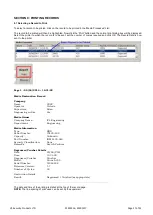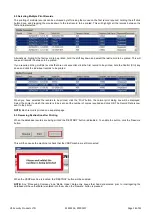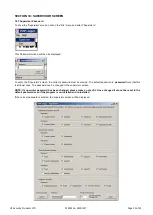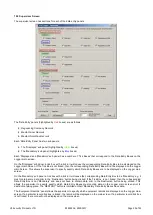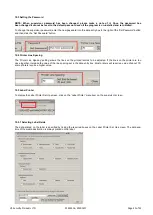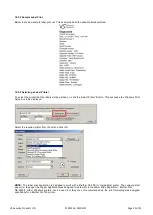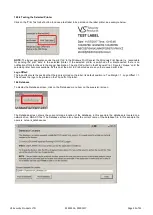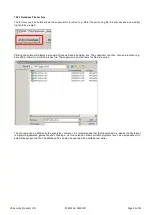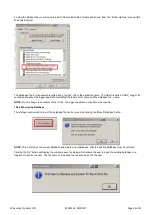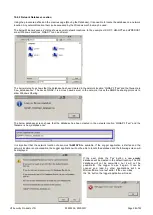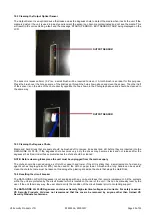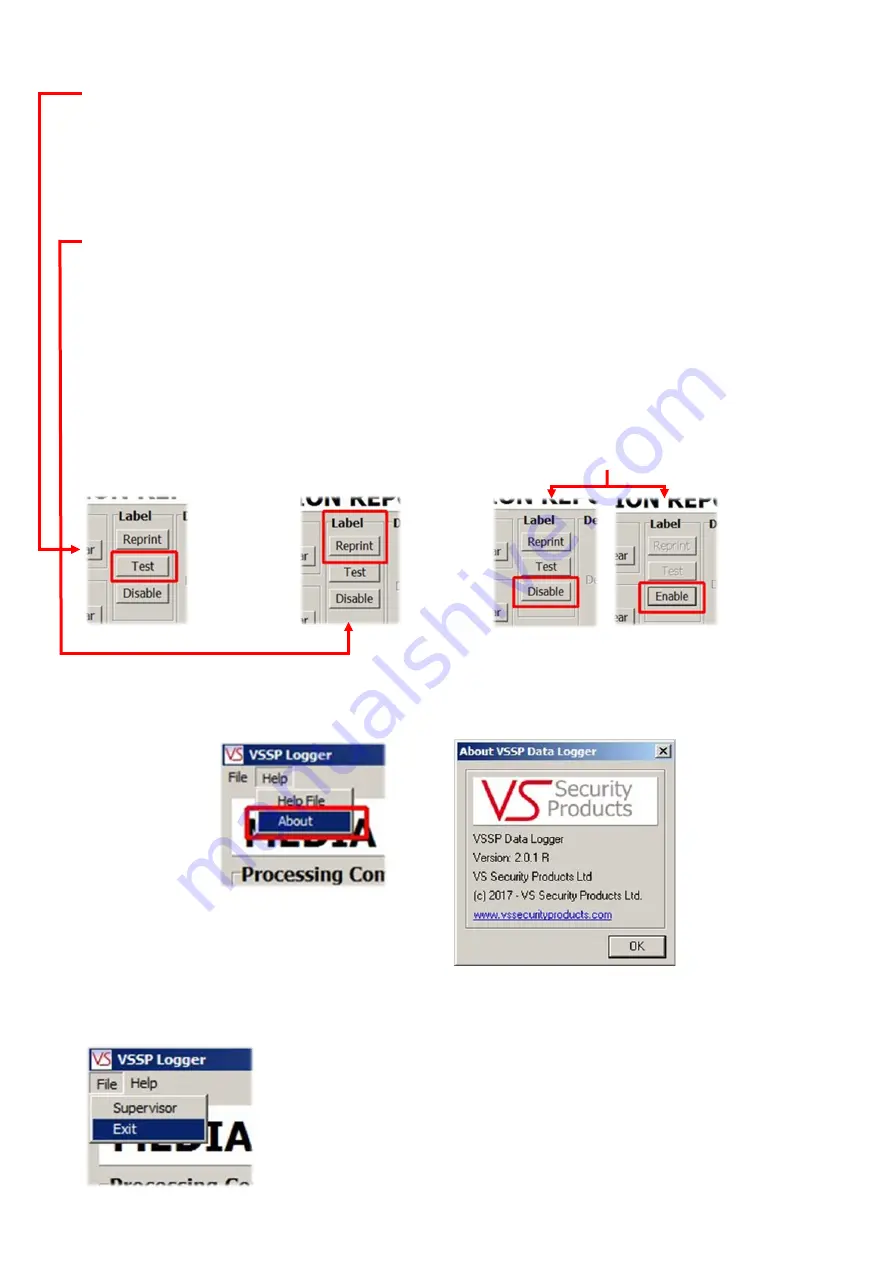
VS Security Products LTD
ZZ201216, ZZ201217
Page 15 of 31
7.5 Testing the Label Printer
Check that the printer is plugged in, switched on and has the correct printer paper loaded (62mm Wide Paper Roll
-
Brother
P/N DK
-
22205).
Click on the 'Test' button to cause a test label to be printed on the label printer.
NOTE:
If Using a Brother QL
-
700 label printer, when it is powered up the P
-
TOUCH EDITOR LITE lamp is and remains
extinguished.
7.6 Reprinting a Label
If a label printer is installed (this is indicated by the 'Reprint' button being enabled) a label is automatically printed each time
media is destroyed.
If it is required that the last label is to be reprinted, click the 'Reprint' button.
NOTE:
The Logger application sends the label print 'job' to the Windows Print Spooler, the Windows Print Spooler is
responsible for sending the print
‘
Data' to the selected printer. If the selected printer is switched off or disconnected there is no
notification of this fact back to the Logger Application. The print 'job' will sit in the Windows Print Spooler
'Queue' until the
selected printer becomes available. At this point the print
'job' is printed as are any other queued print jobs.
7.7 Disabling the Label Printer
To stop the label printer from automatically printing labels after media destruction, click the 'Disable' button.
When the
label
printer is disabled, the 'Reprint' and 'Test' buttons are not enabled. To re
-
enable the label printer, click the 'Enable' button.
7.8 About Box
To show the 'About Box', click the
‘
Help
’
menu, and select
‘
About
’
the 'About Box' shows the Version of the Logger
application.
7.9 Closing the Logger
To close the Logger, click on the 'File' menu, and select
‘
Exit
’
to close the application.
Содержание Datagone LG-PLUS ZZ201216
Страница 1: ...ZZ201216 ZZ201217 Rev 14 ...