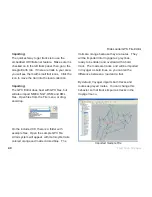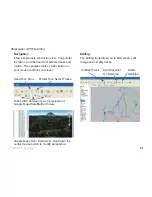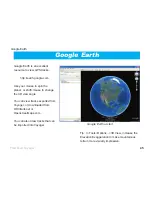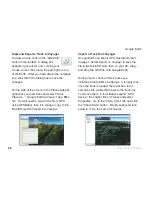37
Trail Tech Voyager
Menu »
Set Menu
User > Map Settings:
You are
encouraged to
input your name,
address and
phone number
for identifi cation
purposes.
Set how the map is displayed. If set to “track
up” then the map rotates on the screen in the
direction of travel. “North up” leaves the map
stationary on the screen and the cursor rotates
instead.
User > Map Settings > Map Auto-Center:
Automatically pans the map as you move so that
your currently location is always in the center
of the screen. Auto-center does not function in
pan/zoom mode (see page 22.)
User > Map Settings > Map Auto-Zoom:
Automatically zooms the map as you move so
that the entire map fi ts on the screen. Auto-
zoom does not function in pan/zoom mode (see
page 22.)
User > Map Settings > Map Orientation:
User > Map Settings > Pointer Size:
Select the size of the mouse pointer on the map
screen. Choose small, medium, or large.
User > Map Settings > Map Screen(s):
Choose single or dual map screens. Dual
screens allows one button change between
two screens with different zoom levels. (Ideal
for switching between course navigation and
detailed mapping.)
When in dual mode, press right or left on the
joystick to switch between screens 1 and 2.
Press the enter button for pan/zoom mode to
change that screen’s zoom setting.
Содержание Trail Tech
Страница 1: ...MOTO GPS...