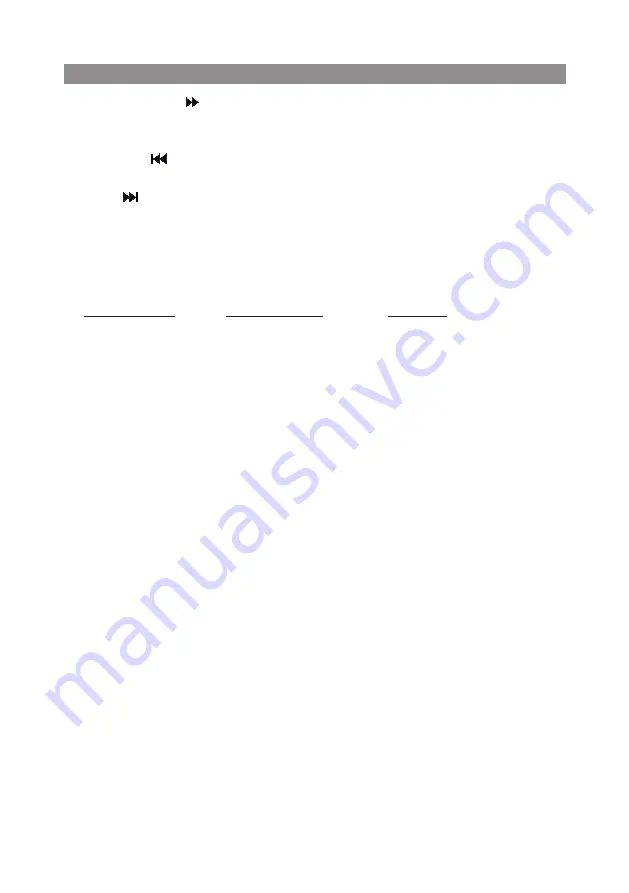
13
Remote Control Functions(Continued)
14. SCAN FORWARD
( )
Press to search in a forward direction. Press repeatedly to change the search speed from 2,
4, 8, 20 times and normal speed.
15. PREVIOUS
(
)
Press to return to the previous chapter or track.
16. NEXT
(
)
Press to skip to the next chapter or track.
17. REPEAT
Allows the user to repeat a selected chapter, title or all track.
18. A-B REPEAT
Allows user to repeat the playback from point A to point B.
Press A-B button On-Screen Display DVD player
Once
Repeat
A
Mark
the
beginning
of
the
section
to
repeat
(Set
point
A)
Twice
A-B
Mark
the
end
of
the
section
to
repeat
(Set
point
B)
3
times AB
Off
Cancel
the
A-B
repeat
function
19. SUBTITLE
Press to display and select the subtitle language in DVD mode. Each time this button is
pressed, the subtitle language changes. Pressing the button will also turn the subtitles off.
Note:
The type and number of subtitle languages vary from disc to disc.
20. ZOOM
Press this button to enlarge or decrease the picture size when playing a DVD disc.
Press ZOOM button DVD Player performs
1 Time Enlarges the picture 2X
2 Times Enlarges the picture 3X
3 Times Enlarges the picture 4X
4 Times Reduces the picture 1/2
5 Times Reduces the picture 1/3
6 Times Reduces the picture 1/4
7 Times Picture is returned to original size
21. IRT ON/OFF
Turns the Infrared Transmitter on/off for IR wireless headphones.
22. FM MODULATOR CHANNEL SELECT (C)**
No function on this model.
User may use the system menu to select the FM Modulator.
23. FMM ON/OFF
Turns the FM Modulator power on/off.
Содержание Movies to Go AMVXMTG13
Страница 1: ...AMVXMTG13 VXMTG13 13 3 Overhead LCD Monitor With Built In DVD Player Owner s Manual ...
Страница 2: ......
Страница 11: ...11 Remote Control Functions ...
Страница 34: ......
Страница 35: ......
Страница 36: ... 2021 Voxx Electronics Corp 2351 J Lawson Blvd Orlando FL 32824 700 116 www voxxelectronics com ...














































