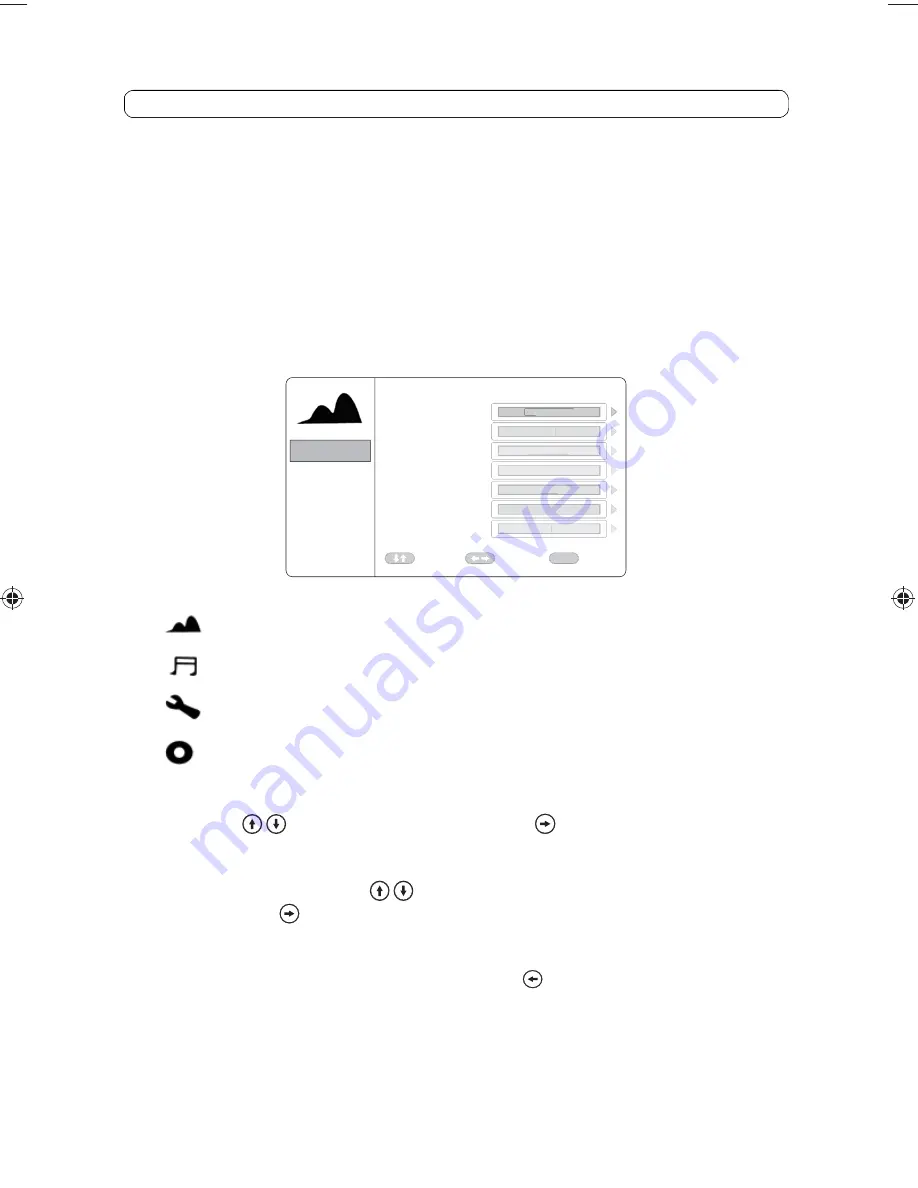
17
The Setup Menu contains features and options that let you customize your DVD player.
For example, you can set a language for the on-screen display or set up PARENTAL
controls to control DVD playback for children.
Using the Setup Menu
1.
Press the SETUP button on the remote. The Setup Menu appears on the screen as
shown in the figure below. There are 4 icons that will appear individually in the upper
left hand corner of the Setup Menu as each option is selected.
.
2.
To select the desired setup option, move the highlighted (in blue) option using the
up/down (
) cursor buttons. Press the right (
) cursor button to access the
options on the right hand side of the screen.
3.
After entering the setup area (on the right side of the screen), highlight the desired
option using the up/down (
) cursor buttons.
4.
Press the right (
) cursor button to toggle the sub menu that contains the different
options available.
5.
Repeat steps 3 and 4 to set the options for each option on the same Setup Page.
6.
To change to another Setup page, press the left ( ) cursor button to position the
highlight back on the icon side of the setup page. Then, repeat steps 2 through 5.
PICTURE
AUDIO
SYSTEM
PLAYER
ADJUST
EXIT
SOUND MODE
DOWN MIX
OP MODE
DYNAMIC RANGE
FMM
IRT
VOLUME
MOVE
STANDARD
LT/RT
LINE OUT
OFF
OFF
A
8
SETUP
ADJUST
EXIT
SOUND MODE
DOWN MIX
OP MODE
DYNAMIC RANGE
FMM
IRT
VOLUME
MOVE
STANDARD
TT
LT/R
LL
T
LINE OUT
OFF
OFF
A
8
SETUP
PICTURE (
Not available, controlled by screen controls, see previous page
)
AUDIO Setup
SYSTEM Setup
PLAYER Setup
DVD Settings and Adjustments
AVXMTGHR9HD Owner's and Install Manual with HDMI 7_6_15.indd 17
AVXMTGHR9HD Owner's and Install Manual with HDMI 7_6_15.indd 17
7/6/2015 3:46:13 PM
7/6/2015 3:46:13 PM






























