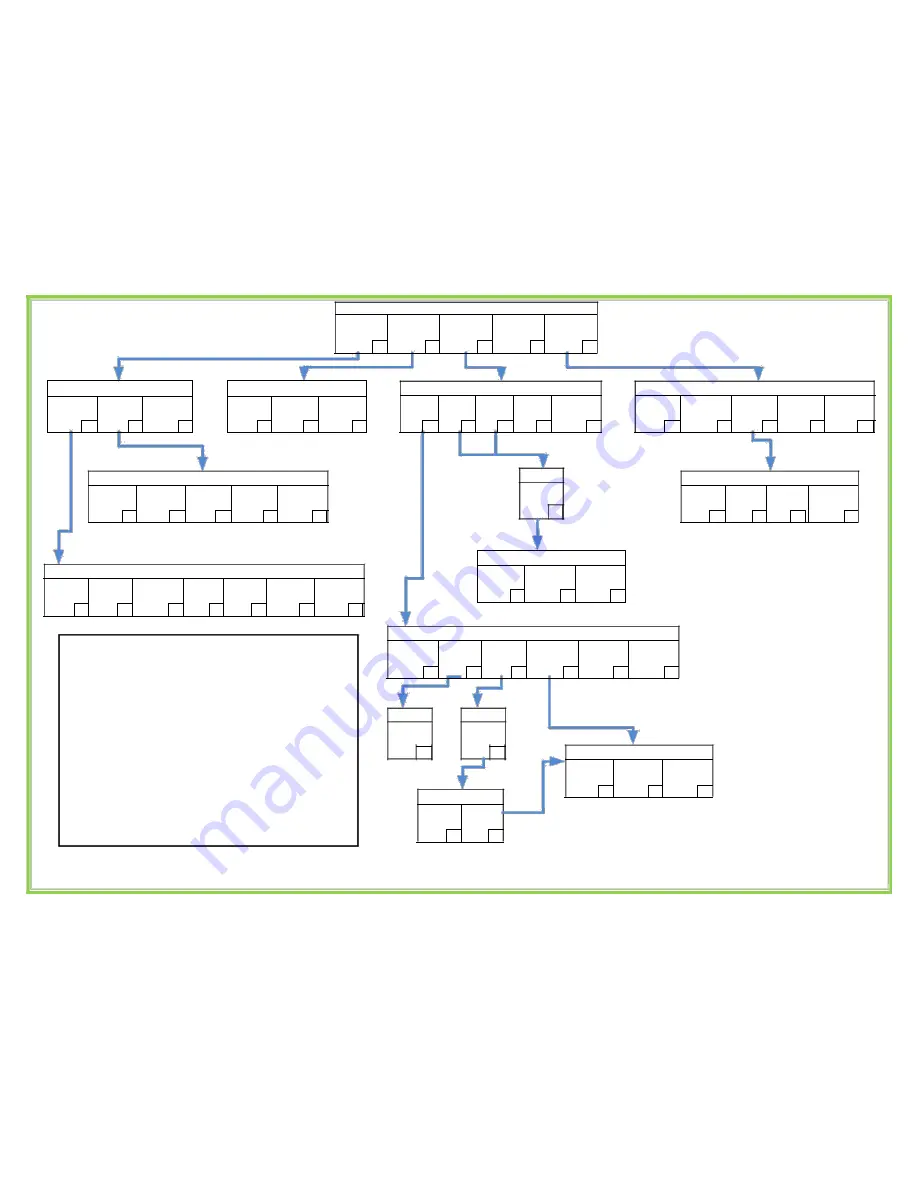
Main Menu
To Check
To Hear Account
To Change
To manage
To access
voicemail press
Balances press
forward settings
additional DID
preferences
press
numbers
press
1
2
3
press
4
5
Voicemail Menu
Account Info Menu
To listen to
To go to your
To return to
To Listen to
To listen to
To return to
new messages
voicemail
the voicemail
your balance
the last 5 calls
the voicemail
press
options
main menu
again
dialled
main menu
1
press
2
press
*
press
1
press
2 press
*
Voicemail Options Menu
To enable/
To enable/
To enable/
To return to
To return to
disable
disable auto
disable date
the voicemail
the voicemail
voicemail
play press
& time
menu
main menu
press
1
2
press
3
Press
#
press
*
Call Forwarding Menu
To enable
To enable
To enable
To disable
To return to
follow-me
FWD Busy
FWD all
call FWD
the voicemail
mode
mode
mode
press
main menu
press
1
press
2
press
3
4
press
*
Dial in the
number and
press
#
Preferences Menu
To enable/
To enable/
To manage
To change
To return to
disable call
disable sending
your
your m ailbo x
the voicemail
waiting
caller ID
greetings
language
main menu
press
1
press
2
press
3
press
4
press
*
Greetings Menu
To record a
To set the
To return to
To return to
new custom
standard
preferences
the voicemail
greeting
greeting
menu
main menu
press
1
press
2
press
#
press
*
Listen To Voicemail
To listen to
To listen to
To call the caller
To hear the
To delete the
To return to
To return to
the next
the message
that left the
date & time
message
the voicemail
the voicemail
message
again
message
press
press
menu
main menu
press
1 press
2
press
3
4
5
Press
# press
*
Customer Self-Care
Dial *99
Enter your pin and press # to reach the main
menu.
Note: The default Pin is “777”.
For security reasons this should be changed
as instructed in the “Voicemail” section of this
user guide.
At 1
st
login you will be requested to select
your language.
Option 4 from the main menu is not
applicable to IP Centrex customers
To change the
To return to the
To return to the
FWD number
call forwarding
voicemail main
press
menu
menu press
1
press
#
*
Call Follow Me Menu
To listen to
To delete all
To add
To change the
To return to the
To return to the
your follow-me
follow-me
follow-me
order of follow-
call forwarding
voicemail main
numbers
numbers
numbers
me numbers
menu
menu press
press
1
press
2 press
3 press
4
press
#
*
To confirm
Dial in the
deletion
number and
press
press
#
#
To use these
To use these
To use these
numbers
numbers
numbers in the
randomly
simultaneously
order entered
press
1
press
2
press
3
To add
To continue
another
press
number
press
1
#
Содержание Yealink SIP-T27
Страница 1: ...Vox Centrex Yealink T27 User Guide Monique Adams Verto Supreme November2015 ...
Страница 3: ...Handset Description Created By Monique 2 Adams Vox_Yealink_SIP T27_V80_20 ...
Страница 4: ...Created By Monique 3 Adams Vox_Yealink_SIP T27_V80_20 ...
Страница 5: ...Icon Instruction Created By Monique 4 Adams Vox_Yealink_SIP T27_V80_20 ...












