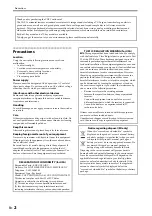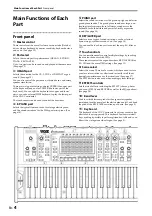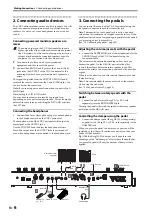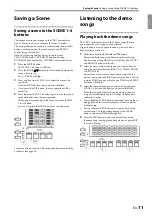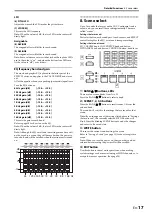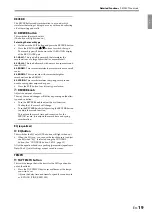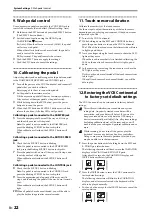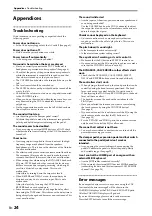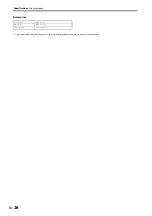En-
12
Detailed Functions
1. Master control
Detailed Functions
1. Master control
1:
VOLUME knob
This adjusts the volume of
sound from the OUTPUT
jacks and headphones jack.
2:
VALVE DRIVE knob
Adjusts the amount of drive
for the vacuum tube circuit.
Nutube technology creates a
unique sound with presence
by means of a vacuum tube,
in addition to being rich in
harmonics and featuring
smooth distortion. This makes
a wide variety of changes in
sound possible, from a soft
pressure to wild distortion.
3:
VALVE DRIVE button
This switches the vacuum
tube circuit on/off.
When this is turned on, the vacuum tube circuit is inserted into
the signal path. Turning this off will completely detach the
circuit from the signal path.
Note:
The VALVE DRIVE settings are not saved in scenes. This
will always be off when the power is turned on. Turning this
button on will cause the valve drive to be applied, according to
the position of the knob.
4:
DYNAMICS knob
This adjusts how the volume and tone will be changed in
response to how hard the keys are played (velocity) on this
keyboard.
Turning the knob to the left will cause the sound to play
softer in response to the strength of the keys played. This is
good for playing highly inflected passages from
pianissimo (very soft) to fortissimo (very loud), such as
solo piano or in band ensembles.
Turning the knob to the right will cause the sound to play
louder in response to the strength of the keys played. This
is good for generally making your sound stand out when
playing backing parts in a band ensemble, or when playing
a solo.
The sound will not change when the knob is in center
position.
For layered and split sounds, the dynamics effect will be
applied to both variations.
Note:
The effect controlled may differ, depending on the
variation.
Note:
The effect will be applied to the velocity curve (see
page 21) that is selected.
5:
DYNAMICS button
This turns the dynamics effect of the DYNAMICS knob on or
off.
Note:
The DYNAMICS settings are not saved in scenes. This
will always be off when the power is turned on. Turning this
button on will cause the dynamics to be applied, according to
the position of the knob.
6:
OCTAVE
,
buttons (TRANSPOSE button)
Octave up/down
This adjusts the octave of the pitch (how high the sound is) that
actually sounds when you play the keyboard, in one-octave
units. You can set the octave within a range of ±2 octaves.
Press the
button to raise the octave.
Press the
button to lower the octave.
One octave up:
button blinks slowly
Two octaves up:
button blinks rapidly
One octave down:
button blinks slowly
Two octaves down:
button blinks rapidly
Note:
Switching between variations on each part will have no
effect on these settings.
Transposing
This adjusts the pitch (how high the sound is) that actually
sounds when you play the keyboard, up or down in
semitones. Use this feature when you want to play in the same
key while hearing the sound in a different key. You can
transpose the sound within a range of ±1 octave.
While holding down both the OCTAVE
and
buttons,
press a key from C3 to B3, or from C#4 to C5 on the
keyboard.
The transpose amount (–12 to 0–12) will blink in the
VARIATION display of the ORGAN part for a period of
time. Minus numbers (–) are shown by a dot. The OCTAVE
,
buttons will light when the keyboard is transposed.
To cancel transposition, press both the OCTAVE
and
buttons together.
The OCTAVE
,
buttons will go dark.
Note:
Switching between variations on each part will have no
effect on these settings.
2. Part select
1:
ORGAN button
2:
E. PIANO button
3:
PIANO button
4:
KEY/LAYER button
Selects the sound part for performance. There are four sound
parts on the VOX Continental: organ, electric piano, acoustic
piano and keyboard/layer.
Press the part select
button of the part
you wish to play
(the LED will light).
Pressing both
buttons together
(the LEDs will
light) will make both sounds play at the same time (
layered
mode
) when you play the keyboard.
6
4
3
5
2
1
C4
C3
73 keys
E1
E7
61 keys
C2
C7
C5
Transposition range
1
2
3
4
Содержание CONTINENTAL-61
Страница 27: ...2017 VOX AMPLIFICATION LTD 3 E...