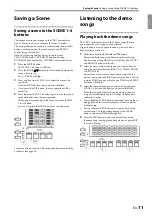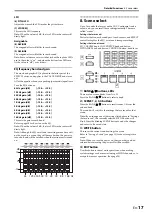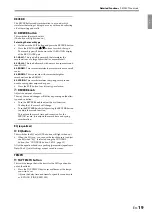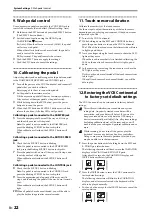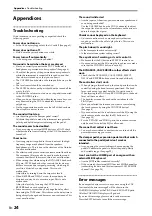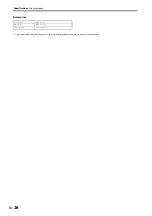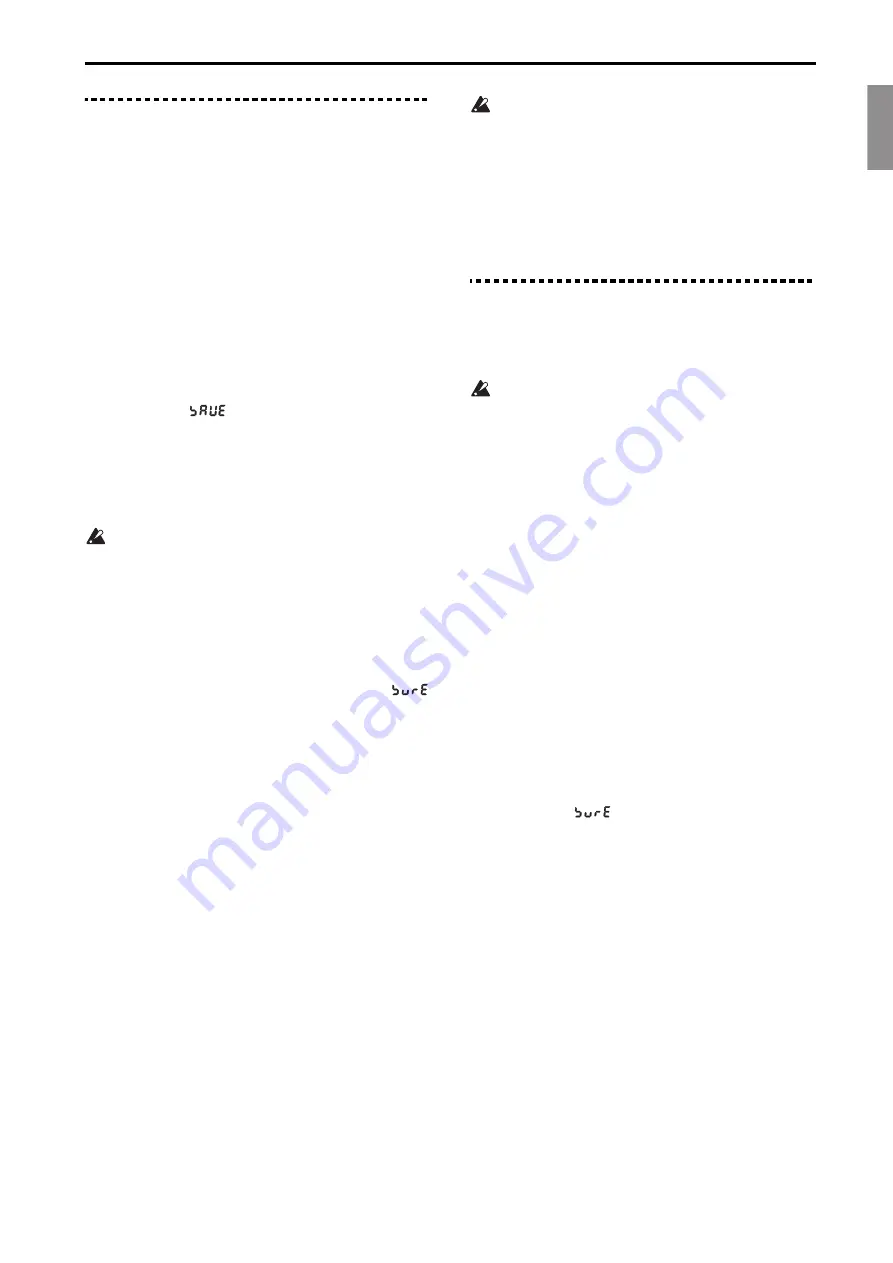
English
Français
Deutsch
Español
En-
23
System Settings
13. Saving the scene data
13. Saving the scene data
This saves the 16 scenes that have been saved on or written to
the VOX Continental, to a USB storage device (commercially
available) that is connected via the USB A port.
For instance, you can save the scenes that you created at home
to a USB flash drive, and then load the data file into another
VOX Continental at the studio or onstage to recreate your data.
You can create, save and manage your data by project, so that
you can recall the scenes you need at any time.
1
Plug a USB storage device into the USB A port of the VOX
Continental.
Note:
The USB A port on this instrument supports hot-
plugging (meaning that the USB media/cable can be
removed while the power is turned on).
2
Hold down the EXIT button and press the BANK
button.
The characters
will be shown in the VARIATION
displays of the E. PIANO, PIANO and KEY/LAYER parts.
The BANK A LED will blink, and the value will be shown
in the VARIATION display of the ORGAN part.
3
Set the file number using the ORGAN part VARIATION
,
buttons.
A file number from 00 to 99 can be set.
If a file with the same file number is already saved in the
USB storage device, a dot will be shown in the bottom
right-hand corner of the number.
4
Push the BANK
button to save.
The BANK A LED will blink quickly while the data is
saved, and will return to its previous state after saving is
finished.
Push the EXIT button to cancel the settings.
If a file with the same file number that you selected in step
3
already exists in the USB storage device, the word
will blink in the VARIATION displays of the E.PIANO,
PIANO and KEY/LAYER parts.
Press the BANK
button to overwrite the file.
Storage media that can be used
USB storage devices, such as MS-DOS FAT16 or FAT32-
formatted flash media or disks
Maximum usable storage capacity
FAT32: Up to 2 TB (2000 GB)
FAT16: Up to 4 GB
When saving to storage media, the “VOX/Continental”
directory will automatically be created in the media’s root
directory. This directory will be used exclusively by the VOX
Continental.
When you save the scene data, a file named
“CONTINENTAL_00.SCE” will be saved in this directory.
The 00 digits will be replaced with the file number you set.
Note:
If the media format is not MS-DOS, FAT16 or FAT32, an
error message (
Err
) will be shown in the VARIATION displays
of the PIANO and KEY/LAYER parts.
Press the EXIT button to escape, and format the storage media
on your computer.
If there is very little free space remaining on the storage media
and data cannot be saved, the message
Err
will be displayed.
In this case, delete any unnecessary files from the storage
media to free up disk space, or use a different storage media
with more capacity.
When loading a .SCE file from storage media, only the
.SCE files in the “VOX/CONTINENTAL” directory can
be shown and selected for loading. Note that if you
change the directory, folder hierarchy or filename using
your computer, you will no longer be able to load the file.
The VOX Continental recognizes filenames that look like
“CONTINENTAL_xx.SCE”. If you change the file name
or extension on a computer or other device, the VOX
Continental will recognize this as an undefined file, and
will not be able to load it.
14. Loading the scene data
You can load scene data (16 scenes) back into the VOX
Continental, which was previously saved to a USB storage
device (commercially available).
Doing this will load scene data into memory. Any
factory-set default data or scene data that you have
edited and saved on this instrument will be overwritten,
and the data will be lost. If you want to keep your scene
data, save the data to a USB storage device.
1
Plug the USB storage device where you saved your scene
data into the USB A port of this instrument.
Note:
The USB A port on the VOX Continental supports
hot-plugging (meaning that the USB media/cable can be
removed while the power is turned on).
2
Hold down the EXIT button and press the BANK
button.
The characters
L o AD
will be shown in the VARIATION
displays of the E. PIANO, PIANO and KEY/LAYER parts.
The BANK D LED will blink, and a value will be shown in
the VARIATION display of the ORGAN part (all other
VARIATION displays will go dark).
3
Set the file number using the ORGAN part VARIATION
,
buttons.
You can select a file number that is saved in the USB
storage device.
Note:
If there is no file that can be loaded, an error message
(
Err
) will be shown in the VARIATION displays of the
PIANO and KEY/LAYER parts.
4
Push the BANK
button to load.
The characters
will be shown in the VARIATION
displays of the E. PIANO, PIANO and KEY/LAYER parts.
5
Push the BANK
button to begin loading.
The BANK D LED will blink quickly while the data is
loaded, and will return to its previous state after loading is
finished.
Push the EXIT button to cancel the settings.
Содержание CONTINENTAL-61
Страница 27: ...2017 VOX AMPLIFICATION LTD 3 E...