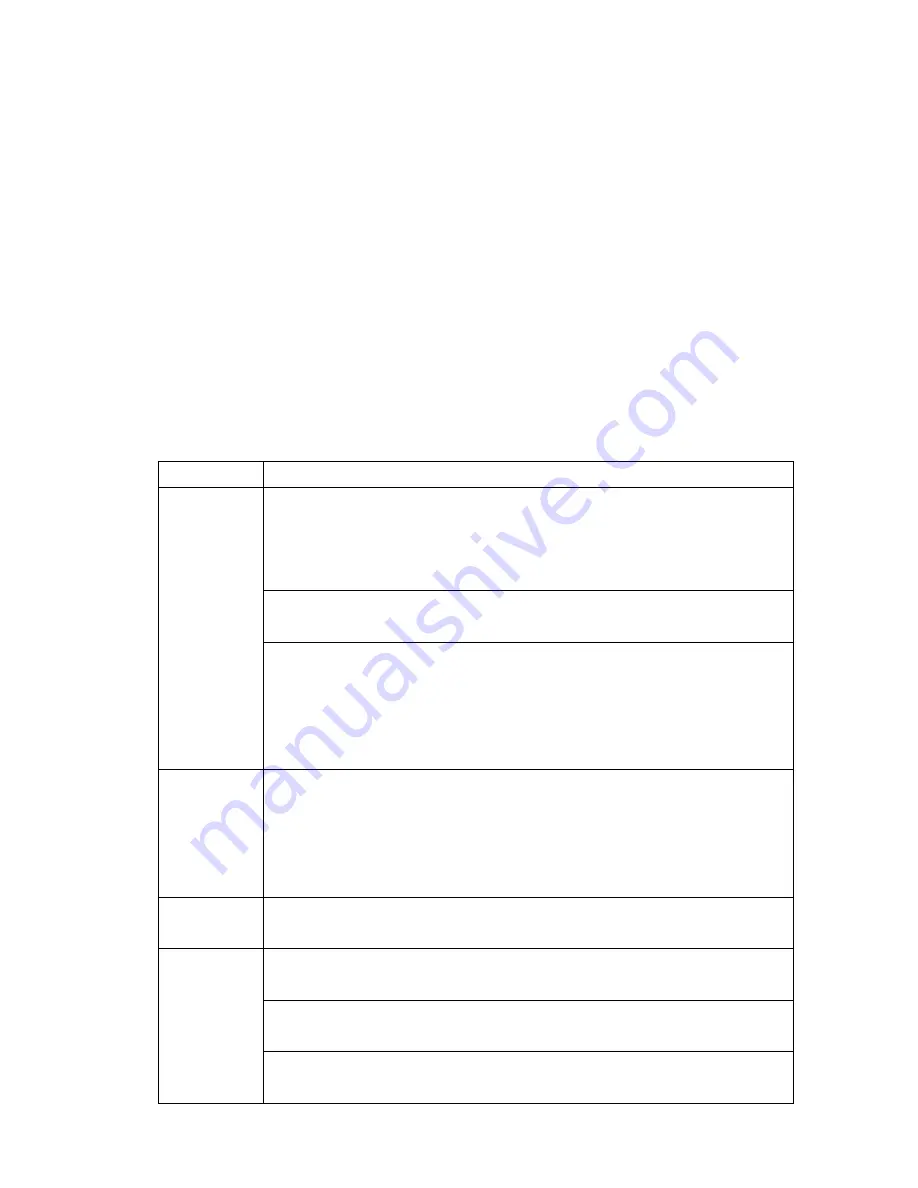
(1) If the hard disk already contain data, please backup the data first ,
because when you partition and format a hard disk, all the data on
that partition is permanently deleted.
(2) The Hard Drive will be formatted as FAT format
16.Troubleshooting.
WARNING
Under no circumstances should you try to repair the system yourself, as
this will invalidate the warranty. Do not open the system as there is a risk
of electronic shock.If a fault occurs, first check the points listed below
before taking the system for repair.If you are unable to remedy a problem
by following these hints ,consult Your dealer or
service center.
Problem USB Connection issues
If using a USB port in the front of your computer, try a USB
port in the back. Front USB ports are often from
non-powered.
If using a laptop computer and a docking station, try
connecting without the docking station.
Solutions
If you cannot see the files on the device after copied files to
VP8870 via USB from computer , You must properly
remove ( un-mount) your VP8870 from the computer
before
disconnecting the USB cable to avoid loss of data
or freezing the computer and VP8870
If you can not find the VP8870 Hard Drive show up in
Windows for over one minute, the Files Allocation Table
(FAT) of Hard Drive may gets corrupted, you can use
Format Function on the VP8870
but note it will erase ALL of the data on your VP8870
Problem
Macintosh
TM
OS issues
MacOS 10.0.x does not adequately support FAT volumes.
Upgrading to 10.1 or later is mandatory
The FAT-32 format made by MacOS X´s Disk Utility is
incorrect. Formatting must be done under MacOS 9.
Solutions
The FAT volumes do not appear or disappear until after the
mouse is being moved.
Содержание VP8870
Страница 40: ...service vosonic com tw The Vosonic Team ...





































