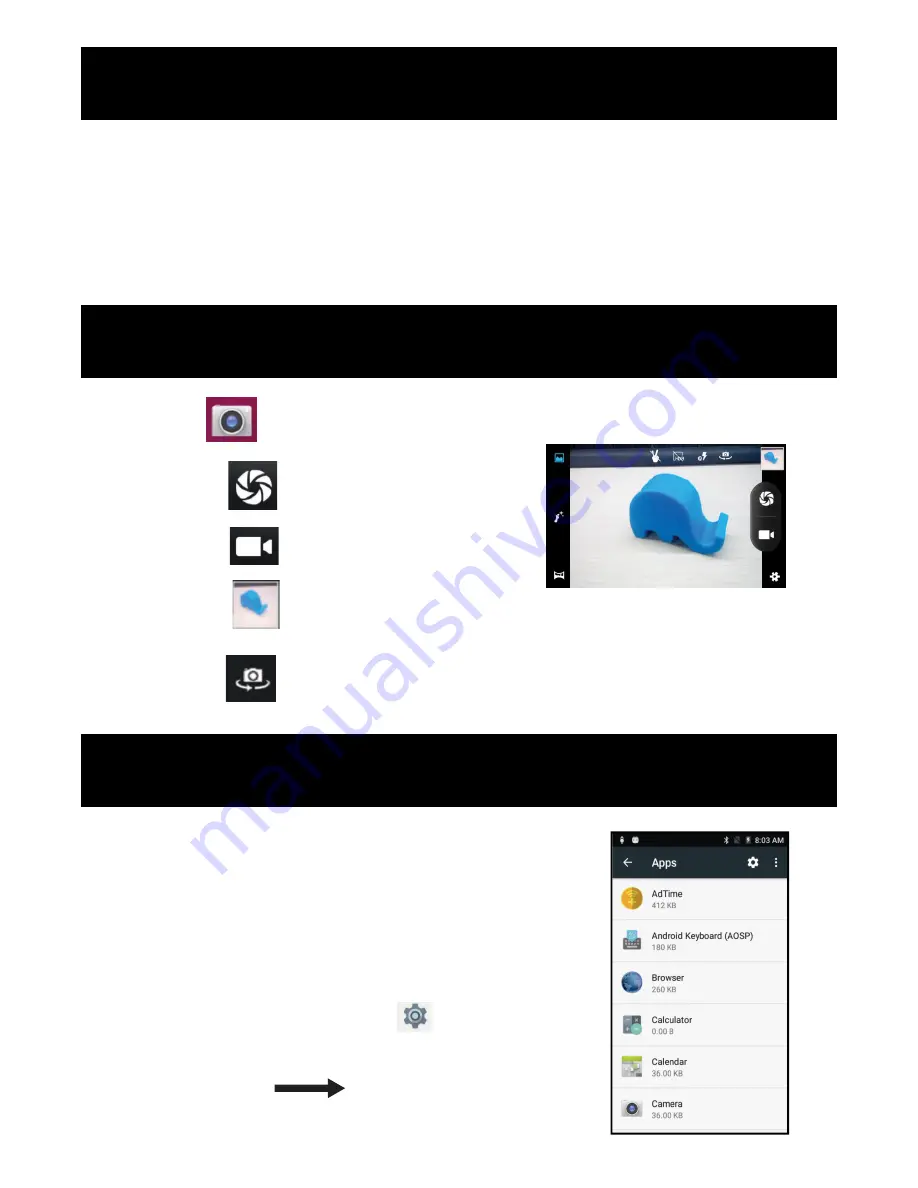
1. Select “Settings”, select Bluetooth from
“OFF”
to
“ON”
.
2. Search for the device you would like to pair with and select
“PAIR”
.
3. You will see a message
“Connected Successfully”
.
Touch the icon
to enter camera mode and the interface is shown as follows:
1. Touch the icon to take a photo.
2. Touch the icon to start camera recording.
3. Touch the icon on the top right to see the previous picture and to delete, share or
set it as a wallpaper. Click the return button to exit camera interface.
4. Touch the icon to switch from front to back camera.
HOW TO CLOSE APPLICATIONS
When an application is not responding, you can manually
shut the app down in
“Running Services”
menu. This will
ensure the system responds as desired. Please shut down all
idle applications
to release memory and get the system
speed back to normal.
To close the application, click the icon on the shortcut
bar to enter the system configuration interface.
Select the
Application Running
and the interface
is shown as follows:
10
BLUETOOTH
CAMERA
TROUBLE SHOOTING













