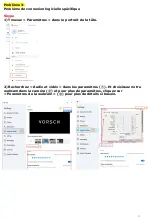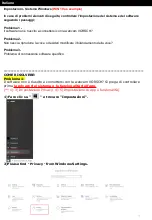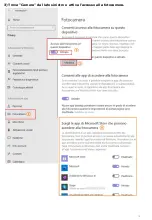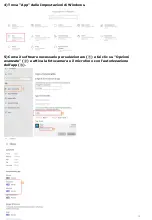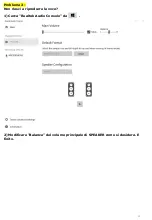Содержание ZC-D7
Страница 1: ...1 FHD 1080P WEBCAM Model ZC D7 Digital User Manual User Manual SYSTEM SETTING FOR WINDOWS ...
Страница 2: ...Category English 02 Deutsche 07 Français 12 Italiano 17 Español 22 1 ...
Страница 4: ...3 3 Please find Camera from the left side and turn on the access of Camera ...
Страница 9: ...8 3 Suchen Sie auf der linken Seite nach Kamera und schalten Sie den Zugriff auf die Kamera ein ...
Страница 14: ...13 3 Veuillez trouver Appareil photo sur le côté gauche et activez l accès à l appareil photo ...
Страница 19: ...18 3 Trova Camera dal lato sinistro e attiva l accesso alla fotocamera ...
Страница 24: ...23 3 Busque Cámara en el lado izquierdo y encienda el acceso a la cámara ...