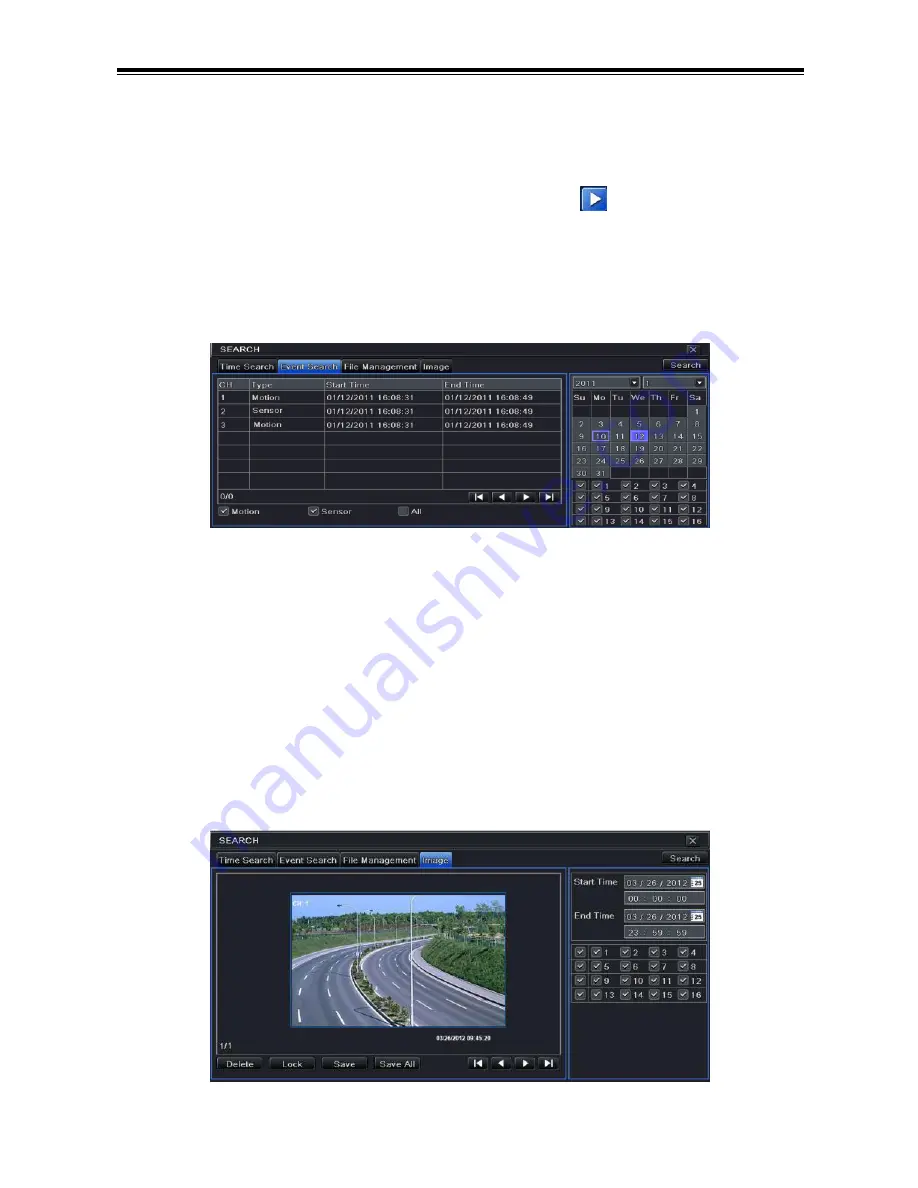
8/16-CH DVR Quick Start Guide
10
Step 2: Select date and channels on the right hand side and press “Search”
button. A date with highlighted borderline indicates presence of data.
Step 3: Set the start time by clicking a particular grid or by entering the specific
value in the start time field.
Step 4: Select the channel display mode and click
button to play record.
Use the playback toolbar to control the playback.
8.3
Playback by Event Search
Step 1: Enter into Menu
Search
Event Search tab.
Step 2: Select date and channels on the right hand side. A data with highlighted
borderline indicates presence of data.
Step 3: Then checkmark Motion, Sensor or All accordingly. You can search for
motion based recording and sensor based recording.
Step 4: Press “Search” button to display the searched event information in the
event list box.
Step 5: Double click the event item to play the record.
8.4
Playback by Image Search
Step 1: Enter into Menu
Search
Image tab.
Step 2: Select data and channels on the right hand side.
VOOK
Содержание VDT2708XD-M
Страница 1: ...HD SDI Digital video recorders VDT2708XD M VDT2716XD M VOOK VOOK ...
Страница 2: ...VOOK ...















