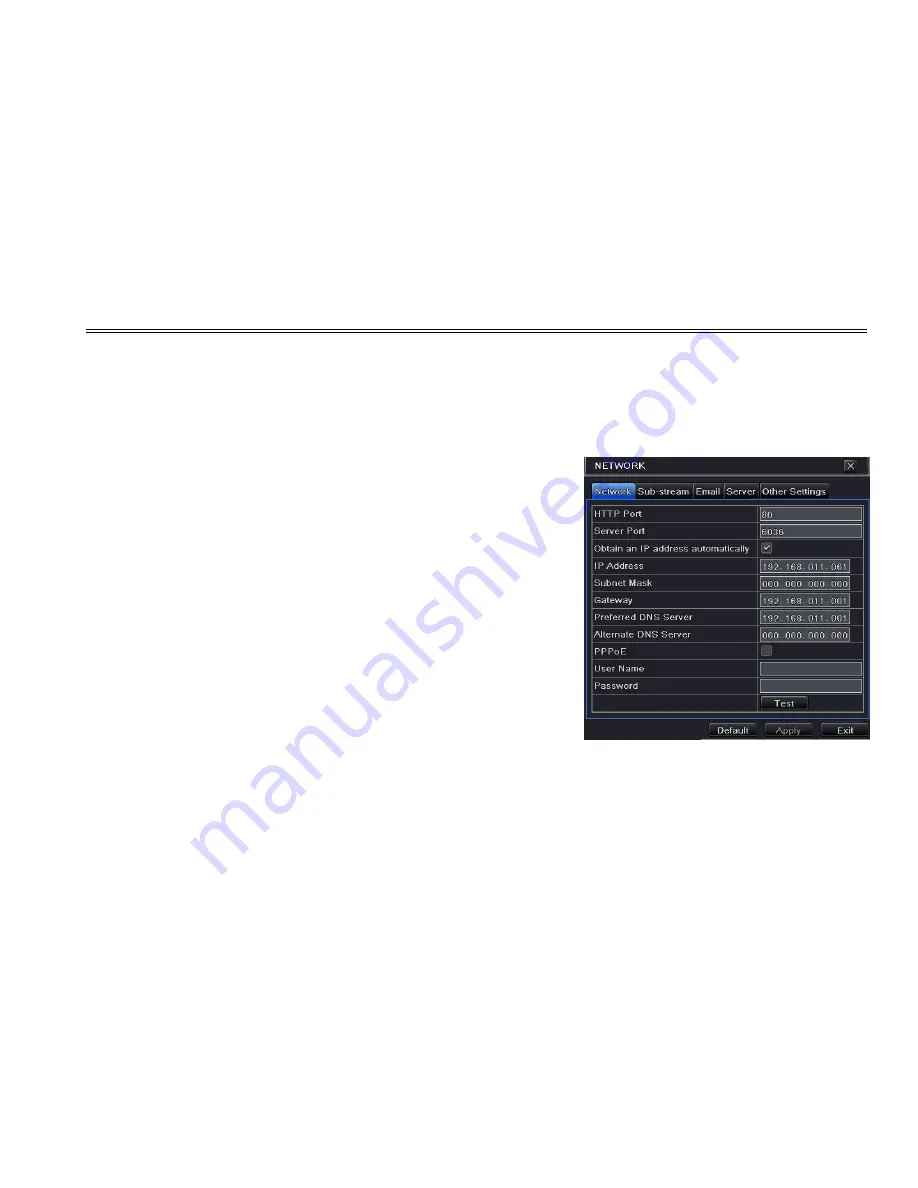
DVR User Manual
33
4.6 Network Configuration
Network configuration includes five submenus: network, sub stream, Email, server and other settings. Network settings must
be configured if DVR is used for monitoring over network.
4.6.1 Network
Step 1: Enter into Menu
Æ
Setup
Æ
Network
Æ
network tab. Refer to Fig4-29:
Step 2: HTTP port: the default value is 80. If the value changed, you need to
modify the IP address in the IE address .i.e. if HTTP port is set to 82 and IP
address is,
192.168.0.25
, then you shall input IP address as
http://192.168.0.25:82 in IE browser.
Server port: Communication port.
Step 3: Connect internet. If you have a DHCP server running and would like
your DVR to automatically obtain an IP address and other network settings
from that server, check the checkbox beside "Obtain an IP address
automatically". Then the device will distribute IP address, subnet mask, and
gateway IP and DNS server. If you want to configure your own settings, please
input the IP address, Subnet mask, Gateway DNS server manually. You can
also check the PPOE checkbox to enable this feature and then enter username
and password. Once the setup is completed, your DVR will automatically dial
up into your network.
Step 4: No matter what kinds of way to connect internet, you should test the
effectiveness of the network by clicking “Test” button after you setup the
network. Fig 4-29 Network Configuration-Network
Step 5: If the network is well connected, please click “Apply” button to save settings.
4.6.2 Sub-stream
Step 1: Enter into Menu
Æ
Setup
Æ
Network
Æ
Sub-stream tab. Refer to Fig 4-30:






























