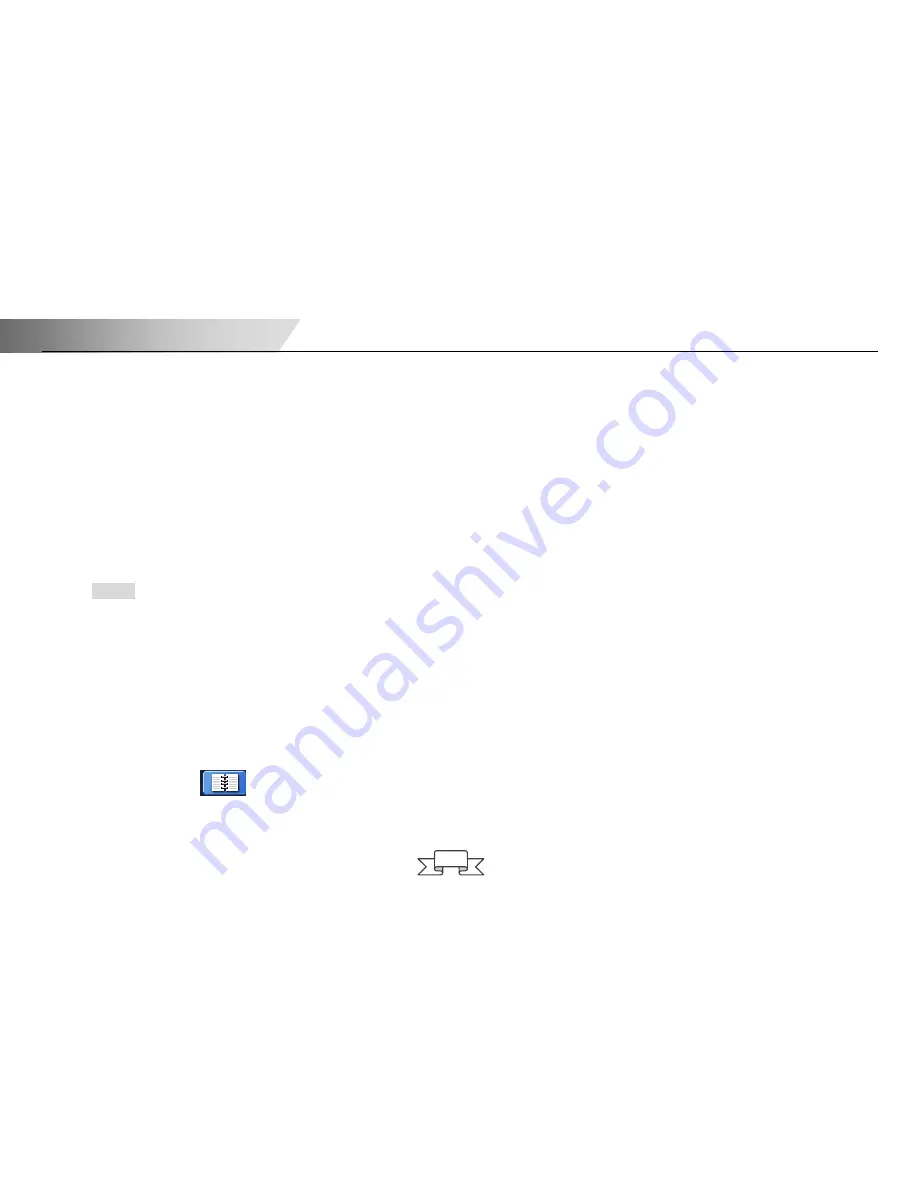
DVR User Manual
14
3
Basic Function Instruction
3.1 Power On/Off
Before you power on the unit, please make sure all the connection is good.
3.1.1 Power on
Step1: connect with the source power; then switch on the power button near the power port on the rear panel.
Step2: the device will be loaded, and the power indicator will display blue.
Step3 before start, a WIZZARD window will be pop-up and show some information about time zone
,
time setup
,
network
configuration, record configuration and disk management. User can setup here and refer to the concrete setup steps from the
corresponding chapters. If users don’t want to setup Wizard, please click Exit button to exit.
If there is no menu or only has live image display after the device is power on, user can long press ESC button to switch.
Notice: this serial device can only display options on either VGA monitor or BNC monitor at one time, if there is live image display
without menu options, please check if there is display on other device/monitor, or long press ESC key to wait for login dialog box
to appear. Long press ESC key can switch the output between BNC and VGA.
3.1.2 Power off
User can power off the device by using remote controller
、
keyboard and mouse.
By remote controller:
Step1: press Power button to display the Shut down window. Click OK and then the unit will power off after a while.
Step2: disconnect the power.
By keyboard and mouse:
Step1: enter into
Menu
select “System Shut Down” icon. Then the Shut down window will appear.
Step2: after clicking OK, the unit will power off after a while.
Step3: disconnect the power.
Содержание VDT2424MD-H
Страница 1: ...DVR User Manual For H 264 24 32 channel digital video recorder All rights reserved...
Страница 56: ...DVR User Manual 50 Fig 5 4 backup configuration...
Страница 96: ...DVR User Manual 90 4 Note User can click Return button on the Blackberry phone to return the previous interface...
Страница 98: ...DVR User Manual 92 6 Software configuration 7 Information view...
Страница 104: ...DVR User Manual 98 b Right click IE browser refer to Fig 14 2 select Run as administrator to run browser...
Страница 110: ...450011220001 A0...






























