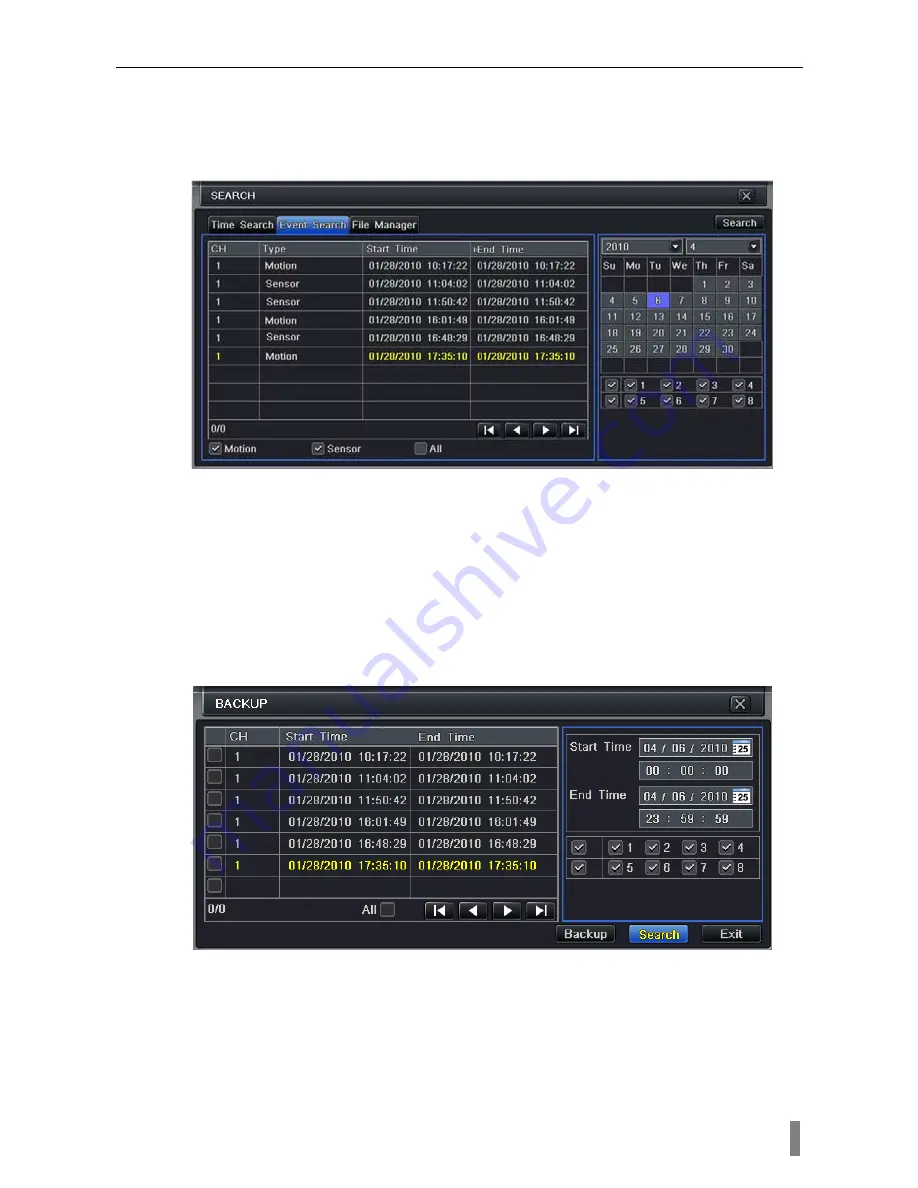
4/8/16DVR Quick Start Guide
VOOK
premium DVR
9
choose a certain day in the event search interface.
Click Search button, the searched event information will displayed in the
event list box, user can select date, channel, tick off Motion, Sensor or All
accordingly.
Double click a video file to playback.
Fig 4-9 Event search
4.4 Back
up
This unit supports backup by USB Flash and USB HDD.
Enter into Backup interface (refer to Fig 4-10), set the start & end time, select
channels, click Search button; the searched data will be displayed in the data
backup list box.
Press Backup button, it will begin to write video from HDD inside DVR to
backup device. Click Start button to start backup.
Fig 4-10 Backup setup
5. Remote
Surveillance
To making remote access, the DVR should be connecting to LAN or Internet.
There are three kind of method for remote accessing.
5.1 Using DHCP to get IP address automatically











