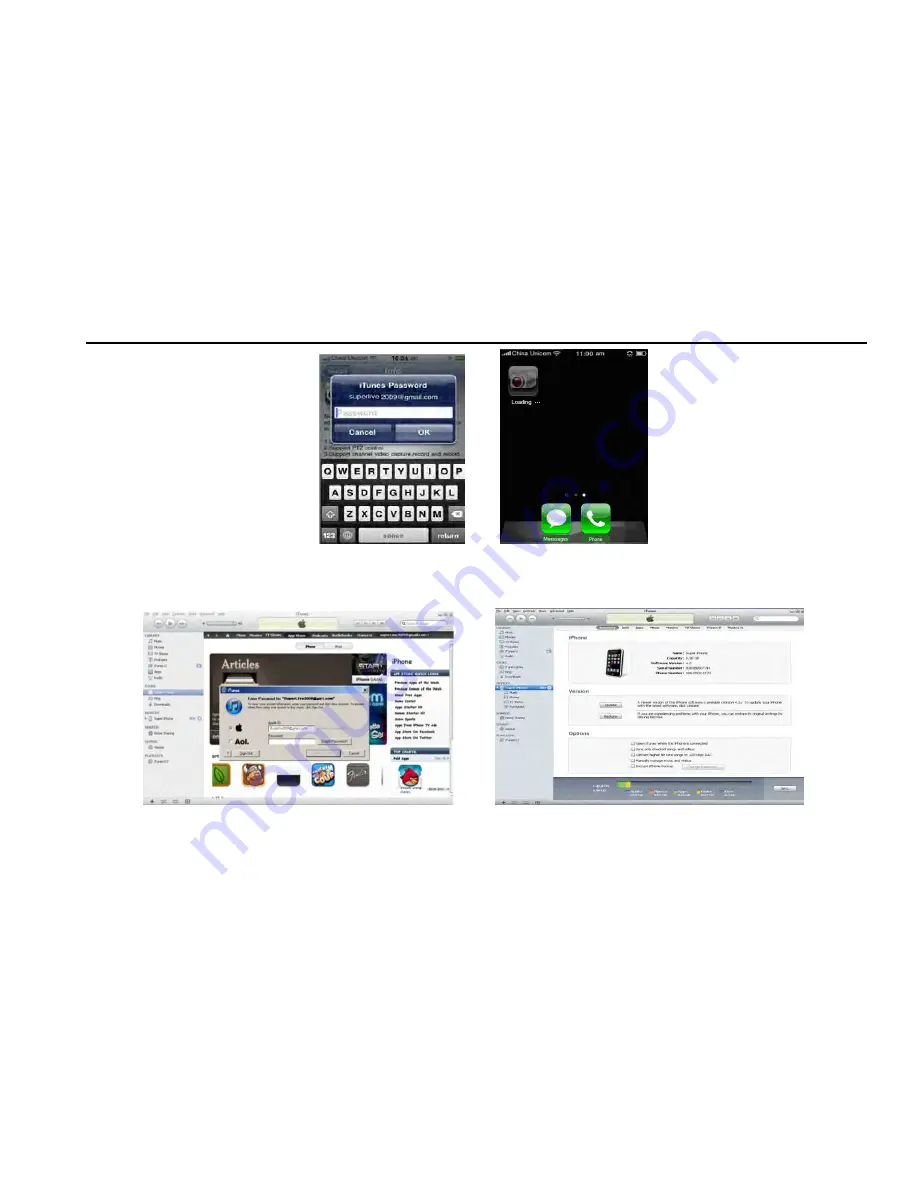
DVR User Manual
75
Note: If it was the first time for user to operate, please enter user ID; if there is no Store account, user needs to apply one.
2. Install through PC
Step 1: Install iTunes store in PC and then login Step 2: Connect iPhone and PC
VOOK