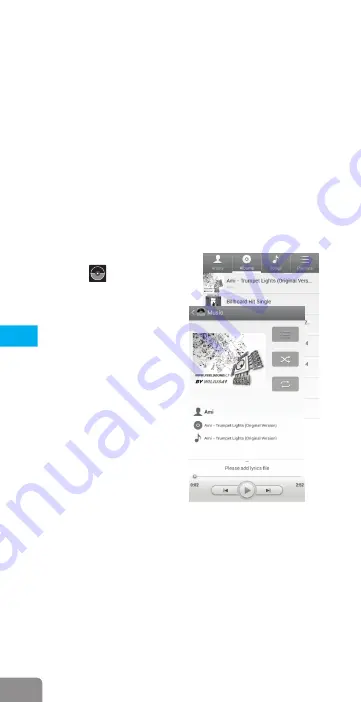
The playback progress is indicated on the upper side of the screen.
By clicking and dragging the cursor, you can advance or go back to
the scene you want.
This player supports video files with a maximum resolution of
1080
p
.
Show subtitles
:
Supported subtitle files are in the format "*.SRT ",
in order to display the subtitle and synchronize it with the film. When
there is a subtitle file, with the same name, in the video file, it will be
loaded and played automatically, together with the video content
.
Because parameters such as the format, encoding method, level of
detail and playback rates of videos available on the internet are
different, the playback application may not be compatible with all
types of video files. If the downloaded video file exceeds the
possibilities of the application, it is recommended to use a
conversion program
.
For playing audio files
:
access
the Music
a
pplication
and a
menu containing all audio files
stored in your tablet and/or on the
memory card will be displayed
.
To play a file, press on it shortly
and the play menu will appear
.
At the top, you can find the icons
for the list of audio files, shuffle
p l a y b a c k a n d c o n t i n u o u s
playback. At the bottom of the
screen, you have the icon for
p l a y i n g t h e p r e v i o u s f i l e ,
play/pause, the next file and
playback progress
.
Display lyrics
:
when there are
l y r i c s f i l e s w i t h n a m e s
corresponding to the audio files in
the music folder, the player will
o p e n a n d d i s p l a y t h e m
automatically. Lyrics files in the
“*.Lrc” format are supported
.
2
6
APPS
EN






























