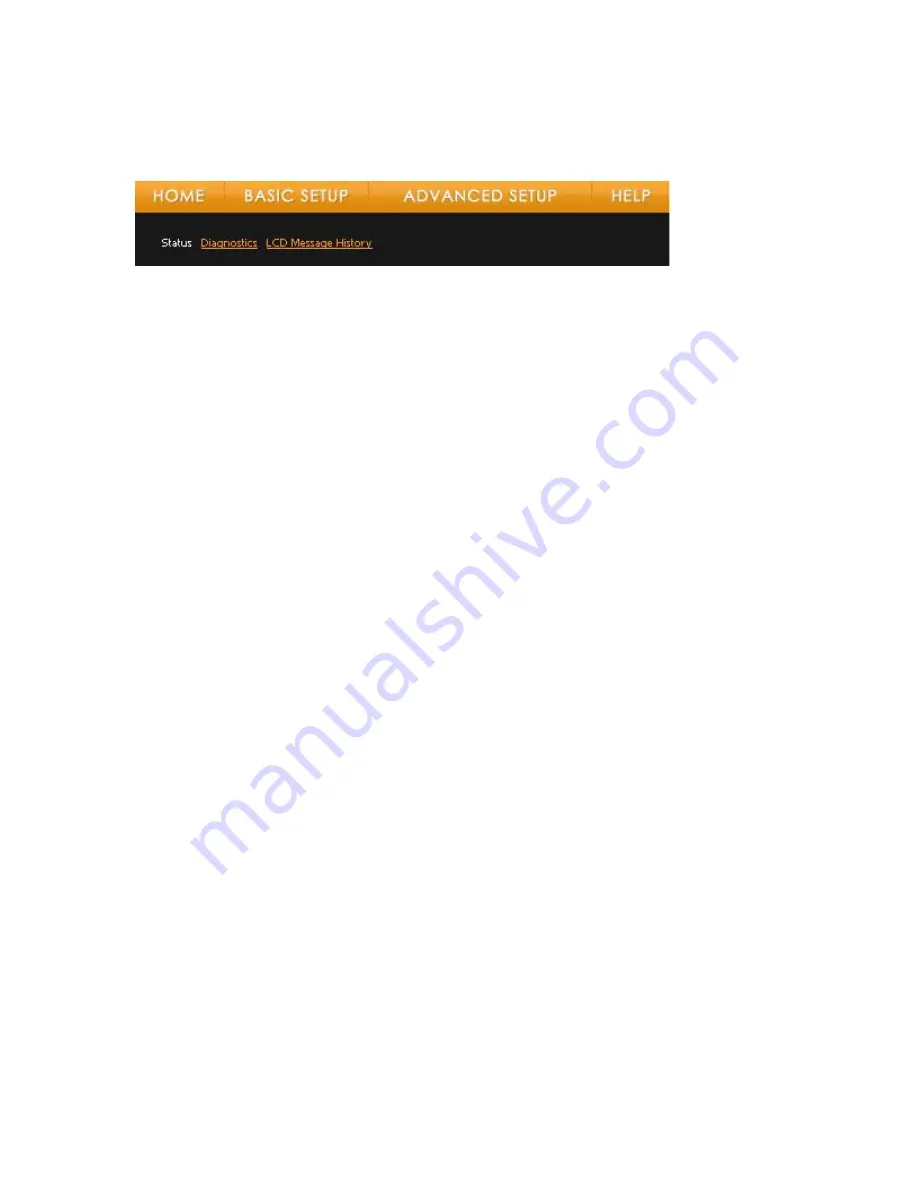
Vonage V-Portal User Guide
Diagnostics Page
To access the Diagnostics Page, click on the Diagnostics sub-menu on the Status Page.
The Diagnostics Page will be displayed:
The Diagnostics page provides access to four utilities:
•
Ping
•
View the Terms of Service by visiting the Vonage website at www.vonage.com/tos. Pay particular attention to
Section 11 which explains limitations on Warranty, Remedy and Liability.
90
















































