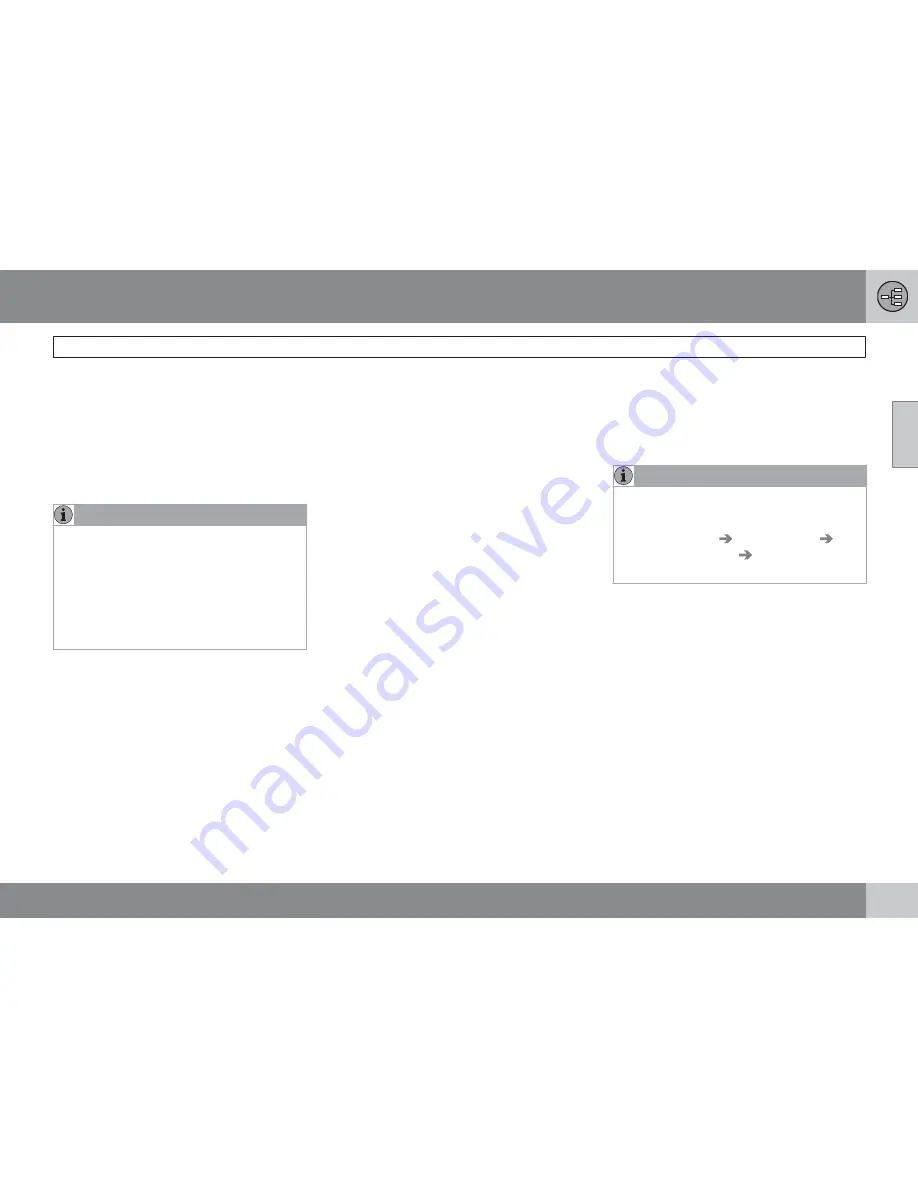
02 Getting to know your navigation system
Voice control
02
``
29
3.
The text on the screen will change
to "
Repeat instruction
/
Navigation go to
address
/
Itinerary
." Say "
Itinerary
."
4.
Continue as prompted.
When a dialogue has been initiated, grayed-out
texts or texts in parentheses are not part of the
spoken command.
NOTE
The system's menus and alternatives can-
not always be selected, for a number of rea-
sons.
•
If a menu or alternative is
selectable
, it
will be displayed in clear white text.
•
Alternatives that are
Not selectable
are displayed in gray text (grayed out).
Commands can be given in several ways
For example, the command "
Navigation go to
address
" can be spoken as:
•
"
Navigation
>
Go to…
>
Address
." Begin
by saying "
Navigation
," wait for a system
response in the form of on-screen alterna-
tives. Continue by saying "
Go to…
" and
finish by saying "
Address
."
or
•
give the entire command at one
time: "
Navigation go to address
."
Useful tips
•
Initiate a voice command by pressing the
voice control button and speaking at your
usual speed and in a normal tone of voice.
•
To respond to a system prompt, speak
after the tone at the end of the question.
•
To cancel a voice control dialogue, press
and hold the voice control button for sev-
eral seconds.
•
Saying "
Help
" after the tone will prompt
the system to provide a number of com-
mands that can be used in a specific sit-
uation.
•
A command dialogue with the system can
be speeded up by interrupting a system
prompt by pressing the voice control but-
ton briefly. Wait for the tone and begin to
speak.
•
If the driver is in a demanding driving sit-
uation, it is not necessary to respond to a
system prompt immediately.
•
The system will give a prompt 3 times. If
the driver does not respond, the command
dialogue will be cancelled.
•
Avoid speaking during a system prompt to
avoid missing information from the system.
Examples
Here are a few of the most common com-
mands:
•
Navigation go to address
•
Navigation go to POI
•
Navigation delete next waypoint
•
Navigation cancel guidance
.
NOTE
A complete list of short cut commands can
be found by pressing the
MY CAR
button
on the center console and turning
TUNE
to
scroll to
Settings
Voice settings
Voice command list
Navigation
commands
.
Tutorial and settings
The menus in
MY CAR
contain a tutorial to help
the driver become familiar with the voice con-
trol system. See your Owner's Manual for a
more detailed description of the
MY CAR
menus.
Tutorial
Voice tutorial
gives the driver step-by-step
instructions about how to use the voice control
system.
The tutorial feature can be started in two ways:
Содержание VOLVO NAVIGATION SYSTEM (VNS)
Страница 1: ...VOLVO S60 XC60 XC70 S80 VOLVO NAVIGATION SYSTEM VNS Web Edition OPERATING MANUAL ...
Страница 6: ...Contents 6 07 07 Index Index 82 ...
Страница 7: ...Contents 7 ...
Страница 8: ...8 Getting started 10 ...
Страница 9: ...QUICK GUIDE ...
Страница 13: ...01 Quick guide 01 13 ...
Страница 15: ...GETTING TO KNOW YOUR NAVIGATION SYSTEM ...
Страница 21: ...02 Getting to know your navigation system DVDs and the screen 02 21 ...
Страница 33: ...02 Getting to know your navigation system On screen keyboard 02 33 ...
Страница 41: ...02 Getting to know your navigation system 02 41 ...
Страница 42: ...42 Setting a destination 44 Itinerary 50 Current position 53 Settings 54 Demo 61 ...
Страница 43: ...PLANNING YOUR TRIP ...
Страница 62: ...G000000 62 Introduction 64 Reading information 66 Dealing with traffic problems 68 ...
Страница 63: ...TRAFFIC INFORMATION ...
Страница 70: ...70 Points of interest POIs 72 ...
Страница 71: ...SYMBOLS ON THE MAP ...
Страница 74: ...74 Frequently asked questions 76 EULA License agreement 78 ...
Страница 75: ...QUESTIONS ANSWERS ...
Страница 81: ...06 Questions Answers 06 81 ...
Страница 85: ......
Страница 86: ...Kdakd 8Vg 8dgedgVi dc IE JH6 8VcVYV 6I Eg ciZY c HlZYZc iZWdg 8deng i Kdakd 8Vg 8dgedgVi dc ...






























