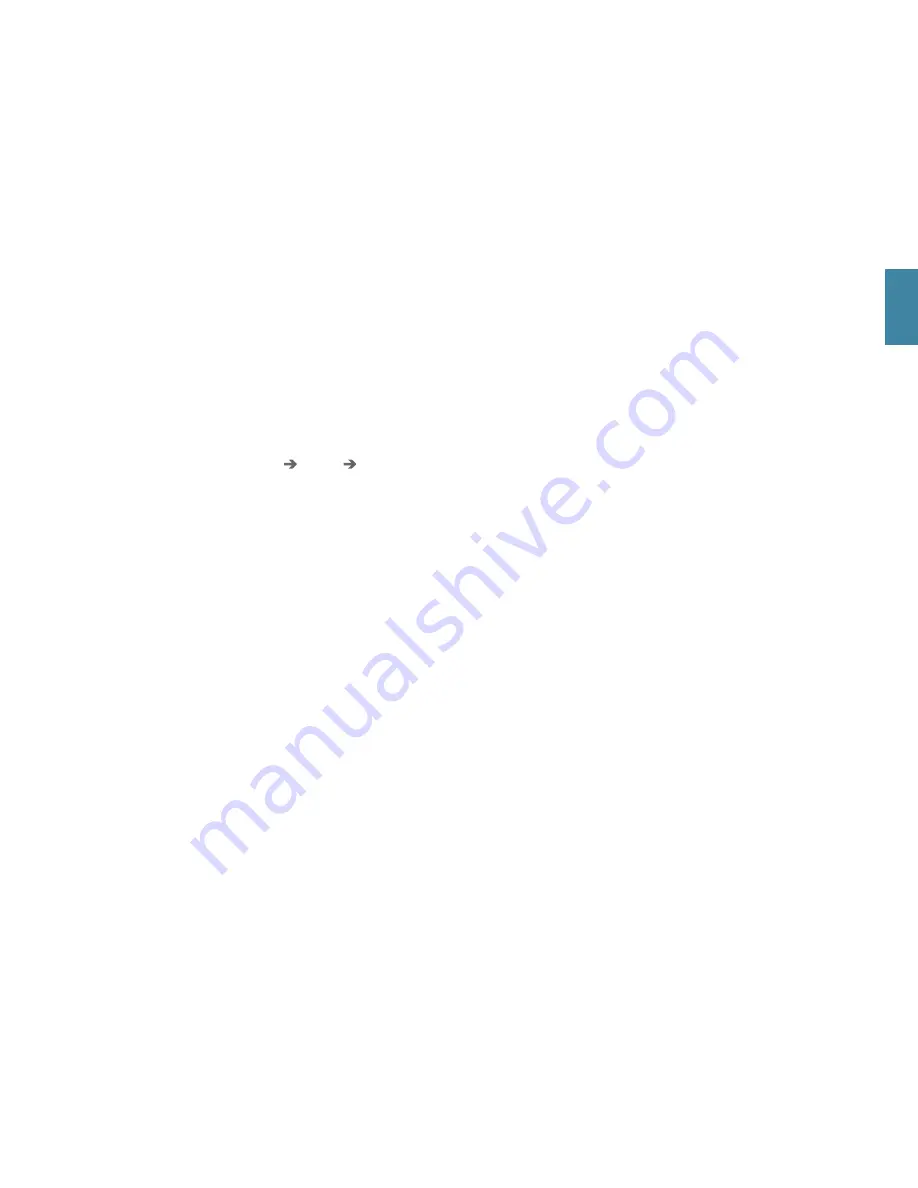
CENTRE DISPLAY
You can make settings and control most of the functions in the
centre
display
. The centre display has three main views: home view, function
view and app view. You can reach the function view and app view from
the home view by swiping right or left. There is also a top view that you
access by dragging down the top part of the display.
Change the appearance in the centre display and in the driver
display
by selecting a theme in
Settings
My Car
Displays
in the
top view. Here you can also select a dark or a light background for the
centre display.
Return to the home view from another view
by means of a short
press on the physical home button under the display. The last mode
used for the home view will then be shown. A further short press on the
home button sets all of the home view's tiles in standard mode.
For cleaning
the centre display, lock the touch function with a long
press on the physical home button under the display. Reactivate the
display with a short press on the home button.
Status bar
at the top of the display shows the activities in the car.
Shown on the left is network and connection information, with media-
related information, the time and background activity indicator shown
on the right.
In the climate row
at the bottom you can set temperature and seat
comfort by tapping on the respective icon. Open the climate view by
tapping on the centre button in the climate row.
01
Содержание V90 - ACCESSORY PANEL
Страница 1: ...V90 QUICK GUIDE...
Страница 4: ...01...
Страница 6: ...01...
Страница 8: ...01...
Страница 10: ...01...
Страница 12: ...01...
Страница 20: ...02...
Страница 26: ...03...
Страница 28: ...03...
Страница 30: ...03...
Страница 32: ...04...
Страница 34: ...04...
Страница 36: ...04...
Страница 42: ...TP 26175 English AT 1817 MY19 Copyright 2000 2018 Volvo Car Corporation...














































