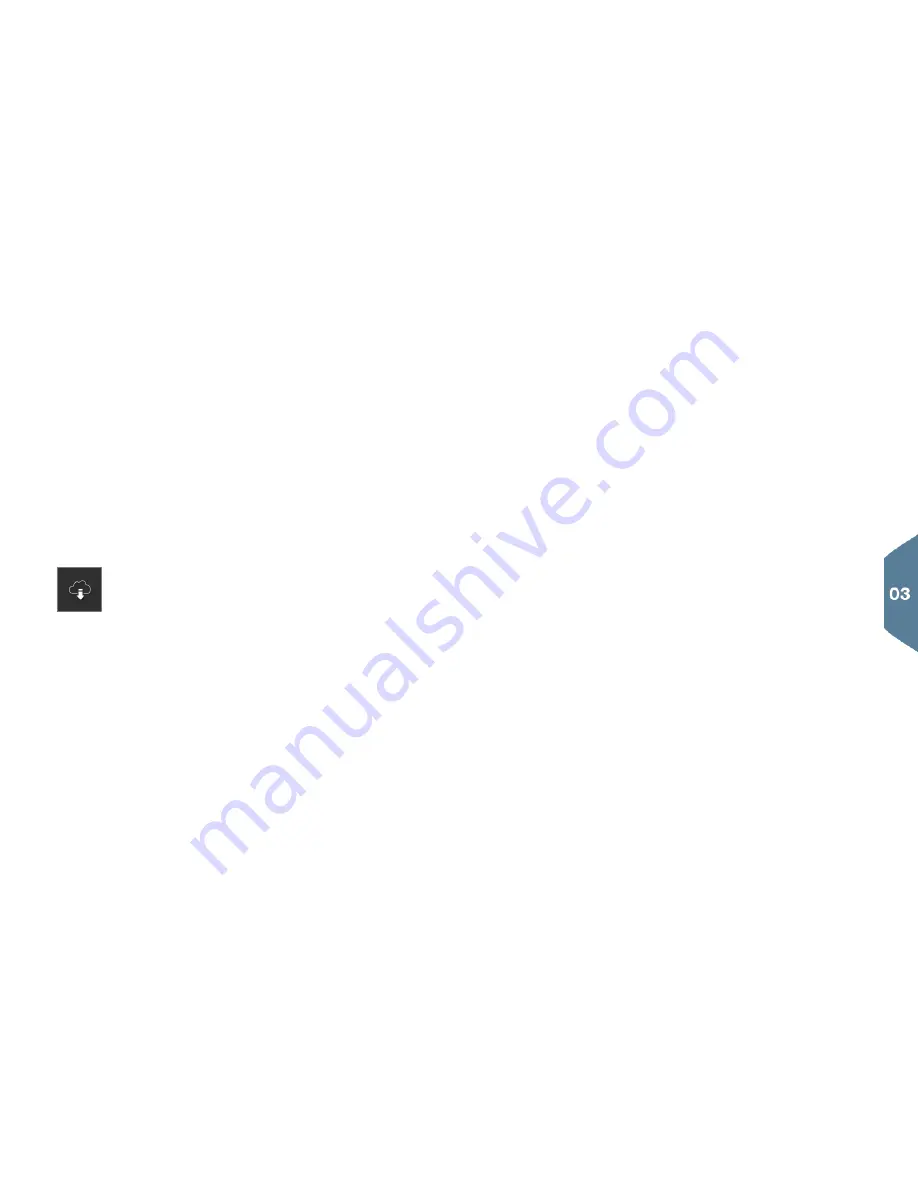
FUNCTION VIEW AND APP VIEW
Function view
In Home view, sweep the screen from left to right to access Function
view. From here, you can activate/deactivate various vehicle functions
such as the
Head-up display
*
,
Park Assist
*
and
Lane Keeping Aid
*
.
Activate/deactivate a function by tapping its symbol. Some functions
open in their own windows.
Go back in the menu structure by pressing the Home button beneath
the center display.
App view
In Home view, sweep the screen from right to left to access App view.
This displays the factory-installed apps as well as apps that you may
have chosen to download and install.
Download, update or uninstall apps
by tapping
Download
Center
in App view. In order to do this, the vehicle must be
connected to the Internet.
Downloading
: Tap
New apps
and select an app. Tap
Install
to down-
load the app.
Updating
: Tap
Install all
to update all of the apps. Tap
Application
updates
to display a list of available updates. Select the desired app
and tap
Install
.
Uninstall
: Tap
Application updates
and select an app. Tap
Uninstall
to remove it.
Searching for and updating system software
–
Tap
System updates
to display available updates.
–
Tap
Install all
to update all software or
Install
to update specific
software.
Moving an icon
: apps and buttons in App and Function views can be
moved to customize these views.
1. Press and hold an icon.
2. Drag it to the desired position and release it.


























