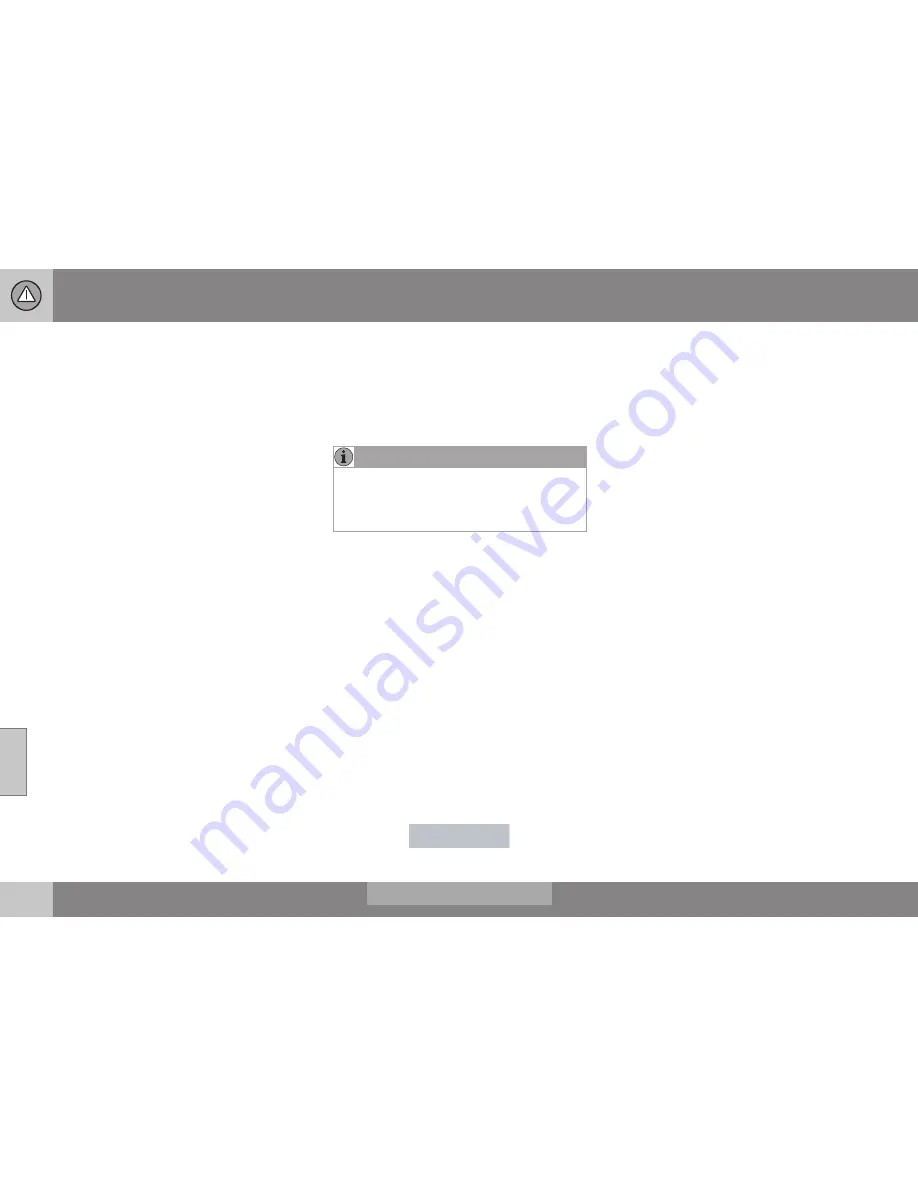
||
07 Driver support
07
238
trailer hitch, a guiding line showing the hitch's
path toward the trailer will be projected.
The guiding lines for the wheels and for the
trailer hitch cannot be displayed at the same
time. To select a view:
1. Press
OK/MENU
when a camera view is
displayed.
2. Turn
TUNE
to scroll to
Tow bar
trajectory guide line
.
3. Confirm by pressing
OK/MENU
and
press
EXIT
.
Zoom
When necessary, the camera view can be
zoomed:
•
Press
CAM
or turn
TUNE
. Pressing or
turning again returns you to normal view.
If there are additional alternatives, press/turn
until the desired camera view is displayed.
Automatic zoom
Automatic zoom
is a feature that is available
on models equipped with a trailer hitch and
the optional (p. 232)Park assist system. With
this alternative selected, the camera will
zoom in on the trailer hitch automatically if
the vehicle approaches an object/trailer.
See also the "Settings" section below.
Deactivation
Move the gear selector from
R
to another
gear. The camera remains active for approx.
5 seconds after the gear selector has been
moved from
R
or until the vehicle's forward
speed exceeds 6 mph/10 km/h
(21 mph/35 km/h in reverse). The screen will
then revert to the view that was displayed
before
R
was selected.
NOTE
If any button on the center console control
panel is pressed, the camera image will
disappear from the display. Pressing
CAM
will return the camera image to the display.
Settings
By default, PAC is set to activate when the
gear selector is moved to
R
To change PAC settings when a camera view
is displayed:
1. Press
OK/MENU
when a camera view is
on the screen. A menu will be displayed.
2. Turn
TUNE
to scroll to the desired set-
ting.
3. Press
OK/MENU
to make the setting and
exit the menu by pressing
EXIT
.
Summary
•
Pressing
CAM
will activate the camera
even if the gear selector is not in Reverse.
•
Toggle between normal view and zoom
by pressing
CAM
or by turning
TUNE
.
Related information
•
Park assist – introduction (p. 232)
•
Park assist – function (p. 232)
•
Park assist – troubleshooting (p. 236)
•
Park assist – limitations (p. 235)
•
Rear Park Assist Camera (PAC) – intro-
duction (p. 236)
Содержание 2016 XC60
Страница 1: ...WEB EDITION OWNER S MANUAL I n f o r ma t i o nP r o v i d e db y ...
Страница 2: ...I n f o r ma t i o nP r o v i d e db y ...
Страница 12: ...INTRODUCTION I n f o r ma t i o nP r o v i d e db y ...
Страница 27: ...SAFETY I n f o r ma t i o nP r o v i d e db y ...
Страница 65: ...INSTRUMENTS AND CONTROLS I n f o r ma t i o nP r o v i d e db y ...
Страница 67: ...03 Instruments and controls 03 65 I n f o r ma t i o nP r o v i d e db y ...
Страница 68: ... 03 Instruments and controls 03 66 I n f o r ma t i o nP r o v i d e db y ...
Страница 126: ...CLIMATE I n f o r ma t i o nP r o v i d e db y ...
Страница 139: ...LOADING AND STORAGE I n f o r ma t i o nP r o v i d e db y ...
Страница 151: ...LOCKS AND ALARM I n f o r ma t i o nP r o v i d e db y ...
Страница 175: ...DRIVER SUPPORT I n f o r ma t i o nP r o v i d e db y ...
Страница 248: ...STARTING AND DRIVING I n f o r ma t i o nP r o v i d e db y ...
Страница 290: ...WHEELS AND TIRES I n f o r ma t i o nP r o v i d e db y ...
Страница 324: ...MAINTENANCE AND SERVICING I n f o r ma t i o nP r o v i d e db y ...
Страница 369: ...SPECIFICATIONS I n f o r ma t i o nP r o v i d e db y ...
Страница 371: ...11 Specifications 11 369 Location of labels I n f o r ma t i o nP r o v i d e db y ...
Страница 396: ...12 Index 12 394 I n f o r ma t i o nP r o v i d e db y ...
Страница 397: ...I n f o r ma t i o nP r o v i d e db y ...






























