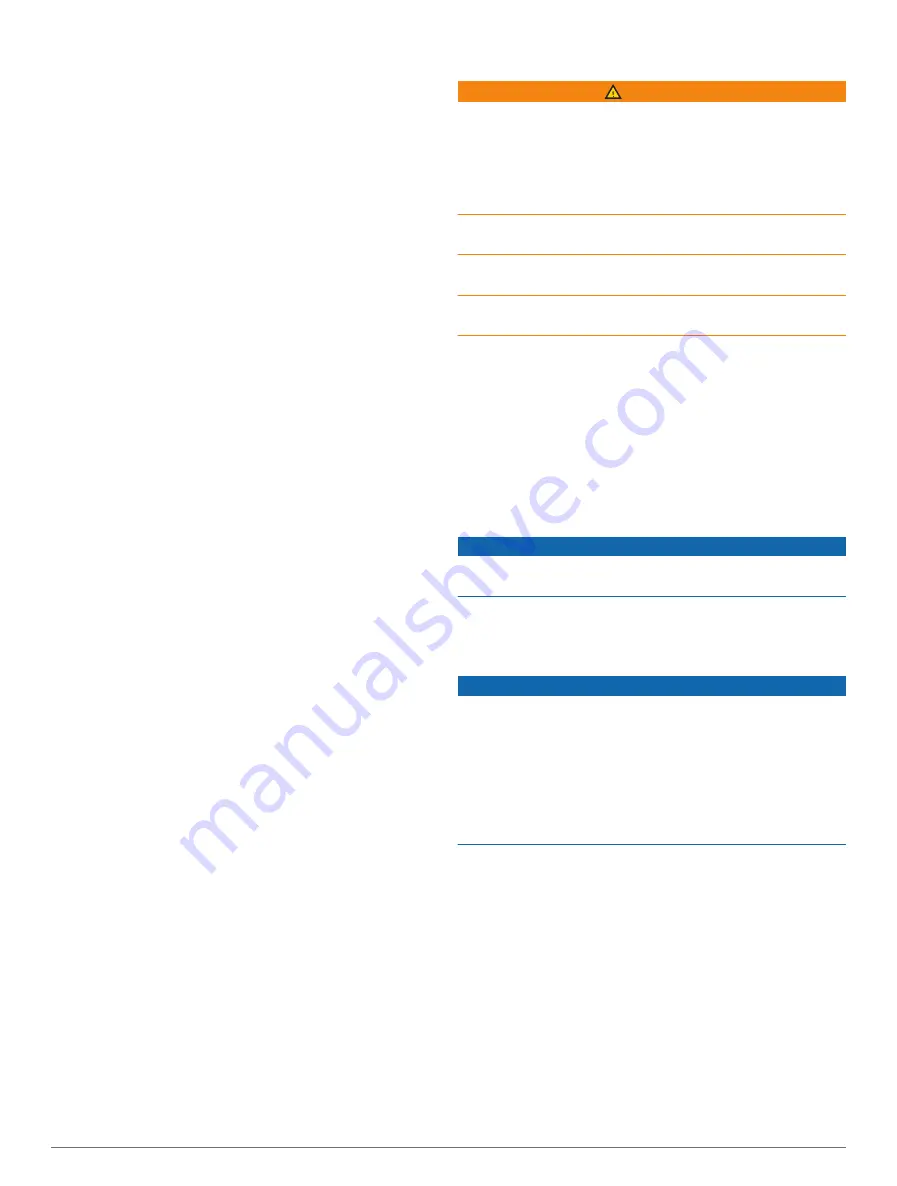
Radar Installation Settings
Front of Boat
: Compensates for the physical location of
the radar when it is not on the boat axis (
Setting the Front-of-Boat Offset
).
Antenna Configuration
: Sets the radar antenna size and
sets the position in which the radar stops (
).
No Transmit Zone
: Sets the area in which the radar does
not transmit signals (
Enabling and Adjusting a Radar
).
Measuring and Setting the Front-of-Boat Offset
The front-of-boat offset compensates for the physical
location of the radar scanner on a boat, if the radar
scanner does not align with the bow-stern axis. The front-
of-boat offset setting configured for use in one radar mode
is applied to every other radar mode and to the radar
overlay.
1
Using a magnetic compass, take an optical bearing of
a stationary target located within viewable range.
2
Measure the target bearing on the radar.
3
If the bearing deviation is more than +/- 1 degree, set
the front-of-boat offset.
4
From a radar screen, select
Options
>
Radar Setup
>
Installation
>
Front of Boat
.
5
Select
Up
or
Down
to adjust the offset.
Setting a Custom Park Position
By default, the antenna is stopped perpendicular to the
pedestal when it is not spinning. You can adjust this
position.
1
From the radar screen, select
Options
>
Radar
Setup
>
Installation
>
Antenna Configuration
>
Park
Position
.
2
Use the slider bar to adjust the position of the antenna
when stopped, and select
Back
.
Radar My Vessel Layer Settings
From a radar screen, select
Options
>
Layers
>
My
Vessel
.
Heading Line
: Shows an extension from the bow of the
boat in the direction of travel on the radar screen.
Range Rings
: Shows the range rings that help you to
visualize distances on the radar screen.
Bearing Ring
: Shows a bearing relative to your heading
or based on a north reference, to help you determine
the bearing to an object shown on the radar screen.
Selecting a Different Radar Source
1
Select an option:
• From a radar screen or the radar overlay, select
Options
>
Radar Setup
>
Source
.
• Select
Options
>
Settings
>
Communications
>
Preferred Sources
>
Radar
.
2
Select the radar source.
Autopilot
WARNING
You are responsible for the safe and prudent operation
of your vessel. The autopilot is a tool that enhances
your capability to operate your boat. It does not relieve
you of the responsibility of safely operating your boat.
Avoid navigational hazards and never leave the helm
unattended.
Always be prepared to promptly regain manual control of
your boat.
Learn to operate the autopilot on calm and hazard-free
open water.
Use caution when operating the autopilot near hazards in
the water, such as docks, pilings, and other boats.
The autopilot system continuously adjusts the steering of
your boat to maintain a constant heading (heading hold).
The system also allows manual steering and several
modes of automatic-steering functions and patterns.
When the chartplotter is connected to a compatible
Garmin autopilot system, you can engage and control
the autopilot from the chartplotter. For information about
compatible Garmin autopilot systems, go to
Autopilot Configuration
NOTICE
You can use the autopilot feature only at a station
installed next to a helm and throttle.
Your autopilot and chartplotter must be installed and
configured by a Volvo Penta dealer.
Selecting the Preferred Heading Source
NOTICE
For best results, use the autopilot CCU internal compass
for the heading source. Using a third-party GPS compass
can cause the data to be delivered erratically and may
result in excessive delays. The autopilot needs timely
information, and therefore cannot often use third-party
GPS compass data for GPS location or speed. If a third-
party GPS compass is used, the autopilot will likely report
loss of navigation data and speed source periodically.
If you have more than one heading source on the network,
you can select a your preferred source. The source could
be a compatible GPS compass or a magnetic heading
sensor.
1
From the autopilot screen, select
Options
>
Autopilot
Setup
>
Preferred Sources
2
Select a source.
If the selected heading source is unavailable, the
autopilot screen does not display any data.
56
Autopilot






























