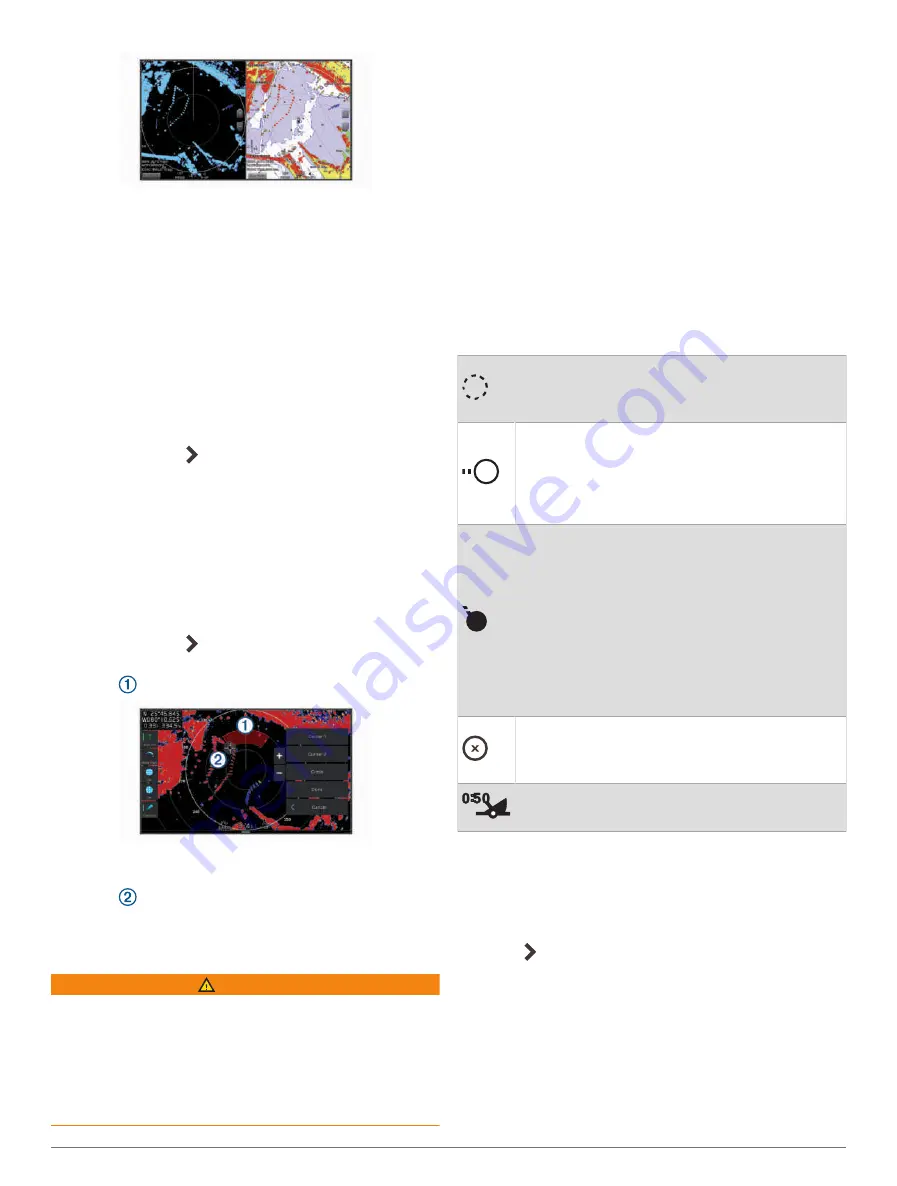
Enabling a Guard Zone
You can enable a guard zone to alert you when anything
comes within a specified area around your boat.
From a radar screen, select
Options
>
Radar Options
>
Guard Zone
.
Defining a Circular Guard Zone
Before you can define the boundaries of the guard zone,
you must enable a guard zone (
).
You can define a circular guard zone that completely
surrounds your boat.
1
From a radar screen, select
Options
>
Radar Options
>
Guard Zone
> .
2
Select
Circle
.
3
Select the location of the outer guard zone circle.
4
Select the location of the inner guard zone circle to
define the width of the guard zone.
Defining a Partial Guard Zone
You can define the boundaries of a guard zone that does
not completely surround your boat.
1
From a radar screen, select
Options
>
Radar Options
>
Guard Zone
> .
2
Drag the cursor to the location of the outer guard-zone
corner
.
3
Select
Corner 2
.
4
Drag the cursor to the location of the inner guard-zone
corner
to define the width of the guard zone.
5
Select
Done
.
MARPA
WARNING
This feature is intended to enhance situational awareness
and may not prevent collisions in all circumstances. You
are responsible for the safe and prudent operation of your
vessel and for remaining aware of obstacles or hazards
in or around the water. Failure to do so could result in
an accident causing property damage, serious personal
injury, or death.
Mini-automatic radar plotting aid (MARPA) enables you to
identify and track targets and is primarily used for collision
avoidance. To use MARPA, you assign a MARPA tag
to a target. The radar system automatically tracks the
tagged object and provides you with information about the
object, including the range, bearing, speed, GPS heading,
nearest approach, and time to nearest approach. MARPA
indicates the status of each tagged object (acquiring, lost,
tracking, or dangerous), and the chartplotter can sound a
collision alarm if the object enters your safe zone.
Before you can use MARPA, you must have a heading
sensor connected and an active GPS signal. The heading
sensor must provide the NMEA 2000 parameter group
number (PGN) 127250 or the NMEA 0183 HDM or HDG
output sentence.
MARPA Targeting Symbols
Acquiring a target. Concentric, dashed green
rings radiate from the target while the radar is
locking onto it.
Target has been acquired. A solid green ring
indicates the location of a target that the radar
has locked onto. A dashed green line attached
to the circle indicates the projected course over
ground or the GPS heading of the target.
Dangerous target is in range. A red ring flashes
from the target while an alarm sounds and
a message banner appears. After the alarm
has been acknowledged, a solid red dot with
a dashed red line attached to it indicates the
location and the projected course over ground
or the GPS heading of the target. If the safe-
zone collision alarm has been set to Off, the
target flashes, but the audible alarm does not
sound and the alarm banner does not appear.
Target has been lost. A solid green ring with an
X through it indicates that the radar could not
lock onto the target.
Closest point of approach and time to closest
point of approach to a dangerous target.
Acquiring MARPA Targets Automatically
You can acquire MARPA targets automatically based on
MotionScope, guard zones, or boundaries.
1
From a radar screen, select
Options
>
Layers
>
Other
Vessels
>
MARPA
>
Auto Acquire
.
2
Select , and adjust additional settings (optional).
Removing MARPA Targets Automatically
You can enable the MARPA Auto Remove setting to
remove lost targets from the target list automatically.
While enabled, lost targets are removed when new targets
are acquired while the target list is at full capacity.
1
From a radar screen, select
Options
>
Layers
>
Other
Vessels
>
MARPA
.
2
Select
Auto Remove
>
On
.
52
Radar






























