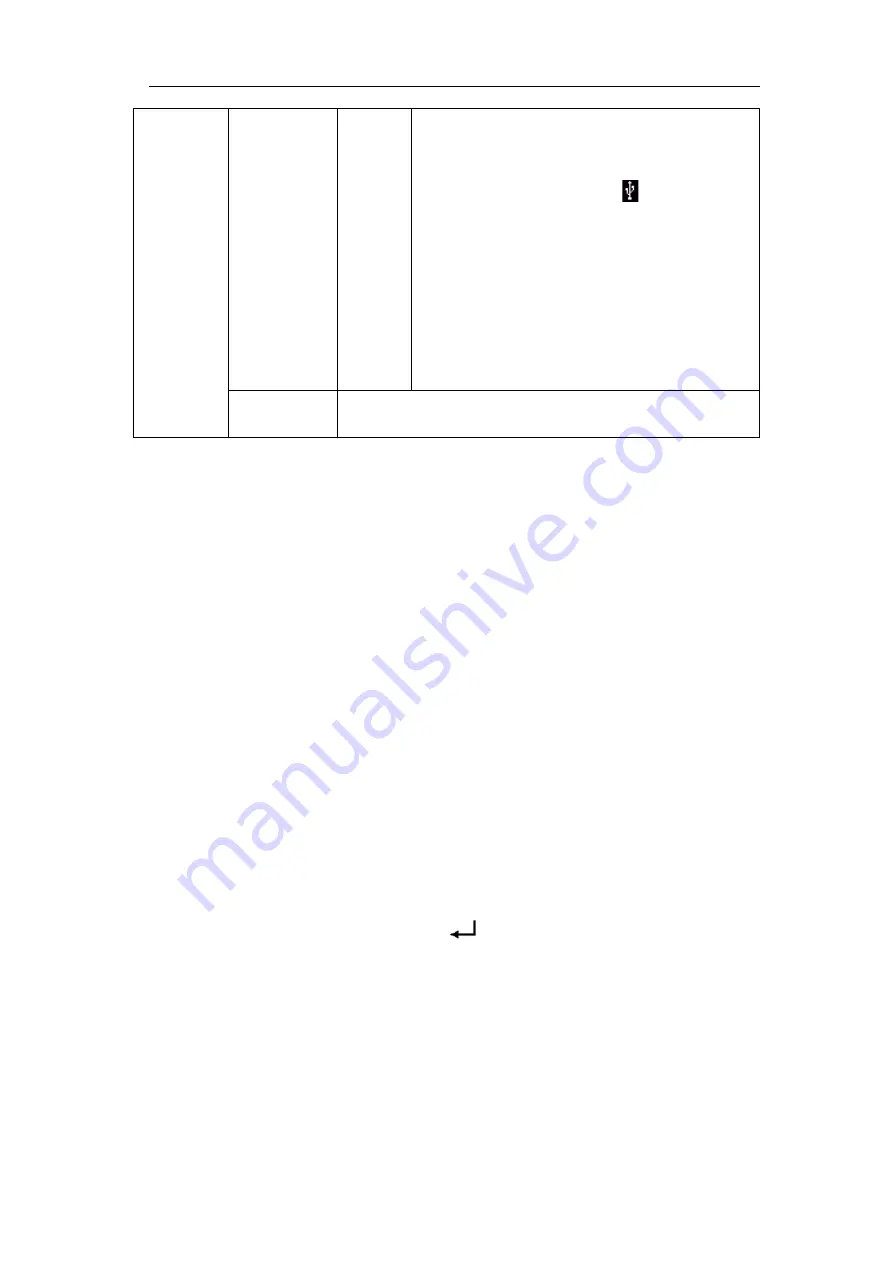
4.Advanced User Guidebook
70
External
Save the waveform onto a USB memory
device
Insert a USB memory device into the port on
the front panel. If the icon
appears on the
top right of the screen, the USB memory
device is installed successfully. If the USB
memory device cannot be recognized, format
the USB memory device according to the
methods in "
The name is default as current system date and
time. The cloned waveform will be saved onto
the USB memory device as a OTA file.
Output
(Generator is available and internal storage is selected)
Output the waveform stored in the selected object.
The following steps take the oscilloscope with dual-channel AG for instance.
To save the CH1 waveform and save to the internal/USB memory:
(1)
Push
Save
button.
(2)
Select
Type
in the bottom menu, turn the
M
knob to select
Clone
in the left
menu.
(3)
Select
Source
in the bottom menu, select
Mode
as
Out1
. in the right menu.
(4)
Select
AG Output Out1
as
CH1
. in the right menu.
(5)
Select
Line
in the bottom menu. If
a
or
b
is selected, turn the
M
knob to move the
cursor. If
ab
is selected, turn the
M
knob to move the pair of cursors. If
x
is
selected, the entire screen will be selected automatically.
(6)
Select
Save
in the bottom menu.
To save the waveform to internal memory
, select
Storage
in the right menu
as
Internal
. Turn the
M
knob to select an object in the left menu, select
Save
in the right menu.
To save the waveform onto a USB memory device
, select
Storage
in the
right menu as
External
. Select
Save
in the right menu. An input keyboard
used to edit the file name will pop up. Turn the
M
knob to select the keys,
push the knob to input. Select the
key in the keyboard to confirm. The
cloned waveform will be saved onto the USB memory device as a OTA file.
To output the waveform stored in the internal memory
through the generator:
(The generator is optional.)
(1)
Push
Save
button.
(2)
Select
Type
in the bottom menu, turn the
M
knob to select
Clone
in the left
menu.
(3)
Select
Save
in the bottom menu, select
Storage
as
Internal
in the right menu.
(4)
Turn the
M
knob to select an object in the left menu.






























