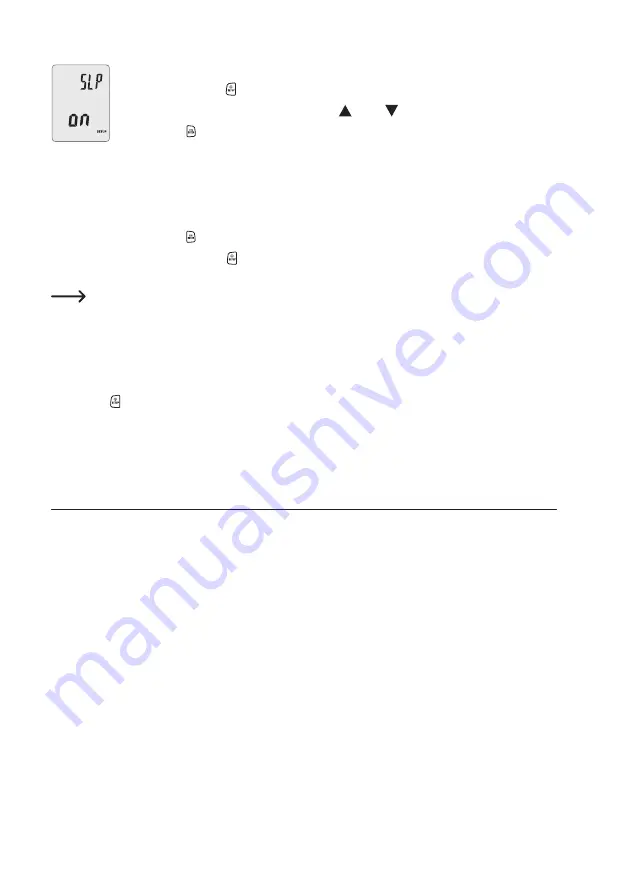
43
• To disable the automatic power-off function, go to SETUP mode. To access SETUP mode,
press and hold the button (3) for approx. 2 seconds.
• Scroll/move the active cursor by pressing the (13) or (14) buttons until you reach "SLP".
• Press the button (15). "ON" or "OFF" will appear on the display to indicate the status of the
automatic power-off function. If the status is "OFF", the meter will stay switched on, even after
20 minutes of inactivity. The meter must then be switched off manually.
• If the status is "ON", the meter will switch off after 20 minutes of inactivity. The measuring
device must then be switched on manually.
• Select "ON" = automatic power-off is enabled, or "OFF" = automatic power-off is disabled.
• Press the
button (15) to confirm the selected setting.
• Press and hold the button (3) for approx. 2 seconds to exit SETUP mode.
The automatic power-off function is automatically enabled when the meter is switched on and can be
disabled as described above.
c) Display backlight
The meter features a built-in display backlight that can be used to illuminate the display in low-light conditions.
• Press the button (3) to switch on the display backlight.
• Press again to switch the backlight off.
16. Software
You can use the software on the supplied CD to read and plot graphs of the measurements from the meter.
• Install the software on the CD on your computer.
• Insert the CD into a CD drive and start the installation process.
• Follow the installation instructions and complete the installation.
• In order to do so, you will need to connect a suitable USB cable (included with the product) to the USB port on the
meter and your computer (see section 8, section C ("Connecting the sensors")).
• The meter will switch on when the USB connection has been established.
• Start the program to download data from the meter.






























