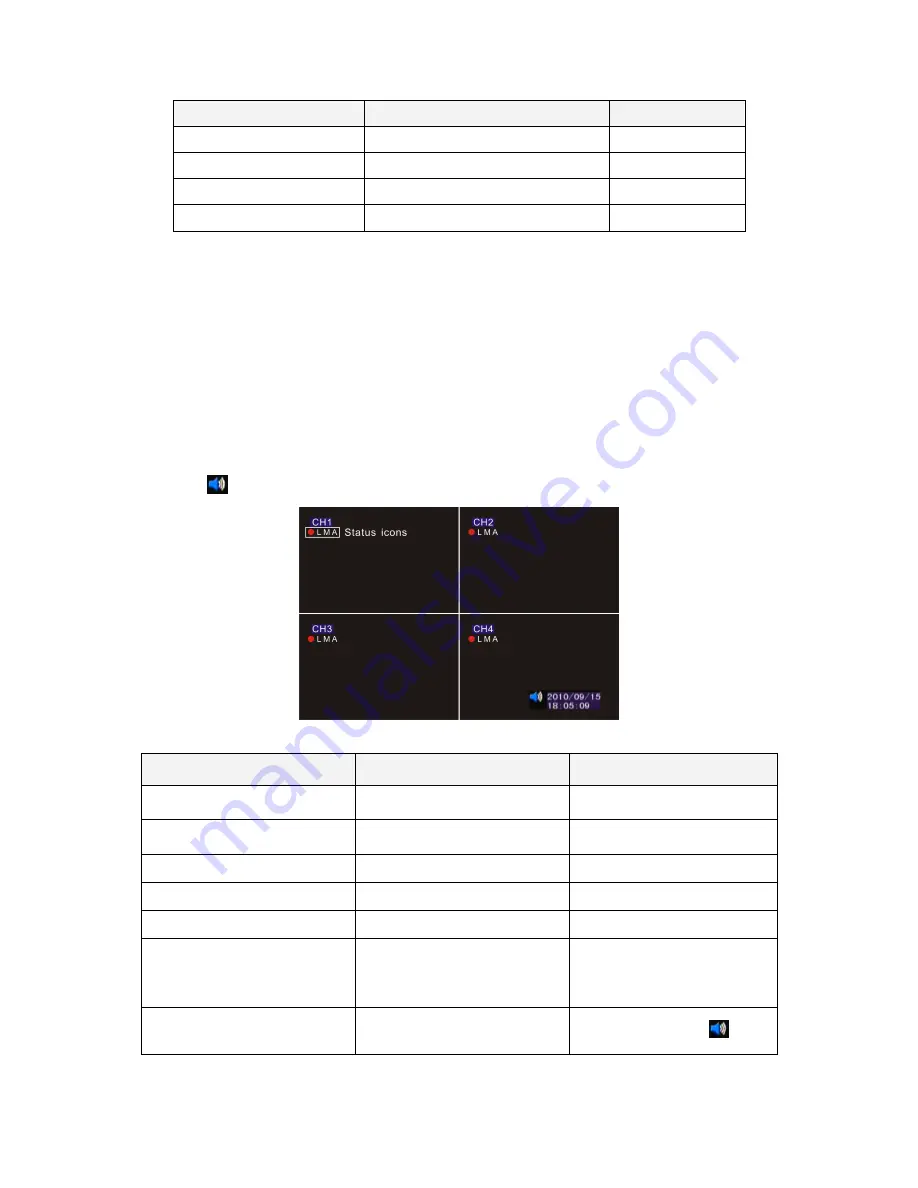
6
Setup Operation
Front Panel & Remote Control
USB Mouse
Select
[Up/Down/Left/Right]
[Moving Cursor]
Confirm Select Setting
[Enter]
[Left Click]
Change the Select Setting
[Left/Right]
[Left Click]
Return to Upper Menu
[MENU]
Right Click
6. Display Setup
There are 3 kinds of screen display mode: Live, Auto Switching and PTZ. DVR.
Live Viewing Mode
The DVR will go to the live viewing mode after boot up. There are 5 different
status icon:
●
: Record
M: Motion Triggered
L: Video Loss
A: Alarm Triggered
: Sound on/off
Setup Operation
Front Panel&Remote Control
USB Mouse
Channel 1~8 Single Channel
Display
[CH1~8]
Select one of channel
[Double click left button]
8 Channel Split Display
[8 CH Split]
Under single channel
[Double click left button]
Quick Menu
[MENU]
[Right]
Playback Mode
[Play]
[Right] QuickMenu
Start/Stop the Manual Record
[Record]
[Right] QuickMenu
Start/Stop the Auto Switching
Front Panel
[Auto Switch]
Remote Control
[Auto Switch]
[Right] QuickMenu
Start/Stop Mute
Remote Control
[Mute]
[Left] Left Click
Содержание VEDVR 2304B
Страница 1: ...4 8CH H 264 STANDALONE DVR VEDVR 2304B VEDVR2308B USER MANUAL 2011 April V1 0...
Страница 3: ...iii...
Страница 37: ...33 Please refer Motion Detection for more information Network setting E MAIL Log search...
Страница 38: ...34 System Setting Date Time Setting HDD Management Display...
Страница 39: ...35 System Information Account password Audio Setting...
Страница 40: ...36 System Maintenance Host setting...










































