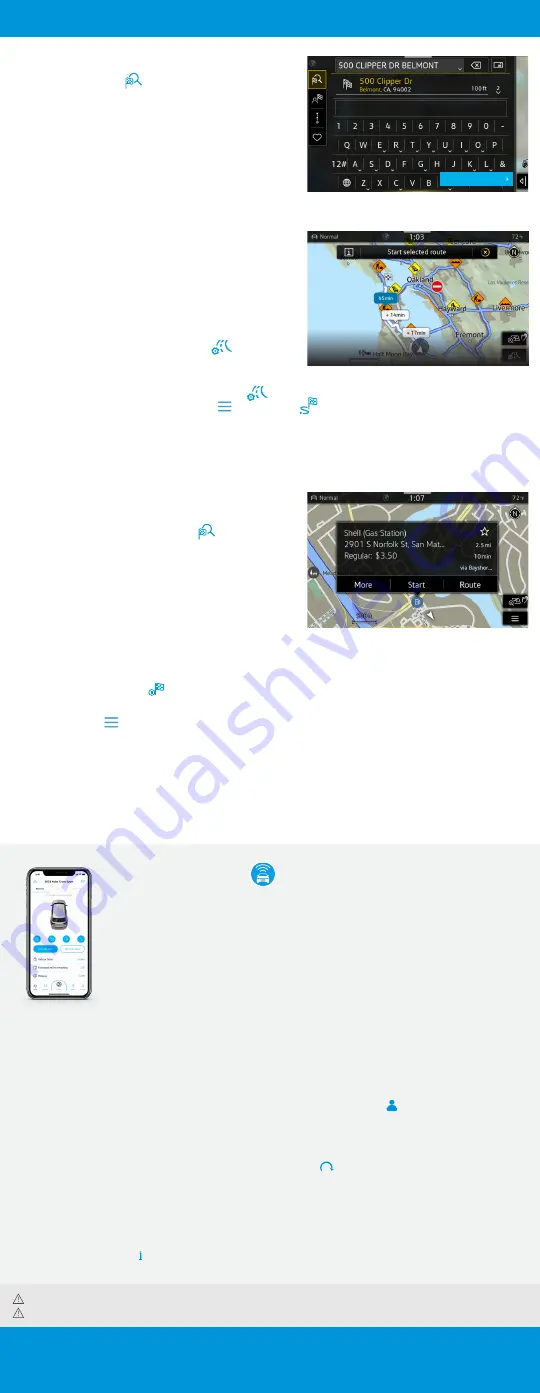
Navigation / Car-Net
®
Warnings:
See
Navigation
in your Infotainment System Booklet for more detailed information and for important safety warnings. Navigation is an optional feature.
Warnings:
See
VW Car-Net
in your Owner’s Manual for more detailed information and for important safety warnings.
Volkswagen Car-Net
®
VW Car-Net is your connection to available features like emergency services (paid subscription).
The five year no charge Remote Access* package allows you access to:
Car-Net
®
Enrollment Process
8
(if not performed by dealer):
•
Download the “Volkswagen Car-Net” mobile app from
the App Store.
•
Select Login to register and create your unique
VW ID.
•
Log in to Car-Net mobile app with your VW ID, complete
your profile and create a PIN.
•
Add your vehicle to your Garage by entering VIN and
follow the steps to verify ownership.
1
Applies to vehicles equipped with remote start feature.
2
Refer to your vehicle’s warning and indicator lights for the most current diagnostic
information. Always consult owner’s literature for maintenance guidelines.
3
Do not use feature to locate stolen vehicle.
4
Must agree to separate Terms of Service.
5
Applies to vehicles equipped with Navigation System.
6
Powered by Parkopedia. Requires parking facility participation. Volkswagen not responsible
for accuracy of pricing & payment options, hours of operation, and features. See
for important information and details.
7
Roadside Call Assist connects you to a Roadside Call Assist third
-
party provider and may
require additional payment for services rendered.
8
Assistance can be provided by pressing the button in the vehicle’s overhead console.
Pairing/Remote Start (available on select trims):
•
Log in to VW Car-Net mobile app with your VW ID
and PIN.
•
On first log-in, accept the pairing request. If you do
not receive this request, then you can initiate it by
going to Manage Paired Devices under the Account
Management screen .
•
Accept the pairing confirmation in the vehicle’s
display.
•
Remote start is now enabled.
•
Press
to start the vehicle from any location.
Mobile App
Remote Door Lock/Unlock
Remote Honk and Flash
Remote Start
1
Vehicle Status
2
Last Parked Location
3
Maintenance Alerts & Scheduling
Vehicle Health Reports
2
DriveView
4
POI/Destinations
5
Parking Information
6
Curfew Alert
Valet Alert
Boundary Alert
Speed Alert
Roadside Call Assist
7
Discover Media Touchscreen Navigation System
1.
Press the NAV function.
2.
Select the search icon
on the touchscreen.
3.
Begin entering a Point of Interest (POI) or address
information with House number, Street and City.
4.
When your search address or POI appears in the drop down
suggestion bar, select the correct address on the screen.
5.
Select Start to begin the route.
Applies to vehicles equipped with Navigation feature. When entering an address for another state, use
only the two
-
character abbreviation for the state. Entering a destination on the touchscreen or
changing any settings can only be done when the vehicle is stationary.
Additional Settings
With Route Options you can:
•
Choose between 3 alternative routes if available by clicking
on route info panel where the most recommended route is
highlighted in blue.
•
Use Dynamic route guidance* if online traffic is available.
Before starting your route:
•
Route criteria can be modified by tapping
.
After starting your route:
•
Modifications to the current route such as avoiding tolls
or seasonal restricted roads is possible by tapping
.
Route criteria can also be modified by tapping
and selecting
.
*Requires paid subscription, vehicle to be equipped with MIB3 infotainment system with navigation, acceptance of VW Car
-
Net Terms of Service, active data plan, and vehicle cellular and
GPS connectivity.
Note: Always pay careful attention to the road, and do not drive while distracted. SiriusXM audio and data services each require a subscription, which is sold separately, or as a package
by SiriusXM Radio Inc. If you decide to continue service after your trial, the subscription plan you choose will automatically renew thereafter and you will be charged according to your
chosen payment method at then
-
current rates. Fees and taxes apply. To cancel you must call SiriusXM at 1
-
866
-
635
-
2349. See SiriusXM Customer Agreement for complete terms at
. All fees and programming subject to change. SiriusXM and all related marks and logos are trademarks of SiriusXM Radio Inc.
Points of Interest (POI)
To find a specific Point of Interest:
1.
Press the NAV function, then press the
icon on the
touchscreen to open the keyboard function to search POIs.
2.
Search for your desired POI, i.e., airport.
3.
Select Start to begin route guidance.
OR
1.
Press the NAV function, then select a POI currently displayed
on the map (this is great for finding nearby fueling stations).
2.
Select Start to begin route guidance.
Cancel Active Route Guidance
1.
Press Stop Route Guidance
directly.
OR
1.
Select Menu icon
in the Navigation screen.
2.
Select the Stop Route Guidance option on the touch screen.
Alternative Navigation
Turn-by-turn directions are also available by mirroring your favorite smartphone app to your Infotainment screen.
Using the maps app on your device, you can connect to Volkswagen App-Connect by using a manufacturer-approved
cable to your vehicle’s USB-C port or wireless if available.
Collapse button
Image shows route info panel with reccomended route in blue.
*Available on most MY20 and newer vehicles. Always pay careful attention to the road
and do not drive while distracted. Certain services require trial or paid subscriptions,
which may have their own terms and conditions. VW Car
-
Net requires cellular
connectivity, availability of vehicle GPS signal, and acceptance of Terms of Service. Not
all services and features are available on all vehicles. Certain Car
-
Net services, such as
Roadside Call Assist, connect out to 3rd party providers that may require additional
payment. Standard text and data rates may apply for app and web features. Certain
services may collect location and vehicle information. See Terms of Service, Privacy
Statement, and other important information at
.
Содержание Atlas Cross Sport 2021
Страница 1: ...2021 Atlas Cross Sport Quick Start Guide ...










