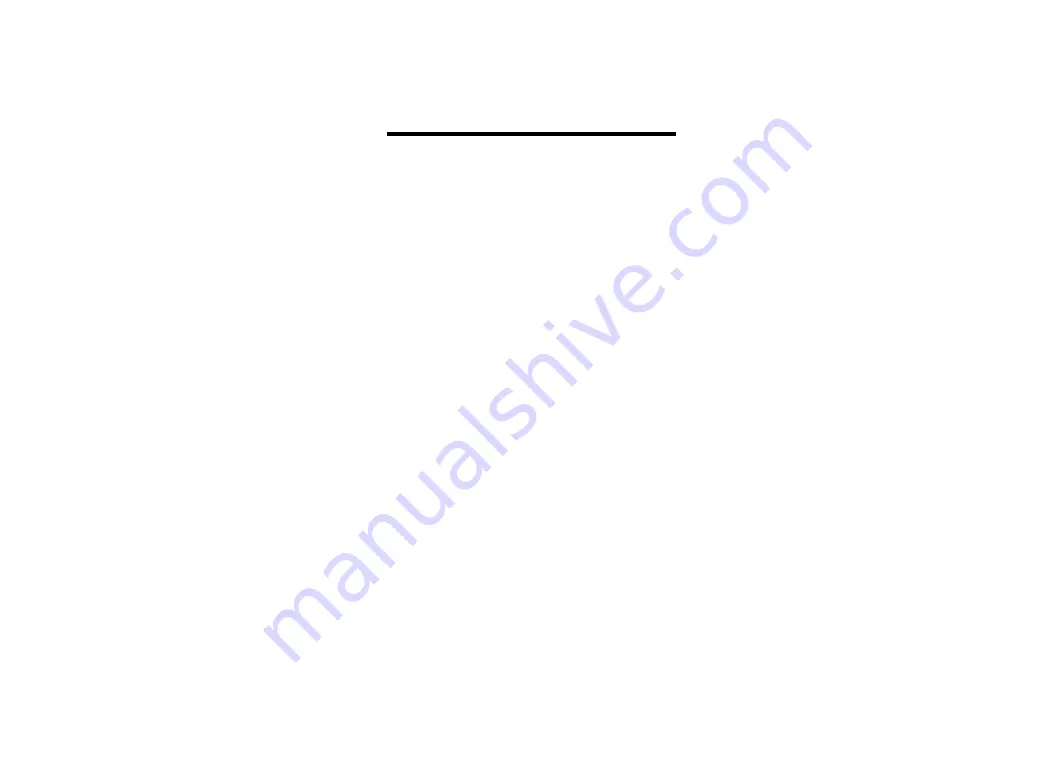
Safety information 22
Safety information
Please follow the local laws regarding the use of mobile phones and headsets while driving.
Never allow children to play with the headset -small parts may be a choking hazard.
Observe all signs that require an electrical device or RF radio product to be switched off in designated
areas, including hospitals, blasting areas, and potentially explosive environments.
Turn off your headset before boarding an aircraft.
Do not use your headset in an aircraft.
Never mount or store your headset over any air bag deployment area as serious injury may result
when the air bag deploys.
No not open or mutilate the built-in battery.
Dispose of batteries according to local regulations.
Содержание BV606
Страница 1: ......





































