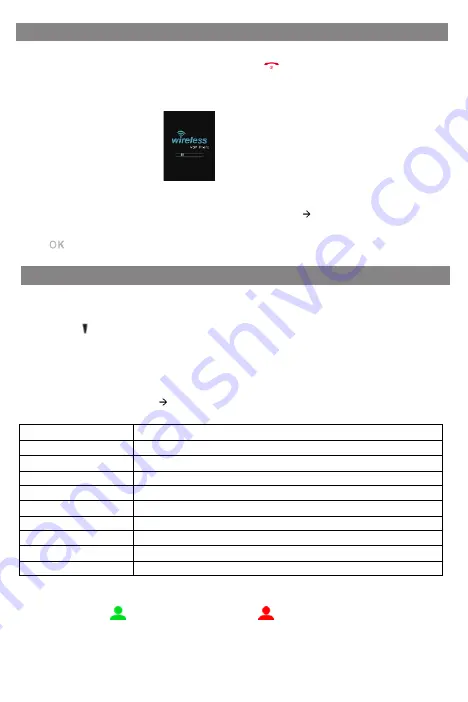
6 /13
Startup
After the IP phone is inserted the battery, than
]key startup, it
automatically begins the initialization process. After startup, the phone is ready
for use. You can con
fi
gure the phone via phone user interface or web user
interface.
Network Settings:
Press the Menu soft key when the phone is idle, select list APs, Select
the AP you want to connect, and enter an AP password in the user interface,
press[ ]key to connect.
Con
fi
guring Your Phone
Con
fi
guring via web user interface
Accessing the web user interface:
1.Press the[ ]key when the phone is idle to obtain the IP address of the phone.
2.Open the web browser of your computer, enter the IP address into the address bar
(e.g. “http://192.168.0.100” or “192.168.0.100”), and then press the Enter.
3.Enter the password (Default no password) in the login page and click login.
Account Settings: Click on
SIP
Parameters of the account:
Enable Account:
You can check/Disabled to enable/disable the account.
Status:
It shows the register status of the current account.
Enable Register:
You can select Enabled/Disabled to enable/disable the account.
Register Server:
It is provided by ITSP for registration (required).
Server Port:
It is provided by ITSP for registration (required), default is 5060.
Authorization Name:
It is provided by ITSP for registration (required).
Password:
It is provided by ITSP for registration (required).
User ID:
It is provided by ITSP for registration (required).
Display Name:
It is shown as Caller ID when placing a call.
Label:
It is shown on the LCD screen to identify the account.
Register status icons on the LCD screen:
Resisted
Register Failed
Note:
Check with your system administrator if any error appears during the registra-
tion process or if a speci
fi
c con
fi
guration is required for your registration.



















