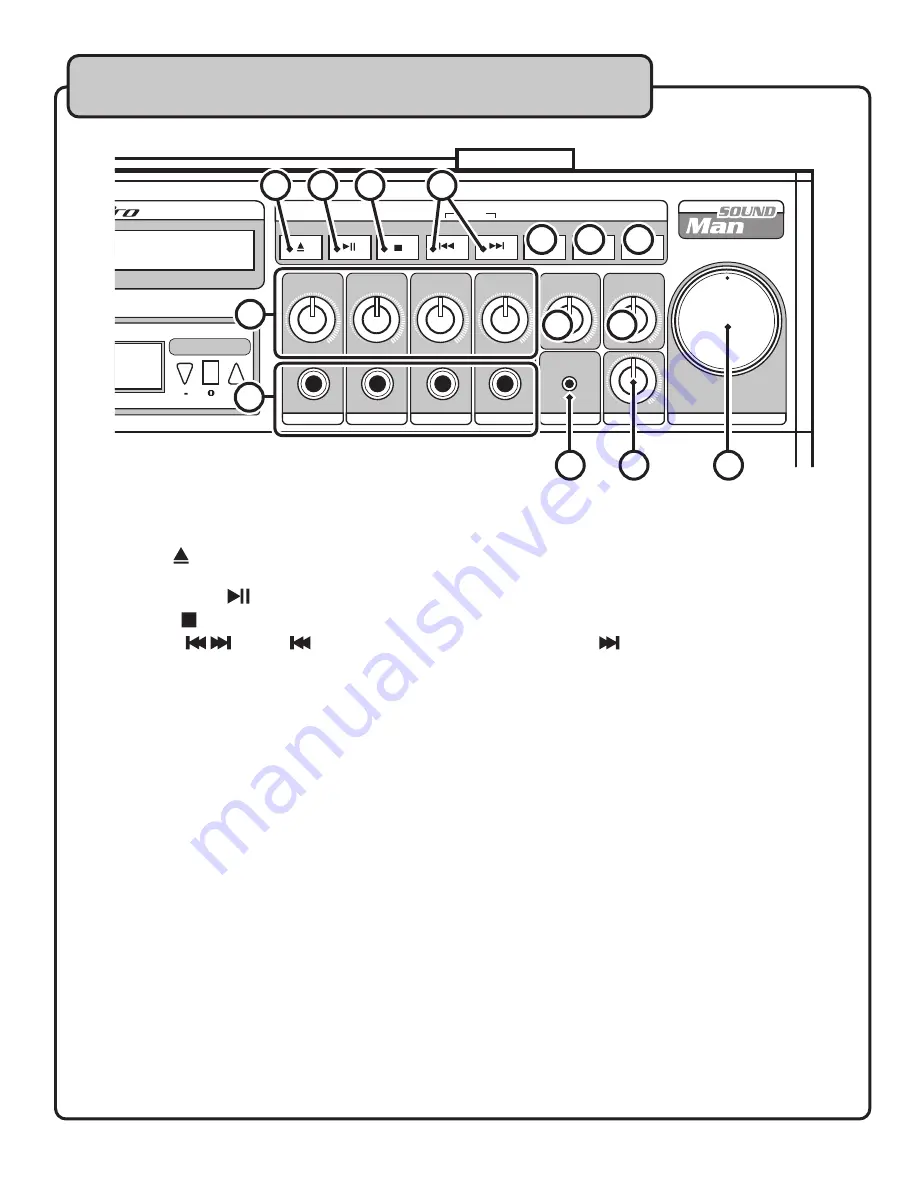
14
Front Panel
9. Eject Button ( ) -
Opens and closes the disc tray.
NOTE:
The Source Selector Switch must be set to CD to open and close the disc tray.
10. Play/Pause Button (
) -
Plays a disc that is stopped or paused and pauses a disc that is playing.
11. Stop Button ( ) -
Stops a disc that is playing.
12. Skip Buttons (
) -
Press
(
PREV) to jump to the previous track. Press
(
NEXT) to jump to the
next track.
13. Repeat Button -
Cycles through the available repeat options: Repeat One, Repeat All, Repeat Off.
14. Prog Button -
Use this button to program a custom track playback order. See the operations section of this
manual for instructions on programming a track order.
15. Display Button -
Switches the display between time elapsed, and time remaining. In Program Mode, it
switches between time elapsed and program number.
16. Channel Gain Controls -
Control the level of the gain on the individual microphone channels with each of
these knobs. Turn clockwise to increase, counter-clockwise to decrease.
17. Microphone Channel Inputs -
Use these four channel inputs to connect wired microphones or instruments
with a 1/4” plug.
18. Echo Control
- This controls the overall level for the ECHO effect on all four MIC INPUTS. This effect applies
slight delayed repitition(s) to the vocals providing for a rich, layered vocal sound. Rotate clockwise to
increase the amount of ECHO effect applied to the signal, and counter-clockwise to decrease.
19. Balance Control
- This control adjusts the amount of sound that comes from the left or right channels. Turn
the knob clockwise to reduce the volume of the left channel. Turn the knob counter-clockwise to reduce the
volume of the right channel.
20. Mp3 Input -
Connect an Mp3 player or any output device to the 1/8” audio input.
21. Pitch Control -
Use this control to adjust the pitch (speed) of the music. Turn the knob clockwise to increase
the pitch, and counter-clockwise to decrease it.
22. Master Volume Control -
Control the volume output of all audio with the MASTER VOLUME Control. Turn
clockwise to increase volume, counter-clockwise to decrease.
Descriptions and Functions
�������������������������������
�����
��������������
��������
����
���
���
�
�
�
�
���
���
���
���
���
���
���
���
���
���
����
����
����
����
�������
��������
����
����
���
�����
�������������
����
����
������
���� �������
�����
�����
�
��
��
��
��
��
��
��
��
��
��
��
��
��
Содержание SOUNDMAN
Страница 1: ...SOUNDMAN 4 Channel Portable Sound System...
Страница 19: ...19 Notes...
Страница 20: ...SOUNDMAN Owner s Manual VocoPro 2008 v1 0 www vocopro com...




















