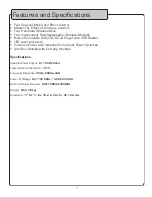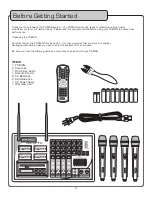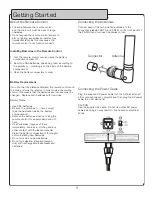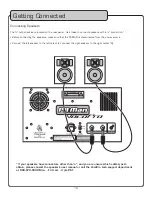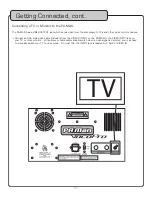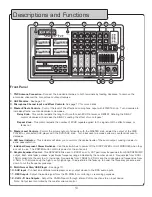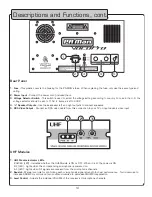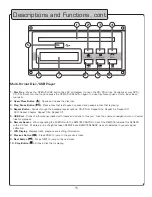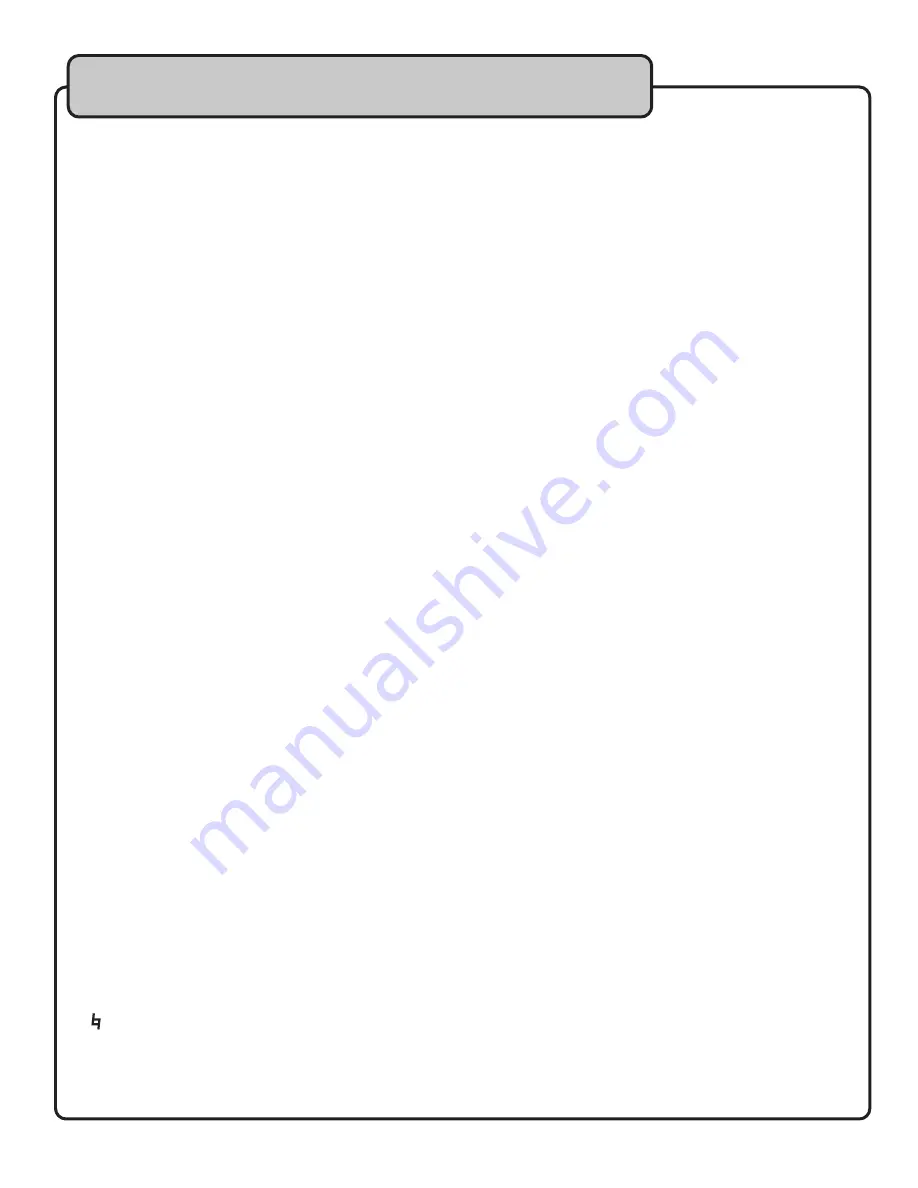
21
Jumping to a Specific Time on a Disc (CD, VCD and DVD only), continued...
example
To jump directly to 1:45
1. Press TIME on the remote control
2. Press the LEFT ARROW button
2. Press 0, 0, 0, 1, 4, then 5
3. Press PLAY on the remote control
4. The disc will begin playing at 1:45 minutes in the disc
Programming a Custom Track Order
The PA-MAN allows you to create a custom playlist of up to 16 tracks using the PROGRAM button on the
remote control.
1. If there is a disc in the PA-MAN, make sure it is stopped
2. Press the PROGRAM button on the remote control to access the Program menu. The Program menu will
appear on the TV screen
3. Enter a track number using the number buttons on the remote control
4. Press the RIGHT ARROW on the remote control to enter that track into the playlist and to jump to the next
playlist slot
5. Continue this until your playlist is complete
example (on next page)
To create a playlist in the following order:
1. Track 14
2. Track 7
3. Track 3
4. Track 1
1. Press the PROGRAM button to enter Program mode
2. Press 14 and then ENTER
3. Press 7 and then ENTER
4. Press 3 and then ENTER
5. Press 1 and then ENTER
6. Move to the PLAY selection on the menu and press PLAY on the remote to begin playing in this order
7. Press STOP twice to exit the programmed playlist
Clearing tracks in Program Mode
Select the CLEAR selecetion on the PROGRAM menu and press the PLAY button on the remote control to erase
the programmed tracks.
Using Digital Key Control
Digital Key Control allows you to change the musical key of disc music to fit any singer’s vocal range. The Digital
Key Control buttons are located on the remote control and front panel. Note that the music will be increasingly
distorted with each step away from the natural key.
b - Lowers the musical key
(remote control only) - Resets the musical key back to the original or natural key
# - Raises the musical key
General Operations
Содержание PA-MAN
Страница 31: ...31 Notes ...
Страница 32: ... PA MAN Owner s Manual VocoPro 2008 v1 0 www vocopro com ...